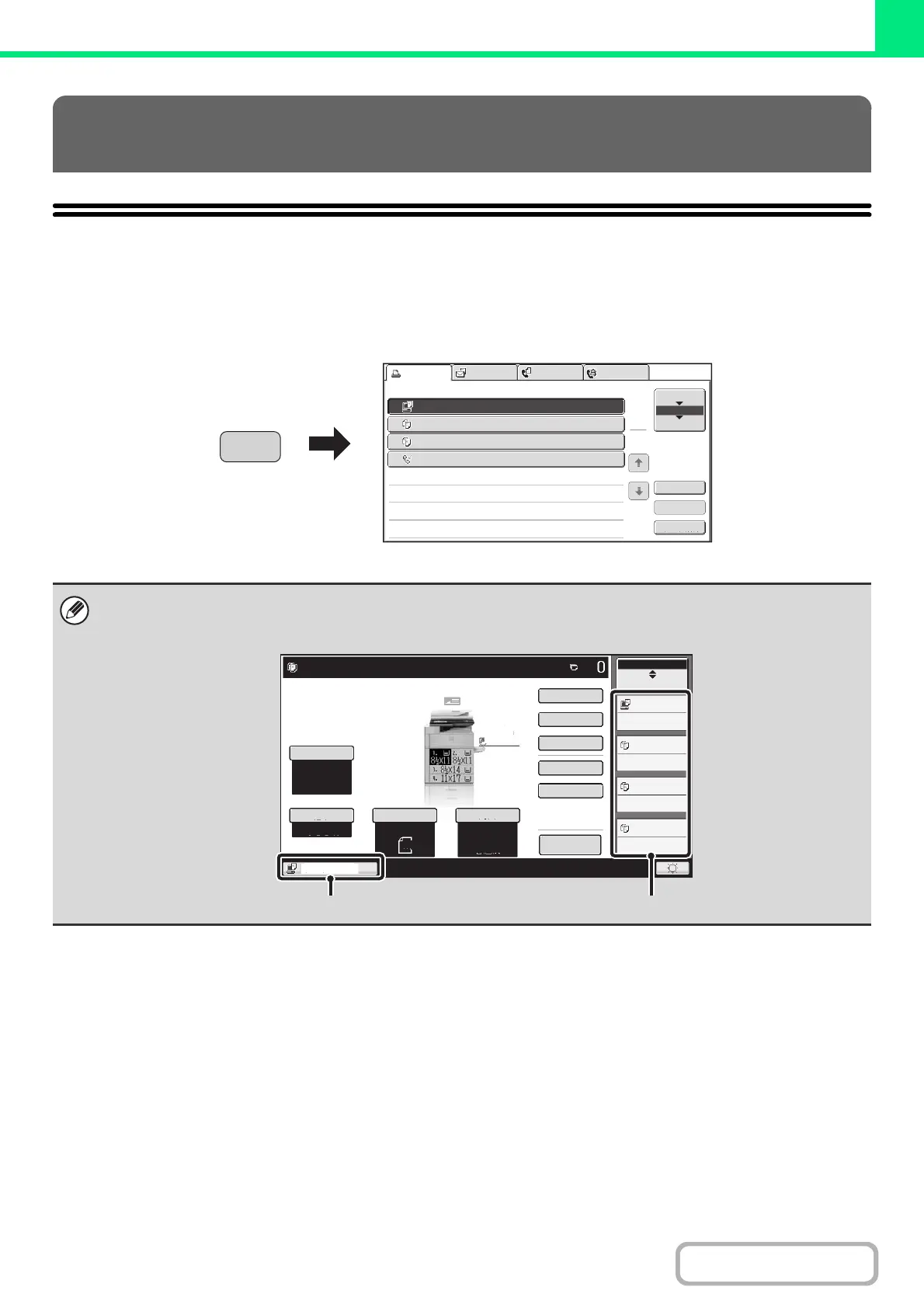3-66
PRINTER
JOB STATUS SCREEN
The job status screen is displayed when the [JOB STATUS] key on the operation panel is pressed. The job status
screen shows the status of jobs by mode. When the [JOB STATUS] key is pressed, the job status screen of the mode
that was being used before the key was pressed appears.
CHECKING THE PRINT STATUS
The job status display (A) is in the lower left corner of the touch panel. The job status display can be touched to display the
job status screen. You can check the first four print jobs in the print queue (the job in progress and reserved jobs) in the job
status display (B).
Detail
Spool
Complete
Stop/Delete
Copy2
4
002 / 000
Waiting
Copy
002 / 001
Printing
0312345678 001 / 000
Waiting
Print Job
Job Queue Sets / Progress Status
Scan to Fax Job Internet Fax
Priority
1
1
Job Queue
Computer01
3 020 / 000 Waiting
1
JOB STATUS
Job Status
MFP Status
002/001
002/000
020/000
001/000
Tray1
Ready to scan for copy.
Printing
Waiting
Waiting
Waiting
Auto
8½x11
Plain
Auto
8½x11
8 x11
Plain
Special Modes
2-Sided Copy
Output
File
Quick File
Original
Paper Select
Exposure
Auto
Copy Ratio
1
/
2
100%
Preview
(A) (B)
