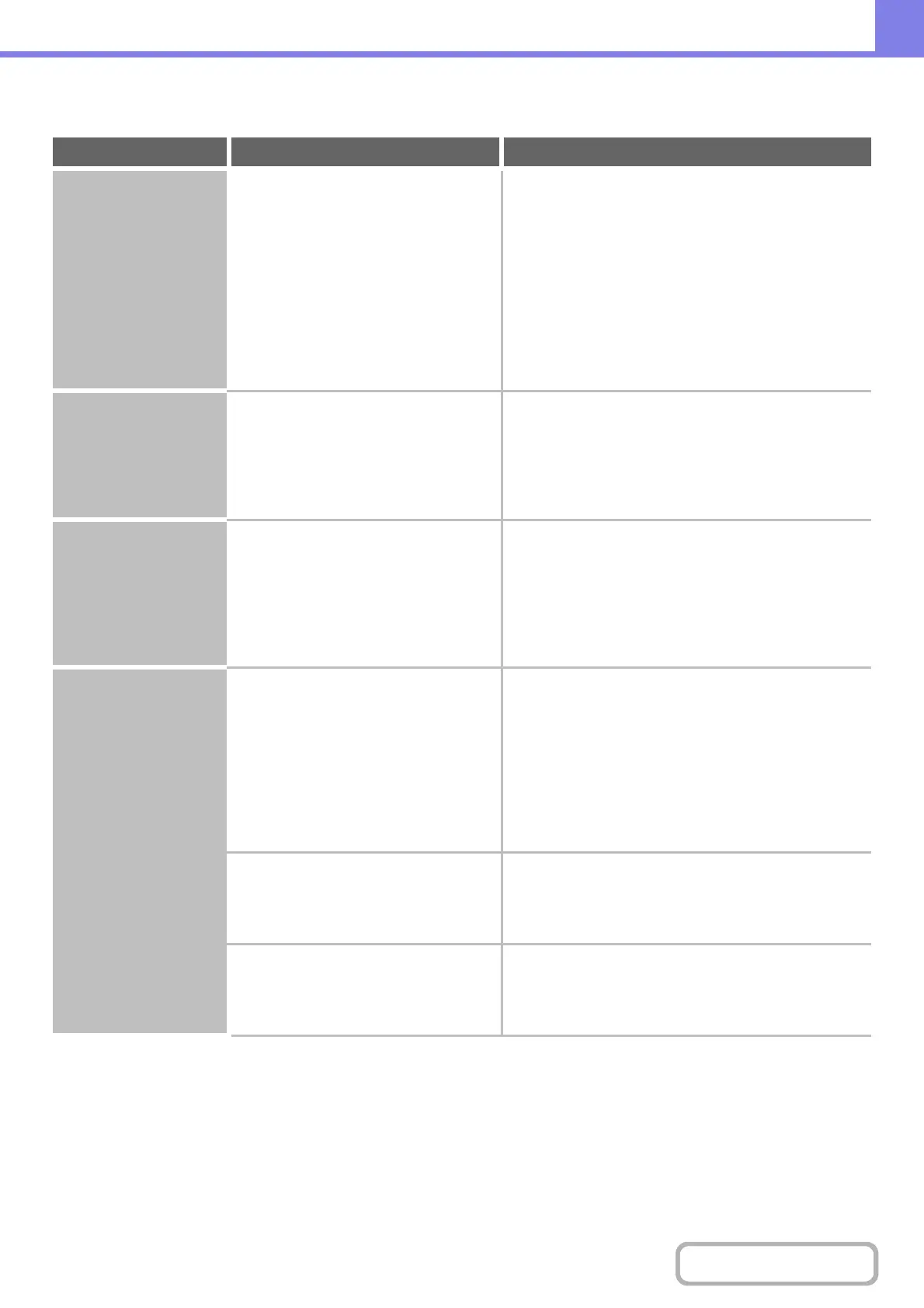8-30
TROUBLESHOOTING
PROBLEMS RELATED TO PRINT RESULTS
Problem Point to check Solution
The image is grainy. Are the printer driver settings
appropriate for the print job?
Check the settings of the printer driver.
When selecting print settings, you can set the print
mode to [Normal] or [Fine]. When you need a very clear
image, select [Fine]. (This function is not available when
using the PCL5e printer driver.)
Windows:
The resolution setting is selected in the [Advanced]
tab of the printer driver properties window.
Macintosh:
This is done in the [Advanced] menu of the [Printer
Features] menu of the print screen.
The image is too light
or too dark.
Does the image (particularly a photo)
need correction?
(Windows)
Check the settings of the printer driver.
Brightness and contrast can be corrected by performing
[Image Adjustment] on the [Advanced] tab of the printer
driver. These settings can be used for simple
corrections when you do not have image editing
software installed on your computer.
Text and lines are faint
and difficult to see.
Was color data printed?
(Windows)
Check the settings of the printer driver.
When color text and lines are printed, they may become
faint and difficult to see. To have color text or lines
(areas) that are faint converted to black, select [Text To
Black] or [Vector To Black] on the [Advanced] tab of the
printer driver. (Raster data such as bitmap images
cannot be adjusted.)
Part of the image is
cut off.
Does the paper size specified by the job
match the size of paper loaded in the
tray?
Make sure that the paper size setting matches the
size of paper loaded in the tray.
The paper size setting is selected as follows:
Windows:
On the [Paper] tab of the printer driver.
If [Fit to Paper Size] is selected, check the loaded
paper and the paper size setting.
Macintosh:
In the [Page Setup] menu.
Is the print orientation setting (portrait or
landscape) correct?
Set the print orientation to match the image.
The print orientation is selected as follows:
Windows: On the [Main] tab of the printer driver.
Macintosh: In the [Page Setup] menu.
Are the margins set correctly in the
layout settings of the application?
Select an appropriate paper size and margins in the
layout settings of the application.
If the edge of the image extends outside the printable
area of the machine, the edge will be cut off.
