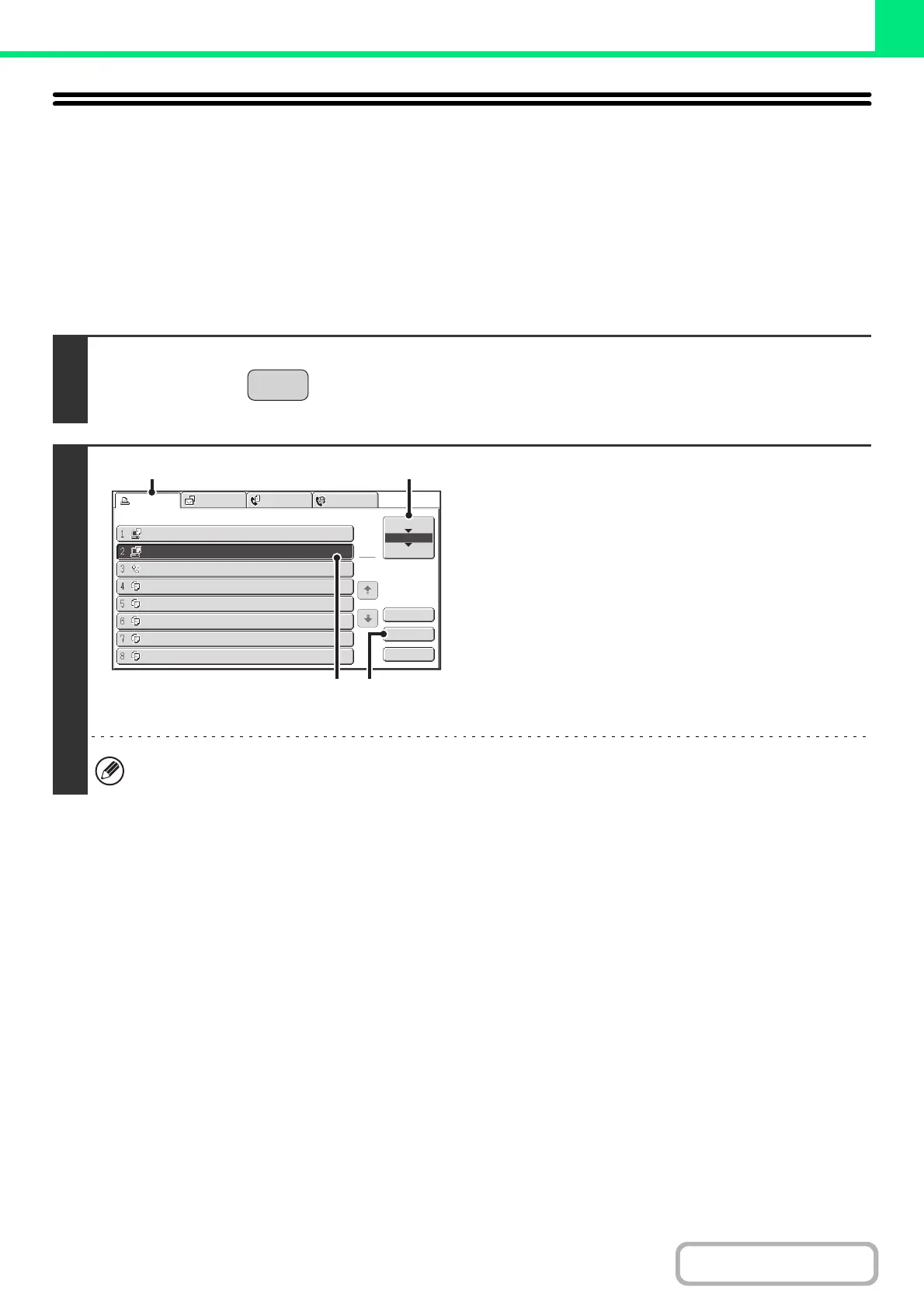3-70
PRINTER
GIVING A PRINT JOB
PRIORITY/CANCELING A PRINT JOB
GIVING A PRINT JOB PRIORITY
When the machine is busy copying or printing a received fax or other job, you can give priority to a print job that is
waiting to be printed and print it ahead of the other jobs.
1
Press the [JOB STATUS] key.
2
Give the desired job priority.
(1) Touch the [Print Job] tab.
(2) Change the print job status mode to [Job
Queue].
Touch this key to change modes. The selected mode will
be highlighted.
(3) Touch the key of the print job to which you
want to give priority.
(4) Touch the [Priority] key.
The job being printed stops and the job selected in (3) is
printed.
To check print information on the selected job, touch the [Detail] key.
JOB STATU
Computer01
Computer02
0312345678
Copy
020 / 001
020 / 000
002 / 000
002 / 000
Printing
Waiting
Waiting
Waiting
Copy
002 / 000
Waiting
Copy
002 / 000
Waiting
Copy
002 / 000
Waiting
Copy
002 / 000
Waiting
Spool
Job Queue
Complete
Detail
Priority
Stop/Delete
1
1
Print Job
Scan to
Fax Job
Internet Fax
Job Queue
Sets / Progress Status
(4)(3)
(1)
(2)
