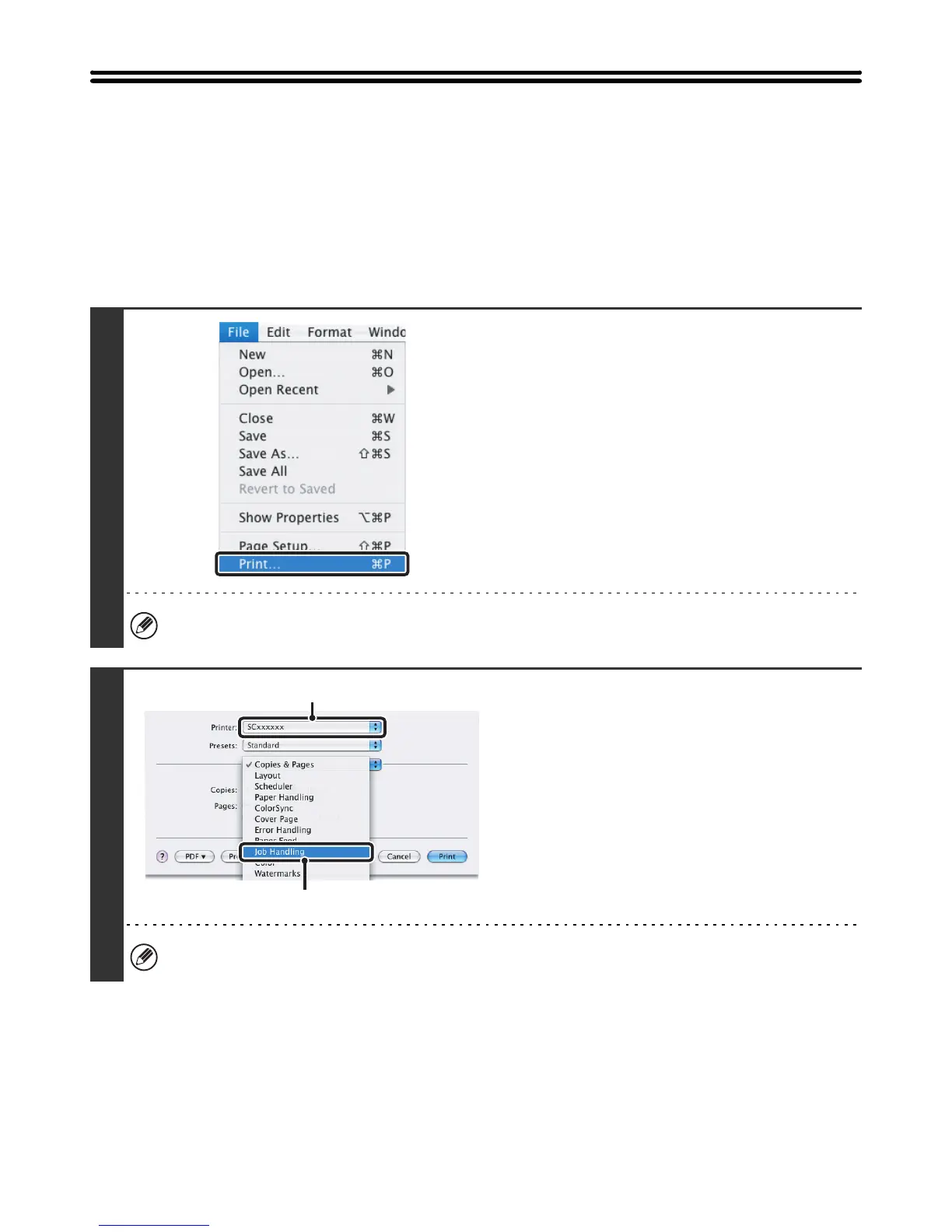24
PRINTING WHEN THE USER
AUTHENTICATION FUNCTION IS ENABLED
When the user authentication function is enabled in the machine's system settings (administrator), you must enter your
user information (login name, password, etc.) in order to print. The information that must be entered varies depending on
the authentication method being used, so check with the administrator of the machine before printing.
Mac OS X
(This function cannot be used in Mac OS X v10.1.5.)
1
Select [Print] from the application's
[File] menu.
The menu used to execute printing may vary depending on the software application.
2
Display the job handling screen.
(1) Make sure that the machine's printer
name is selected.
(2) Select [Job Handling].
The machine name that appears in the "Printer" menu is normally [SCxxxxxx]. ("xxxxxx" is a sequence of characters
that varies depending on the machine model.)
(1)
(2)
