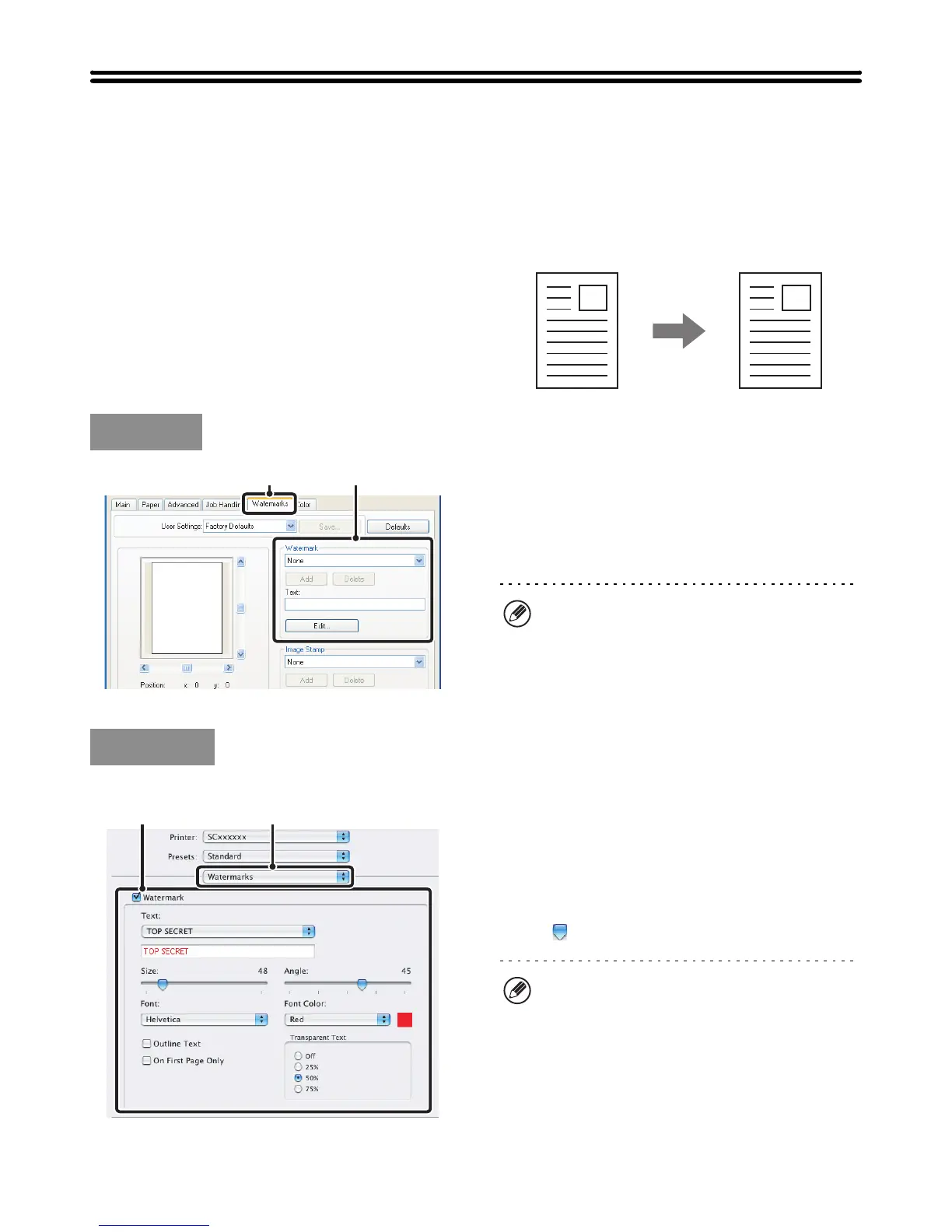48
FUNCTIONS THAT COMBINE TEXT AND
IMAGES
ADDING A WATERMARK TO PRINTED PAGES
(Watermark)
Faint shadow-like text can be added to the background
of the printed image as a watermark. The size, colour,
density, and angle of the watermark text can be
adjusted. The text can be selected from a pre-stored list,
or entered to create an original watermark.
(1) Click the [Watermarks] tab.
(2) Select the watermark settings.
Select a stored water mark from the pull-down menu. You
can click the [Edit] button to edit the font colour and select
other detailed settings.
Mac OS X
(1) Select [Watermarks].
(2) Click the [Watermark] checkbox and
configure watermark settings.
Detailed watermark settings can be configured such as
selection of the text and editing of the font and colour.
Adjust the size and angle of the text by dragging the slide
bar .
CONFIDENTIAL
Windows
(1) (2)
If you wish to create a new watermark...
Enter the text of the watermark in the "Text" box and
click the [Add] button.
Macintosh
(1)(2)
In Mac OS X v10.1.5, adjust the watermark settings on
the [Watermarks] tab of [Printer Features].
