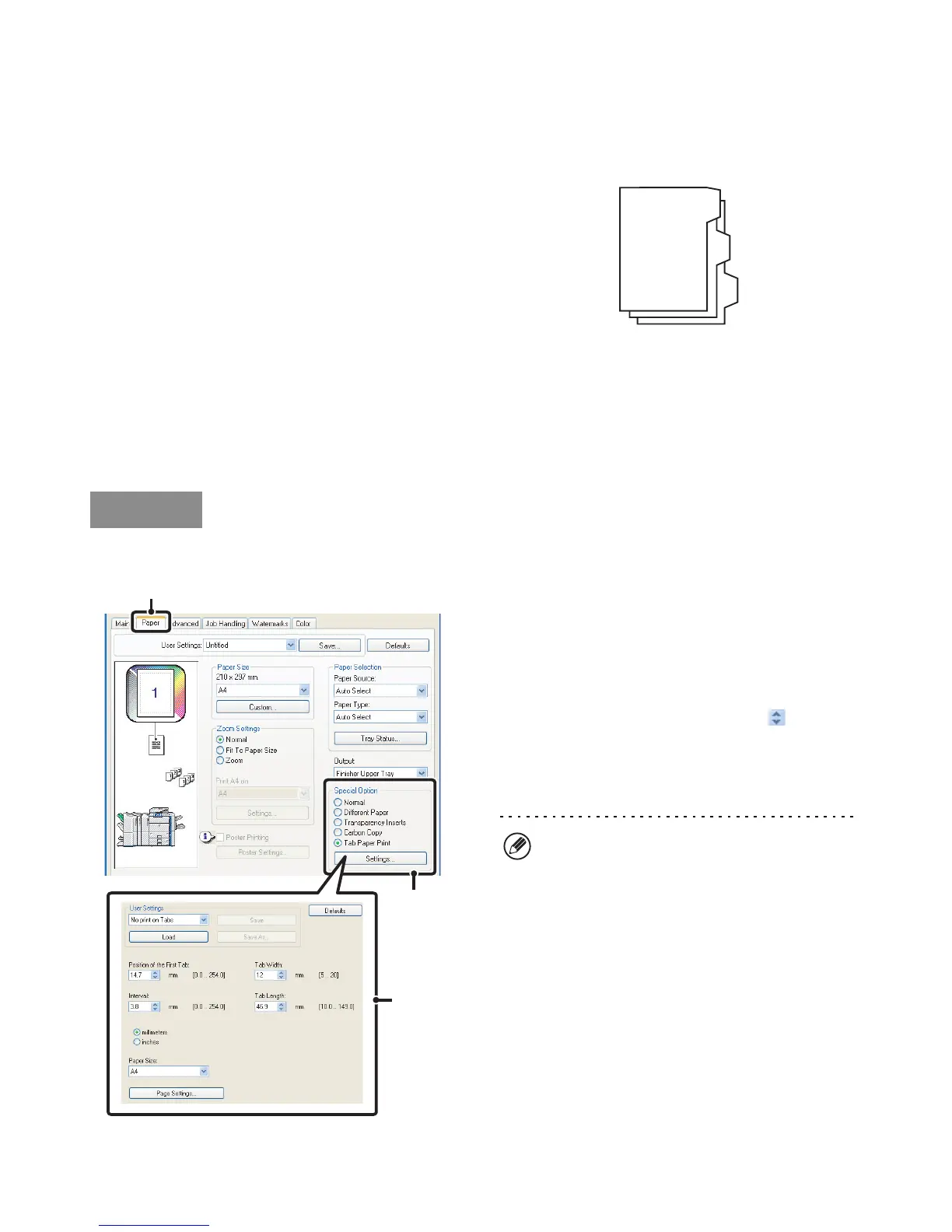55
PRINTING TEXT ON TABS OF TAB PAPER
(Tab Printing)
(This function is only available in Windows.)
This function is used to print text on the tabs of tab paper.
Printing tab text created in the printer driver (PCL6 only)
Text to be printed on tabs can be entered in [Tab Paper
Print] on the [Paper] tab of the printer driver properties
window, and detailed settings can be configured such as
the size of the tabs, the starting position, the distance
between tabs, and the page numbers where tab sheets
will be inserted.
Printing tab text created in a software application
Text to be printed on tabs can be created in a software
application, and then [Tab Paper Settings] on the
[Advanced] tab of the printer driver properties window
can be used to specify how far the text needs to be
shifted for tab printing.
Printing tab text created in the printer driver (PCL6 only)
(1) Click the [Paper] tab.
(2) Select [Tab Paper Print] and click the
[Settings] button.
(3) Select the tab paper settings.
The position of the first tab, the distance between tabs,
and the horizontal and vertical dimensions of the tab can
be directly entered or changed using the button. In
addition, the size of the tab paper can be selected in
"Paper Size". To enter text to be printed on tab paper or
specify the page numbers where tab sheets will be
inserted, click the [Page Settings] button.
GHI
DEF
ABC
Windows
(1)
(2)
(3)
The tab paper settings can be stored and a stored file
opened in "User Settings".
