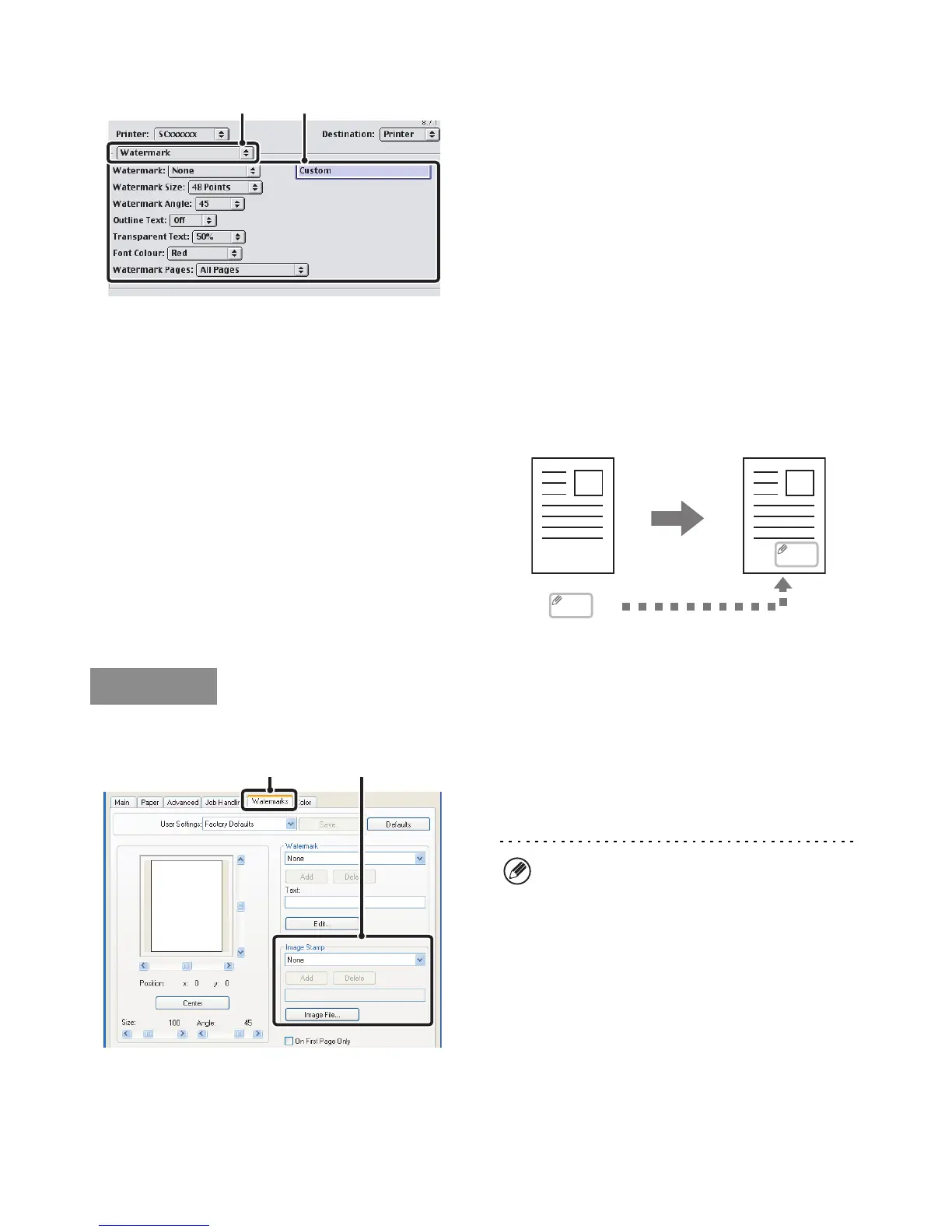49
Mac OS 9
(1) Select [Watermark].
(2) Configure watermark settings.
Detailed watermark settings can be configured such as
selection of the text and editing of the colour. Select the
text from the "Watermark" menu. Select the size and
angle of the text and colour of the font from the
corresponding menus.
PRINTING AN IMAGE OVER THE PRINT DATA
(Image Stamp)
(This function is only available in Windows.)
A bitmap or JPEG image stored on your computer can
be printed over the print data. The size, position, and
angle of the image can be adjusted. This feature can be
used to "stamp" the print data with a frequently used
image or an icon of your own creation.
(This function can be used when the PCL6 or PS printer driver is used.)
(1) Click the [Watermarks] tab.
(2) Select the image stamp setting.
Select a stored image stamp from the pull-down menu.
(2)(1)
MEMO
MEMO
Windows
(1) (2)
If you wish to create a new image stamp...
Select an image file and then click the [Add] button.
