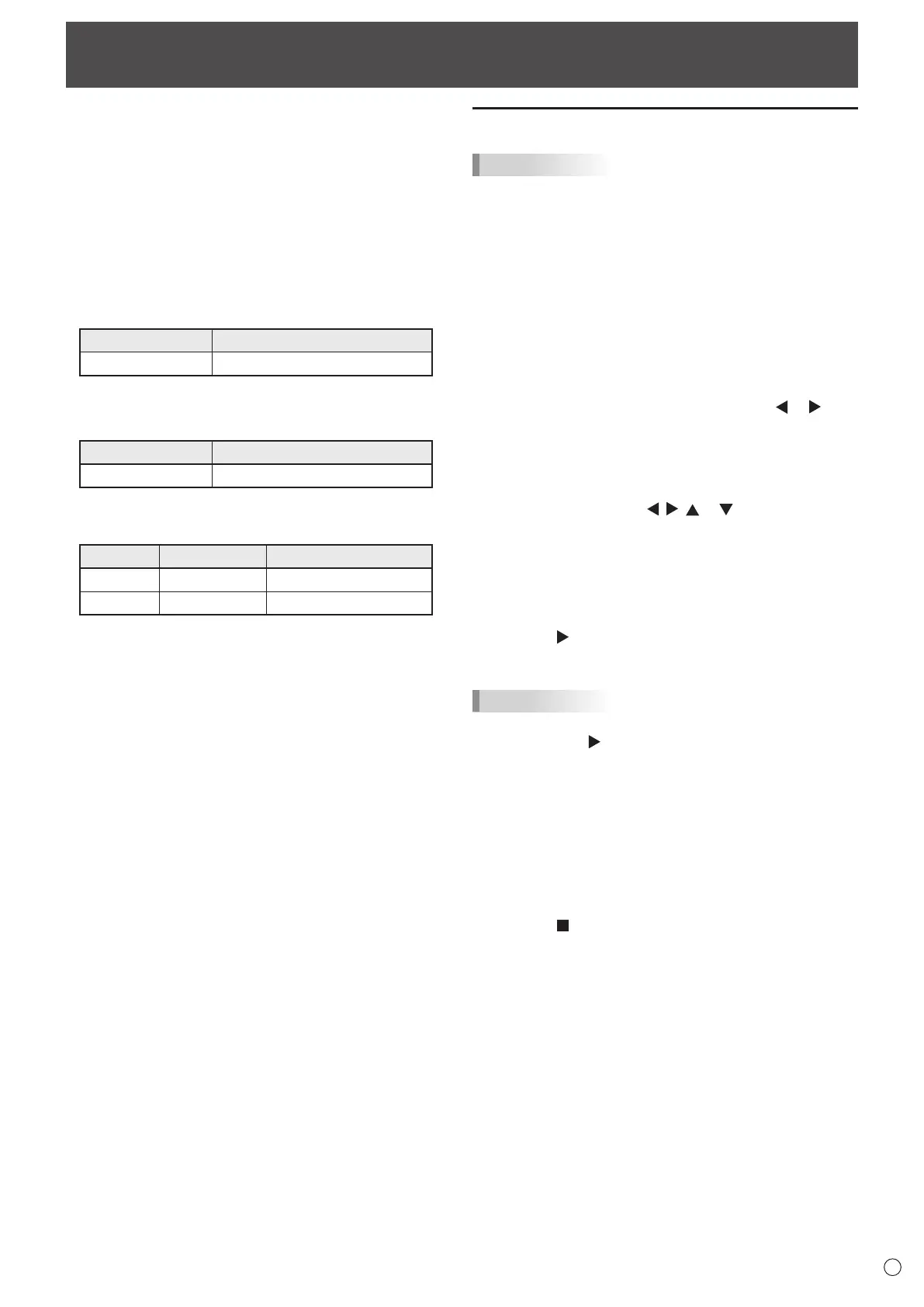25
E
You can play photo, music, and video les in a USB ash
drive connected to the monitor. There are the way to play the
specied les/folders and the way to play as auto playback.
You can also play Music le during Photo le display.
For information on USB ash drive, see page 12.
n
Supported formats
The types of les that can be played are as follows.
The operation of formats not indicated in the table is not
guaranteed.
Photo les
Extension Max. resolution
*.jpg (*.jpeg) 15360 x 8640
• Progressive JPEG les are not supported.
Music les
Extension Audio codec
*.mp3 MPEG-1 L2/L3, MPEG-2 L3
Video les
Video les up to Full HD can be played.
Extension Video codec Audio codec
*.ts MPEG2/H.264 AAC, AC-3, MP3, LPCM
*.mp4
H.264 MP/HP@L4
AAC, AC-3, MP3
• Both video codec and audio codec need to be supported.
• Video les up to 1080p 30 Hz can be played.
•
In some cases it may not be possible to play the above les.
•
A maximum of 32 alphanumeric characters can be used for
folder name and le name.
• Do not use a le that is over 4 GB.
Playing les
TIPS
• Files are displayed/played according to the order you copy
them to a USB ash drive. Copy les to a USB ash drive
according to the order you want to play.
•
You can have photo or video les play automatically when a
USB ash drive is connected or the power is turned on. (See
page 26.)
n
Select the type of le to be played
1. Insert the USB ash drive into the monitor. (See page
12.)
2. Change an input mode to [USB]. (See page 23.)
3. Select the type of le to be played with the
or
button, and press the ENTER button.
n
Playing les
1. Displays the le to be played.
Select the folder with the
, , or button and press
the ENTER button to show the les in the folder.
2. Select the le you want to play, and press the ENTER
button.
The le is selected.
Multiple les can be selected. You can also select les in
different folders.
3. Press the
(Play) button.
The selected les are played.
TIPS
•
The played screen size is NORMAL.
•
If you press the (Play) button without selecting a le, all
the les in the folder will be played.
•
Select “Return” folder to return to the root folder, select “Up
Folder” folder to return to the next higher folder.
•
The volume can be adjusted with the VOLUME button and
MUTE button on the remote control.
•
For operations during play, see page 26.
n
To stop play
1. Press the (Stop) button.
Using Media Player