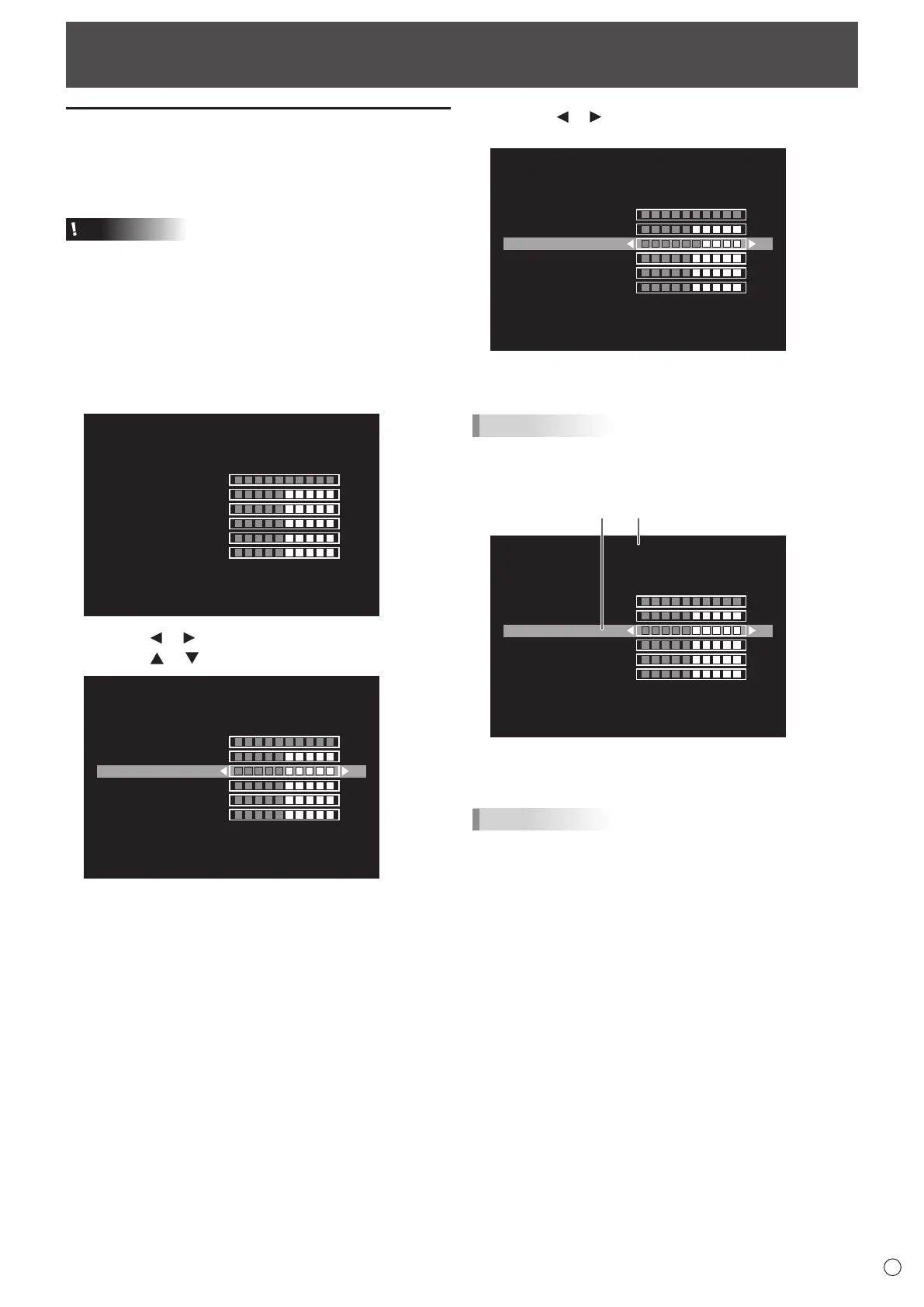27
E
Menu Items
Displaying the menu screen
Video and audio adjustment and settings of various functions
are enabled. This section describes how to use the menu
items. See page 28 for details of each menu items.
Caution
• Do not turn the main power switch off while the menu items
are being displayed. Doing so may initialize the settings.
• This cannot be displayed when the input mode is [USB].
Change an input mode to other than [USB] before
performing these operations.
n
Example of operation
(Adjusting CONTRAST in the PICTURE menu)
1. Press the MENU button to display the menu screen.
COLOR MODE
ADVANCED
BRIGHT
BLACK LEVEL
CONTRAST
COLORS
TINT
SHARPNESS
STD
50
50
50
50
50
30
PICTURE
2. Press the or button to select PICTURE.
3. Press the
or button
to select CONTRAST.
COLOR MODE
ADVANCED
BRIGHT
BLACK LEVEL
CONTRAST
COLORS
TINT
SHARPNESS
STD
50
50
50
50
50
30
PICTURE
4. Press the or button to adjust the setting, and press
the RETURN button.
COLOR MODE
ADVANCED
BRIGHT
BLACK LEVEL
CONTRAST
COLORS
TINT
SHARPNESS
STD
50
50
60
50
50
30
PICTURE
5. Press the MENU button to close the menu screen.
TIPS
• The menu will differ depending on the input mode.
n
Menu screen display
COLOR MODE
ADVANCED
BRIGHT
BLACK LEVEL
CONTRAST
COLORS
TINT
SHARPNESS
STD
50
50
50
50
50
30
PICTURE
1 Name of the menu
2 An item being selected (highlighted)
TIPS
• Items that cannot be selected appear in gray.
(e.g. Function not supported by the current input signal)