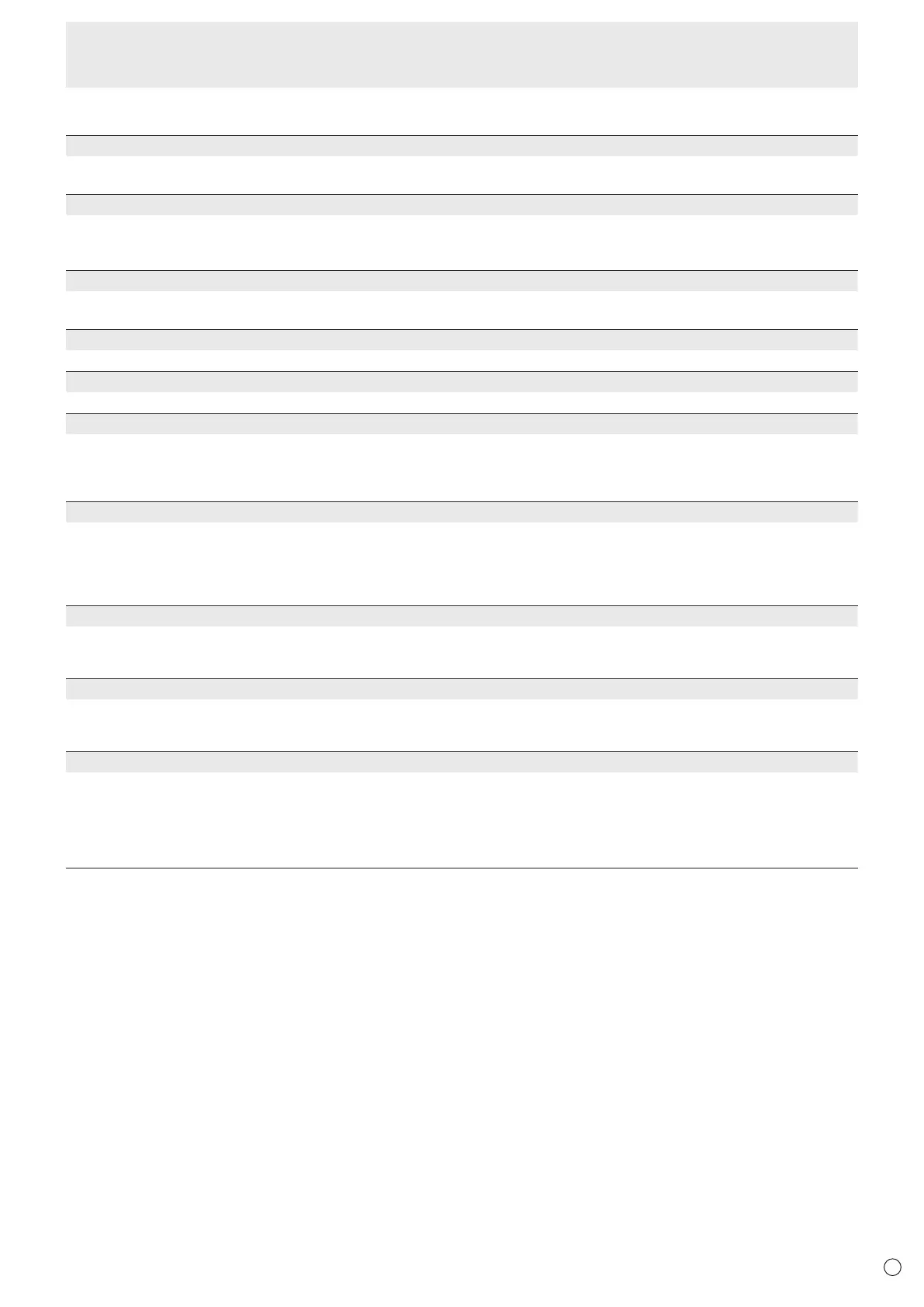27
E
Menu Items
n
MONITOR
PORTRAIT/LANDSCAPE INSTALL
LANDSCAPE ......Landscape orientation
PORTRAIT .........Portrait orientation
HORIZONTAL INSTALLATION
OFF ....................Portrait/landscape installation.
FACE UP ............The display screen faces up.
FACE DOWN ...... The display screen faces down.
ROTATE 180°
If video is upside down when the monitor is installed in portrait orientation, you can rotate the video 180 degrees.
Interlaced signals may not be displayed properly.
OSD H-POSITION
Adjusts the horizontal display position of menu screen.
OSD V-POSITION
Adjusts the vertical display position of menu screen.
OPERATION MODE
MODE1 ...... OFF IF NO OPERATION is set to ON, and POWER SAVE MODE is set to ON.
(These settings can not be changed.)
MODE2 ...... Will perform standard operation. OFF IF NO OPERATION is set to OFF, and POWER SAVE MODE is set to OFF.
These settings can be changed.
POWER SAVE MODE
When OFF is selected, startup time from standby mode is reduced. Note, however, that more power will be consumed in
standby mode. Android continues to run in standby mode.
When ON is selected, current consumption is reduced while the monitor is in standby mode. Android is also shut down. Note,
however, that the startup time from standby mode becomes longer.
If set to ON, certain RS-232C commands and LAN control cannot be used in standby mode. (See pages 35 and 43.)
OFF IF NO OPERATION
Determines whether or not to set the monitor to go into standby mode when there is no operation from the remote control unit
or RS-232C commands.
When the setting is ON, set the time until standby mode is entered in TIME.
POWER ON DELAY
When ON is set, you can delay the screen display after the monitor is turned on.
When ON is selected, set the delay time with INTERVAL (interval can be set up to 60 seconds in units of 1 second).
When this function is activated, the power LED ashes (at approx. 0.5 second interval) in green.
SELF ADJUST
On a D-SUB[RGB] screen, specify whether to perform screen adjustment automatically or not.
When ON is selected, the screen is automatically adjusted when the timing of input signals changes and other cases.
“ADJUSTING” appears on the screen during the adjustment.
If SELF ADJUST is set to ON, set the time it takes to start the SELF ADJUST function in START TIMING.
For images with black edges, etc., depending on the signal, adjustment may not be possible. In this case select OFF. (Perform
manual adjustment of the screen.)