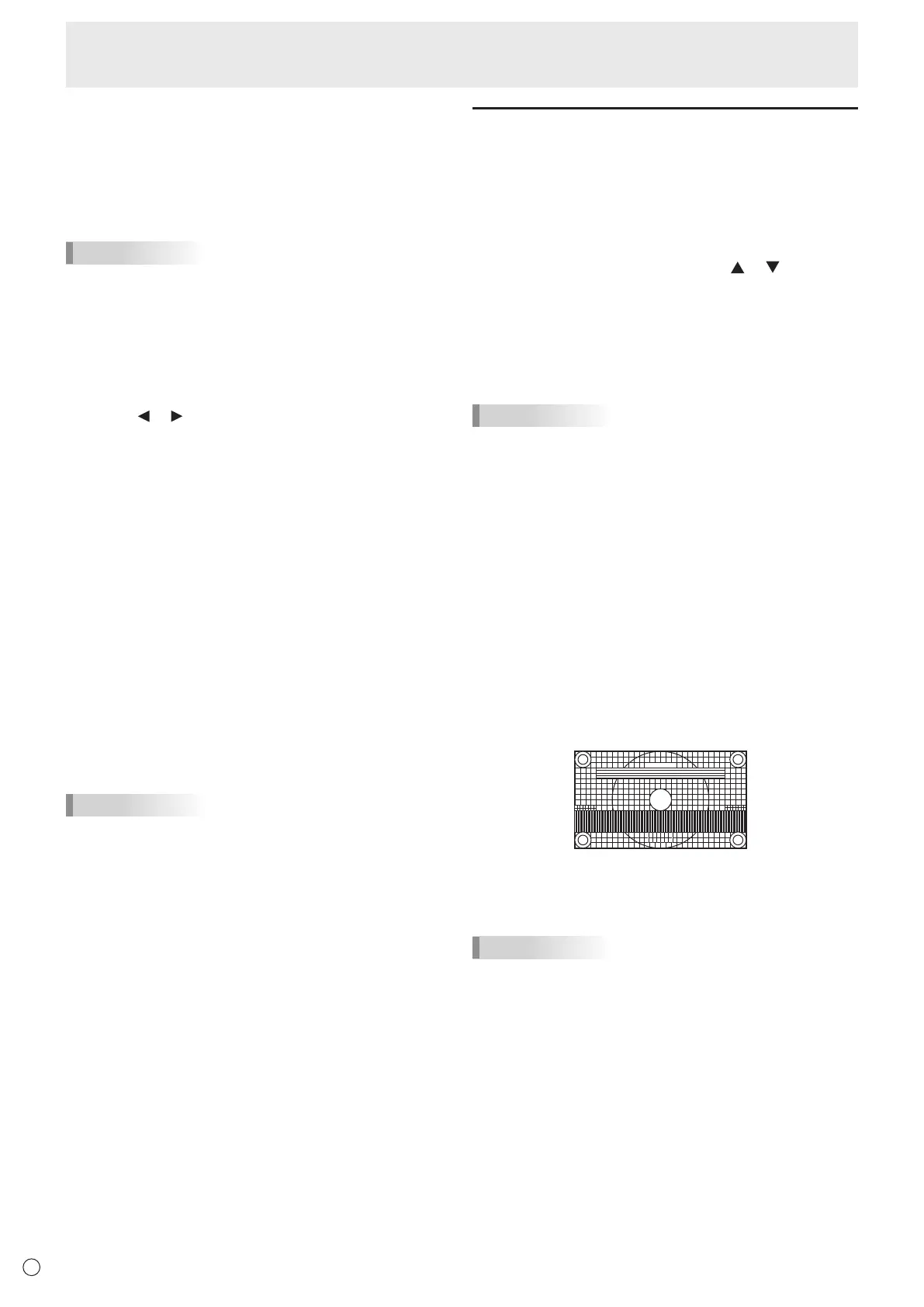32
E
Adjustments for computer screen display
n
Automatic adjustment
When you use the D-SUB[RGB] to display a computer screen
for the rst time, or when you change the setting of the
computer, use the automatic screen adjustment.
1. Switch the input to D-SUB[RGB] and display the
adjustment pattern. (See the description below.)
2. Press the MENU button and use the
or button to
display the SCREEN menu.
3. Press the ENTER button and select “AUTO”.
4. Press the ENTER button.
The automatic adjustment is complete in several seconds.
5. Press the MENU button to close the menu screen.
TIPS
• If the screen cannot be adjusted properly with one
automatic adjustment, repeat the automatic adjustment two
or three times. Try manual adjustment if necessary.
n
Screen display for adjustment
Before making adjustments in the SCREEN menu or
PICTURE menu, display an image to brighten the entire
screen. If you are using a Windows computer, use the
adjustment pattern on the supplied CD-ROM.
Opening the adjustment pattern
The following example is performed in Windows 7.
1. Load the supplied CD-ROM into the computer’s CD-
ROM drive.
2. Open [CD Drive] in [Computer].
3. Double-click [Adj_uty.exe].
The adjustment pattern will appear.
Adjust the screen automatically or manually.
4. When adjustment is nished, press the [Esc] on the
computer’s keyboard to quit the adjustment program.
5. Eject the CD-ROM from the CD-ROM drive.
TIPS
• If the display mode on the computer you are using is 65000
colors, the color levels in the color pattern may appear
differently or grayscale may appear to be colored. (This
is due to the specications of the input signal and is not a
malfunction.)
n
About remote control numbers
If there is another monitor nearby, you can change the remote
control number to prevent the other monitor from being
operated by the remote control unit.
Set the same number in the monitor and in the remote control
unit.
TIPS
• You can set remote control numbers to values from 0 to 9.
• When the remote control unit batteries become exhausted
and when you replace the batteries, the number on the
remote control unit may be reset to 0.
Changing the remote control number on the monitor
Use REMOTE No. on the SETUP menu to set the number.
(See page 26.)
1. Use the
or button to select the remote control
number.
2. Select ON and press the ENTER button.
The remote control number is set on the monitor.
Changing the remote control number on the remote
control unit
1. While holding down the ID SET button, hold down the
number that corresponds to the remote control number
set on the monitor for 5 seconds or more, and then
release these buttons.
The remote control number is set on the remote control
unit.
Checking the remote controller number
1. Press the INFORMATION button to display
INFORMATION1.
2. Check that REMOTE No. is the remote control number
that you have set in the above procedure.
3. Press the RETURN button to close the monitor
INFORMATION screen.
TIPS
• If the remote control numbers on the monitor and remote
control unit are different, they will both be displayed on
INFORMATION1. On this screen, you can press the
ENTER button to match the number on the monitor with the
number on the remote control unit.
• Even if the remote control numbers are different, you can
use the remote control unit to display the INFORMATION
screen.
Menu Items