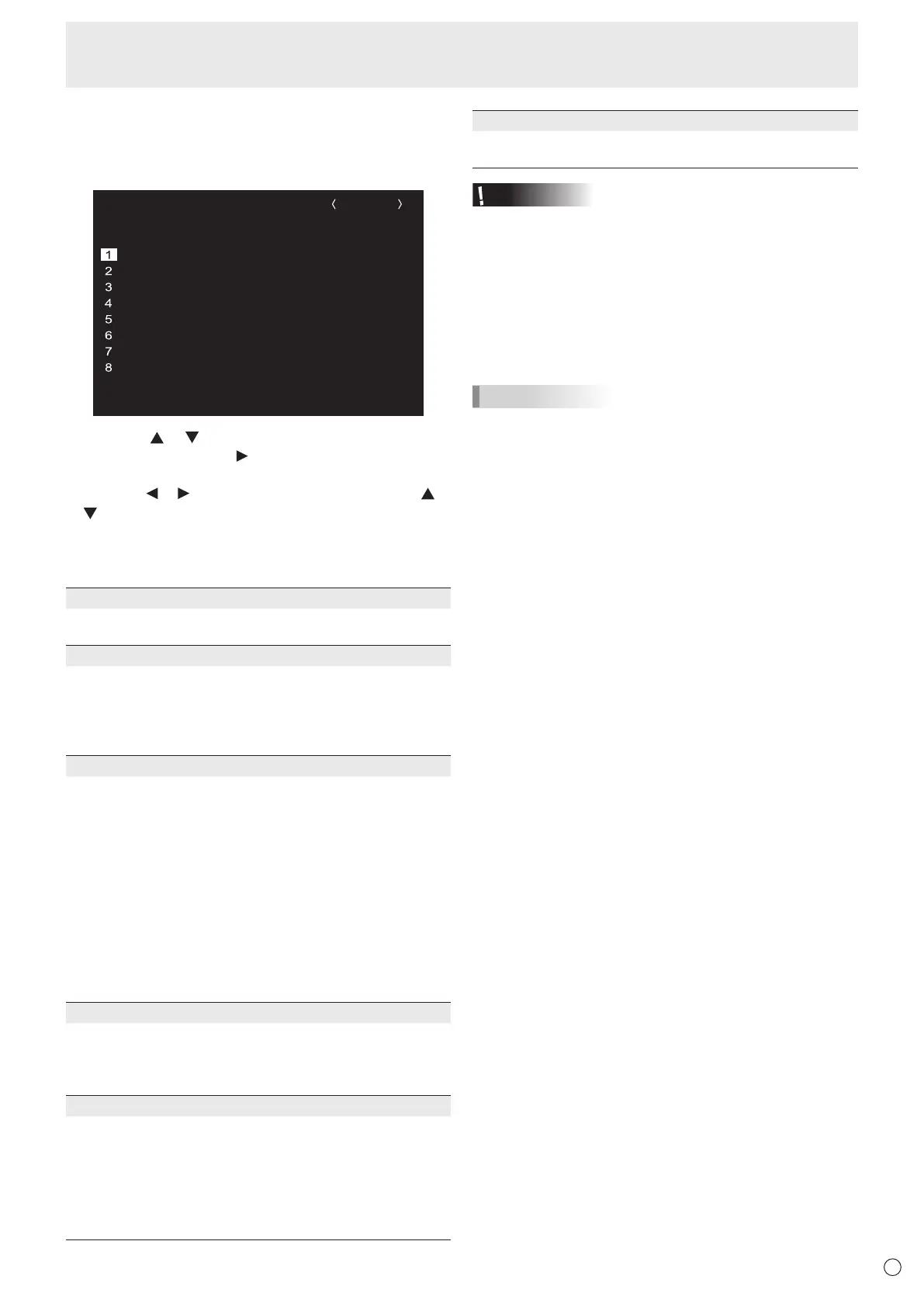31
E
Menu Items
n
SCHEDULE
You can set the time to switch the monitor on and off.
Set this function with SCHEDULE in the SETUP menu. (See
page 26.)
-
:
RBT – –– –
00
–
–
●
SCHEDULE
No.
POWER DAY OF THE WEEK
TIME INPUT BRIGHT
– –
/
– –
/
– – – – – – –
– –
:
– –
D-SUB[RGB]
(1)
2
-
:
– –– – – –– – –
–––
-
:
– –– – – –– – –
–––
-
:
– –– – – –– – –
–––
-
:
– –– – – –– – –
–––
-
:
– –– – – –– – –
–––
-
:
– –– – – –– – –
–––
-
:
– –– – – –– –
03
– –
– –
– –
– –
– –
– –
– –– – – –––
(5)(2) (3) (4) (6)
OK:[ENTER] CANCEL:[RETURN]
1920x1080
V: 60 Hz H: 67.5 kHz
1. Press the or button to select the SCHEDULE
number, and press the
button.
2. Set the SCHEDULE. (See the description below.)
Press the
or button to select items, and press the or
button to change the setting.
3. Press the ENTER button.
SCHEDULE becomes effective.
(1)
●: SCHEDULE effective
-
: SCHEDULE not effective
(2) POWER
ON: Switches the monitor on at the specied time.
OFF: Switches the monitor off at the specied time and puts
the monitor in standby mode.
RBT: Restart the Android system of APPLICATION mode at
the specied time.
(3) DAY OF THE WEEK
Species the day of the week to execute the SCHEDULE.
0: ONLY ONCE
Executes the SCHEDULE once on the specied day.
Specify the day of the week to execute the SCHEDULE.
1: EVERY WEEK
Executes the SCHEDULE on the specied day of the
week every week. Specify the day of the week to execute
the SCHEDULE.
Periodic setting such as “Monday through Friday” is also
possible.
2: EVERY DAY
Executes the SCHEDULE every day regardless of the day
of the week.
(4) TIME
Species the time to execute the SCHEDULE.
Set the time on a 24-hour basis. (Factory default)
Can be entered as 12-hour time using the TIME setting in
DATE/TIME FORMAT.
(5) INPUT
Species the input mode at power-on. If you don’t specify
this the input active at the last power-off will appear.
When START INPUT MODE is set to a value other than
LAST INPUT MODE, the input mode congured for START
INPUT MODE will be set.
Input modes displayed on D-SUB will depend upon the
INPUT SELECT settings.
(6) BRIGHT
Sets the brightness when changing the screen brightness at
a specied time.
Caution
• Do not switch off the main power after setting the
SCHEDULE.
• Specify the correct date and time. (See page 26.)
SCHEDULE does not function unless the date and time are
specied.
• Check regularly that the set date and time are correct.
• When a temperature abnormality occurs and the backlight
brightness is reduced, the brightness is not changed even
if a schedule set to BRIGHT is executed.
TIPS
• Up to 8 SCHEDULE items can be registered.
• Setting the SCHEDULE ashes the power LED alternately
in red and orange in standby mode.
• A SCHEDULE that has a large number has precedence
over that of a small number when schedules overlap.
• A SCHEDULE is set by factory default in this monitor that
restarts the Android system at 3:00.