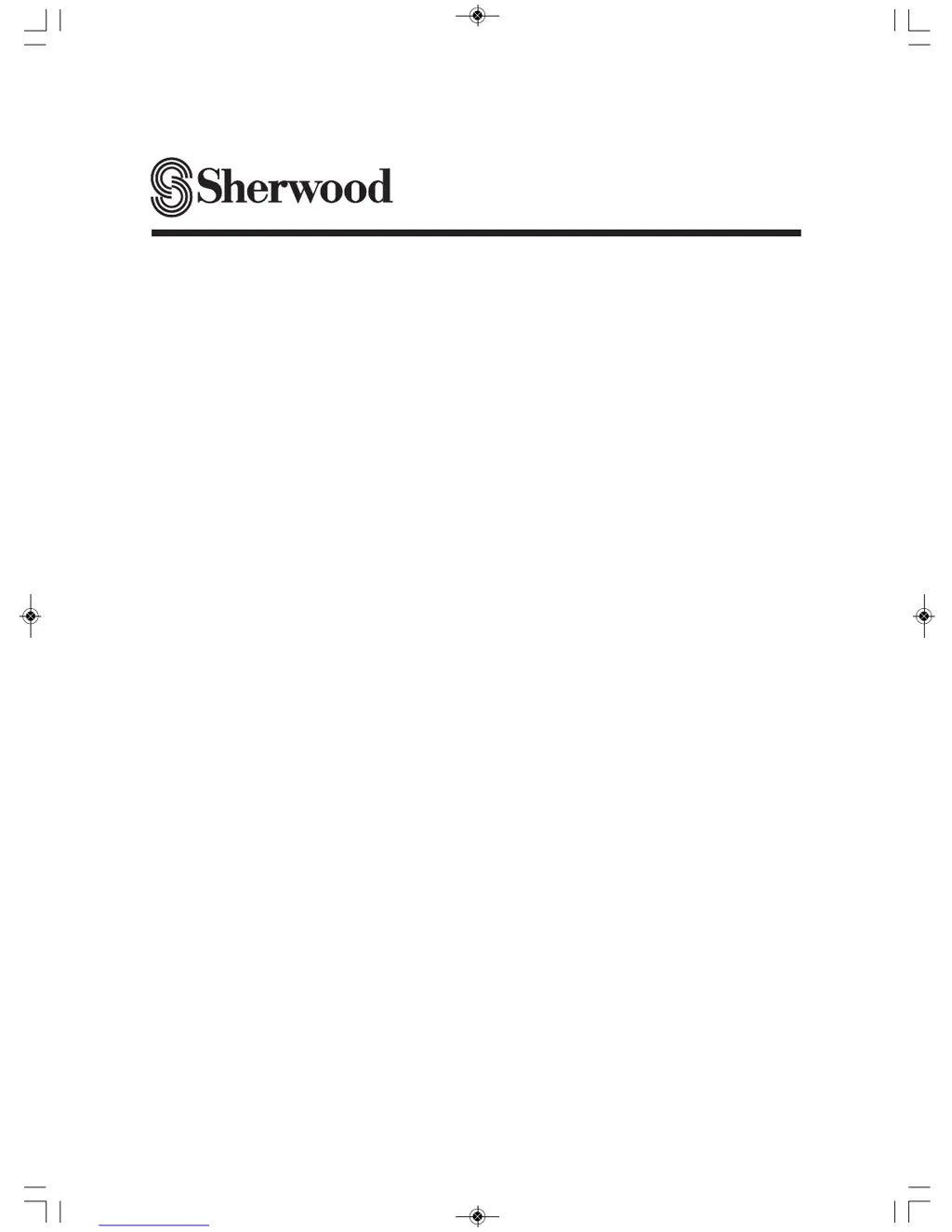Why is there no sound coming from my Sherwood RD-5405 Receiver?
- JJulie MorrowAug 16, 2025
If there is no sound coming from your Sherwood Receiver, there could be several reasons: * The speaker cords might be disconnected, so check the speaker connections. * The master volume might be adjusted too low, so adjust the master volume. * The MUTE button on the remote control might be pressed to ON, so press the MUTE button to cancel the muting effect. * The input source might be selected incorrectly, so select the desired input source correctly. * There might be incorrect connections between the components, so make connections correctly.