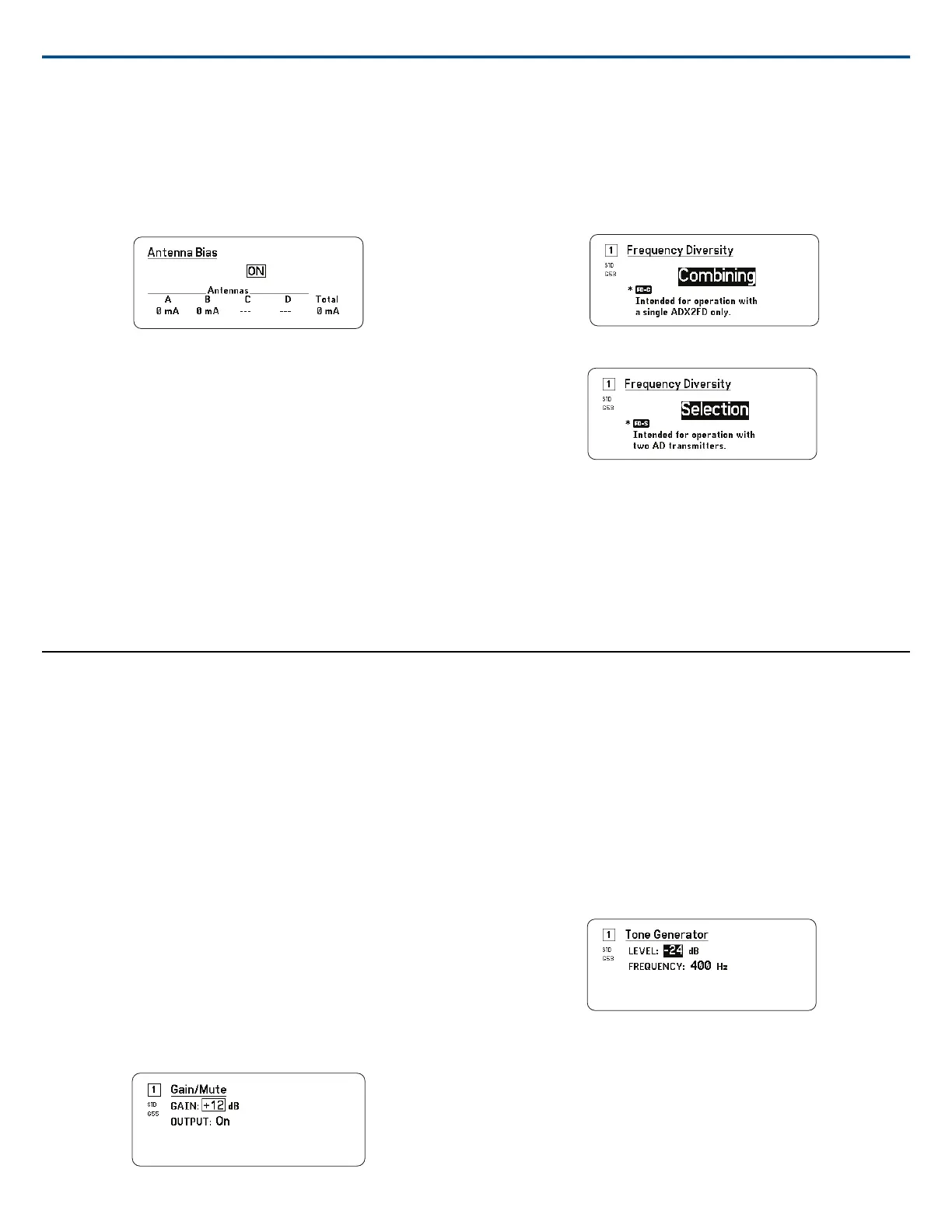To turn off the antenna bias:
1. From the Device Configuration menu: Device RF>Antenna Bias
2. Press the control wheel to enable editing, and then select Off
Tip: The Antenna Bias screen displays the current draw for each individual
antenna and the total current draw for all antennas.
Frequency Diversity
Frequency Diversity enables seamless, uninterrupted audio for mission-critical
applications. Frequency Diversity works by transmitting the audio on two in-
dependent frequencies from an ADX2FD Frequency Diversity handheld
transmitter or from two AD/ADX series transmitters.
When operated in Frequency Diversity mode, the receiver uses two frequen-
cies to provide a single channel of audio. If one frequency experiences inter-
ference, the audio from the other frequency is used to prevent dropouts or
interruption of the audio.
Using Frequency Diversity in conjunction with Interference Detection provides
an additional layer of protection for the audio signal.
1. From the channel menu: Advanced>Frequency Diversity.
2. Choose one of the following frequency diversity modes:
⁃ Combining: For use with a single ADX2FD handheld transmitter
⁃ Selection: For use with a pair of AD1 or ADX1 series transmitters
3. Press ENTER to save.
4. Perform an IR sync between the receiver and the transmitters.
RF Cascade Ports
The receiver has two RF cascade ports on the rear panel to share the RF
signal from the antennas with one additional receiver.
Use a shielded coaxial cable to connect the RF cascade ports from the first
receiver to the antenna inputs of the second receiver.
Important: The frequency model (A, B, C) must be the same for both receivers.
Audio Settings
Adjusting Channel Gain and Audio Output
The gain and audio output can be individually controlled in real time for each
channel.
Select a channel and navigate to the Audio menu, and then choose
Gain/Mute.
To adjust the gain:
1. Use the control wheel to select the GAIN option.
2. Turn the control wheel to adjust the gain from -18 dB to +42 dB in real
time.
3. Press EXIT to finish.
Tip: Adjust the gain while performing a sound check using typical audio input
signal levels and monitor the audio meter LEDs. Reduce the gain if the red
LED triggers repeatedly.
To control the audio output:
1. Use the control wheel to select the OUTPUT option.
2. Use the control wheel to select On or Mute in real time.
3. Press EXIT to finish.
Tone Generator
The receiver features a built-in tone generator to provide a continuous audio
signal which is useful for sound checks and for system troubleshooting. The
level and frequency of the tone are adjustable.
Note: The tone generator enters the signal chain before the system gain.
The overall system gain will affect the level of the tone.
1. From the Channel menu: Audio>Tone Generator
2. User the control wheel to select a level and frequency for the tone.
3. Press ENTER to save.
Tip: Set the Level to Off to stop the generator.
Headphone Monitoring
The headphone monitoring jack provides options for listening to a selected
receiver channel or for accessing and monitoring audio from Dante-enabled
devices on your network.
To listen to a receiver channel, select the channel number and use the volume
knob to adjust the signal level.
Shure IncorporatedAD4Q Digital Quad Receiver
13/212017/10/25
