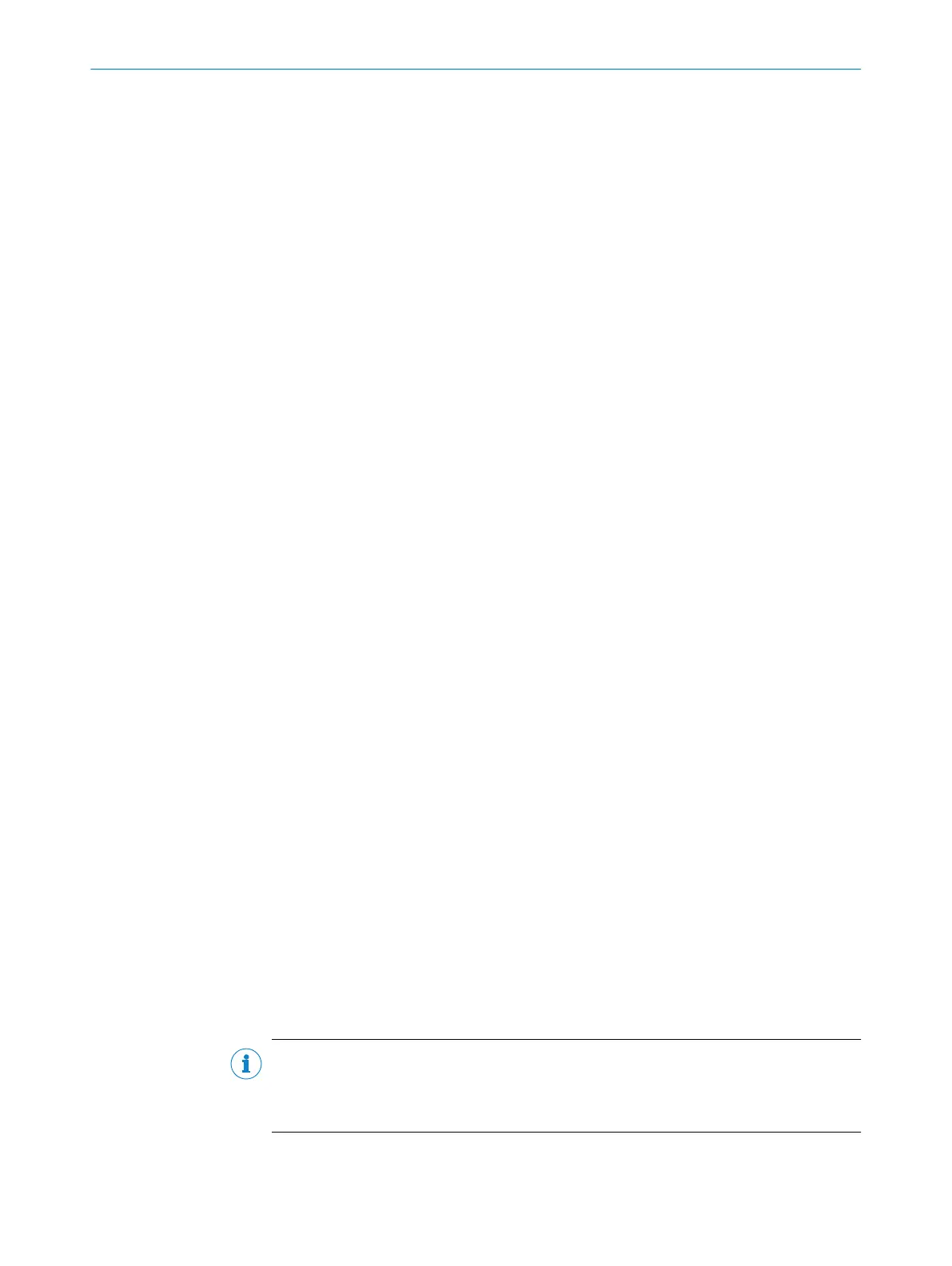4. In the list of available devices, select the device where you want to install the Sen‐
sorApp.
5. If the device tab (lower left pane) contains any active applications, right-click the
applications and delete them.
6. Online option: To download and install the SensorApp directly from the AppPool:
a) Click Login to SICK ID (below the Utils menu in SICK AppManager) to log in to
SICK AppPool.
b) Click the AppPool tab.
c) Select a SensorApp in the list of available SensorApps.
d) Click Download and install to download the selected SensorApp to the PC and
install it on the device.
Or:
Offline option: To install a downloaded SensorApp from the PC to the device:
a) Click the Local Packages tab in SICK AppManager.
b) Drag and drop the SensorApp into the file list.
c) Click Install to install the SensorApp on the device.
✓
The SensorApp is now installed and running on the device.
7.4.3 Opening the web user interface
To access the user interface for an installed SensorApp:
1. Open a Google Chrome web browser window.
2. Type the IP address of the device. The default IP address is 192.168.0.1.
7.5 Programming the device
7.5.1 Starting SICK AppStudio
Before starting SICK AppStudio:
•
Make sure that the network communication settings are correct (see "Network
communication settings", page 40).
•
When starting SICK AppStudio for the first time, a license dialog opens. To be able
to use the software, make sure to have a valid license available (see "PC Soft‐
ware", page 40).
7.5.2 Lua scripting
The embeddable scripting language Lua is used to create scripts in SICK AppStudio.
See www.lua.org for more information about Lua.
7.5.3 Programming API
SICK AppSpace has a large application programming interface (API) which includes
algorithms and functionality for hardware configuration, result processing, and result
communication. The API consists of functional groups called crowns, where each crown
contains functions and events related to a specific topic.
The complete API documentation for each InspectorP6xx firmware release is available
in the SICK Support Portal, supportportal.sick.com.
NOTE
The API is directly accessible from SICK AppStudio. To access it, click a free place in a
lua file and press Ctrl+Space to display a list of all accessible functions and commands
for the device.
7 COMMISSIONING
42
O P E R A T I N G I N S T R U C T I O N S | InspectorP621 8024439//2019-06 | SICK
Subject to change without notice
