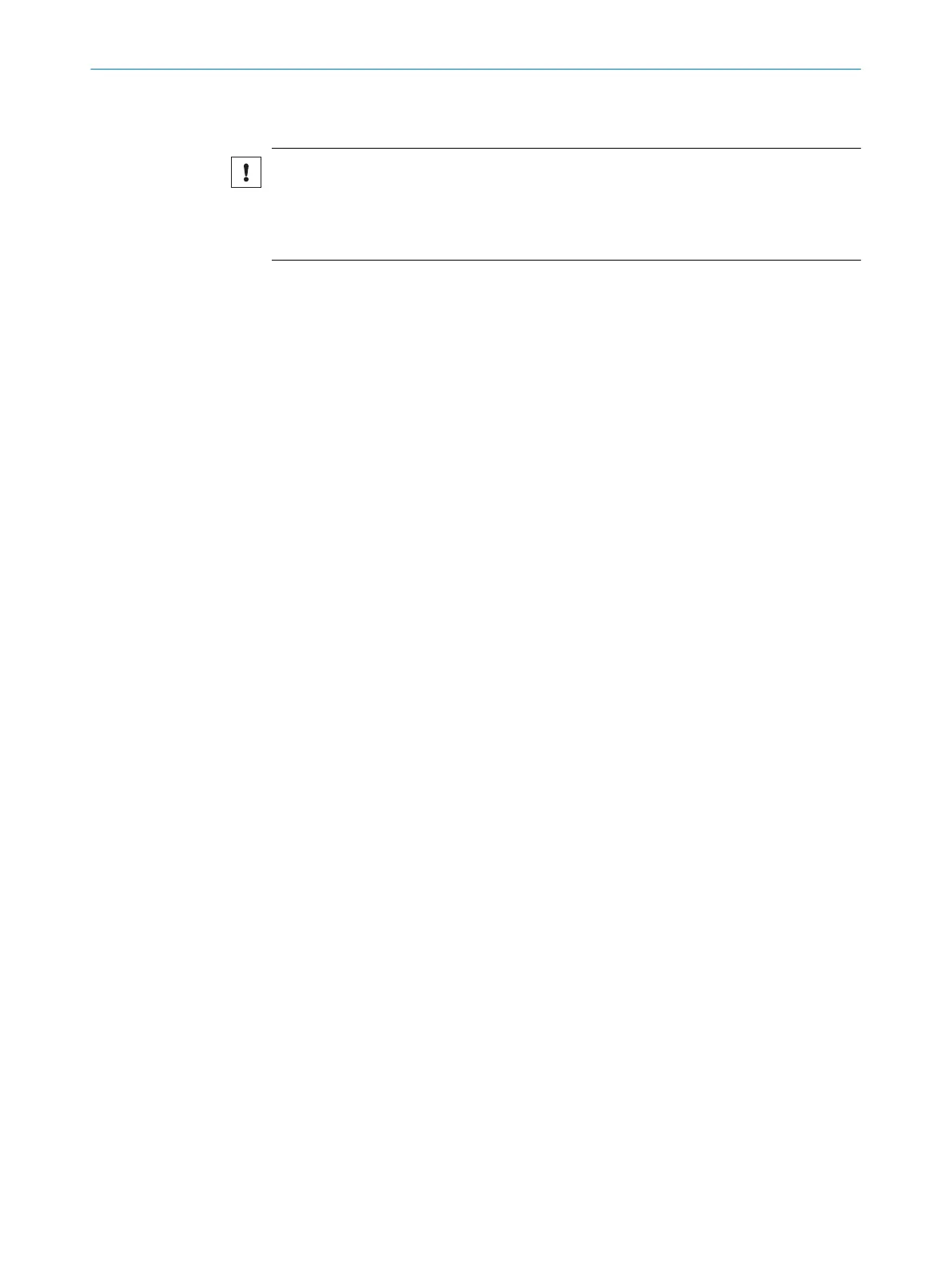7 Commissioning
NOTICE
Update the device firmware version before you start using the device. Always use the
latest version, unless there is a specific need to use an older version. Download the lat‐
est version of the firmware from the SICK Support Portal (supportportal.sick.com) and
install it using SICK AppManager.
InspectorP6xx is a programmable device. To use it, the following options are available:
•
Using the default SensorApp Quality Inspection (see "Default SensorApp: Quality
Inspection", page 41).
•
Using other SensorApps that are available for the device (see "Installing Senso‐
rApps", page 41).
•
Programming SensorApps for the device (see "Programming the device",
page 42).
7.1
PC Software
SICK AppManager
The SICK AppManager software can be used for the following actions:
•
Installing a SensorApp on a device.
•
Reading and changing the device’s IP address.
•
Starting, stopping or deleting an installed SensorApp.
•
Installing firmware updates.
Download SICK AppManager from www.sick.com/SICK_AppManager. To install SICK
AppManager on the PC, open the installation (.exe) file and follow the instructions on
the screen.
SICK AppStudio
The SICK AppStudio development environment is used to program the device and to
perform diagnostics in case of faults.
The use of SICK AppStudio requires a valid license. A one-year license (art no
1610199) is available from www.sick.com/SICK_AppStudio. After purchasing the
license, download the SICK AppStudio software from the SICK Support Portal, support‐
portal.sick.com.
After downloading SICK AppStudio, follow the on-screen instructions to complete the
installation.
7.2 Network communication settings
To connect to the device from a PC, make sure that the network communication set‐
tings are correctly set up:
•
The device must be connected to the PC via Ethernet.
•
The PC must be on the same network as the device.
•
The PC must not use the same IP address as the device. The device’s default IP is
192.168.0.1.
Editing the device's IP address
To change the device's IP address using SICK AppManager:
1. Open SICK AppManager.
✓
All connected devices on the network are listed on the Device search tab.
7 COMMISSIONING
40
O P E R A T I N G I N S T R U C T I O N S | InspectorP621 8024439//2019-06 | SICK
Subject to change without notice
