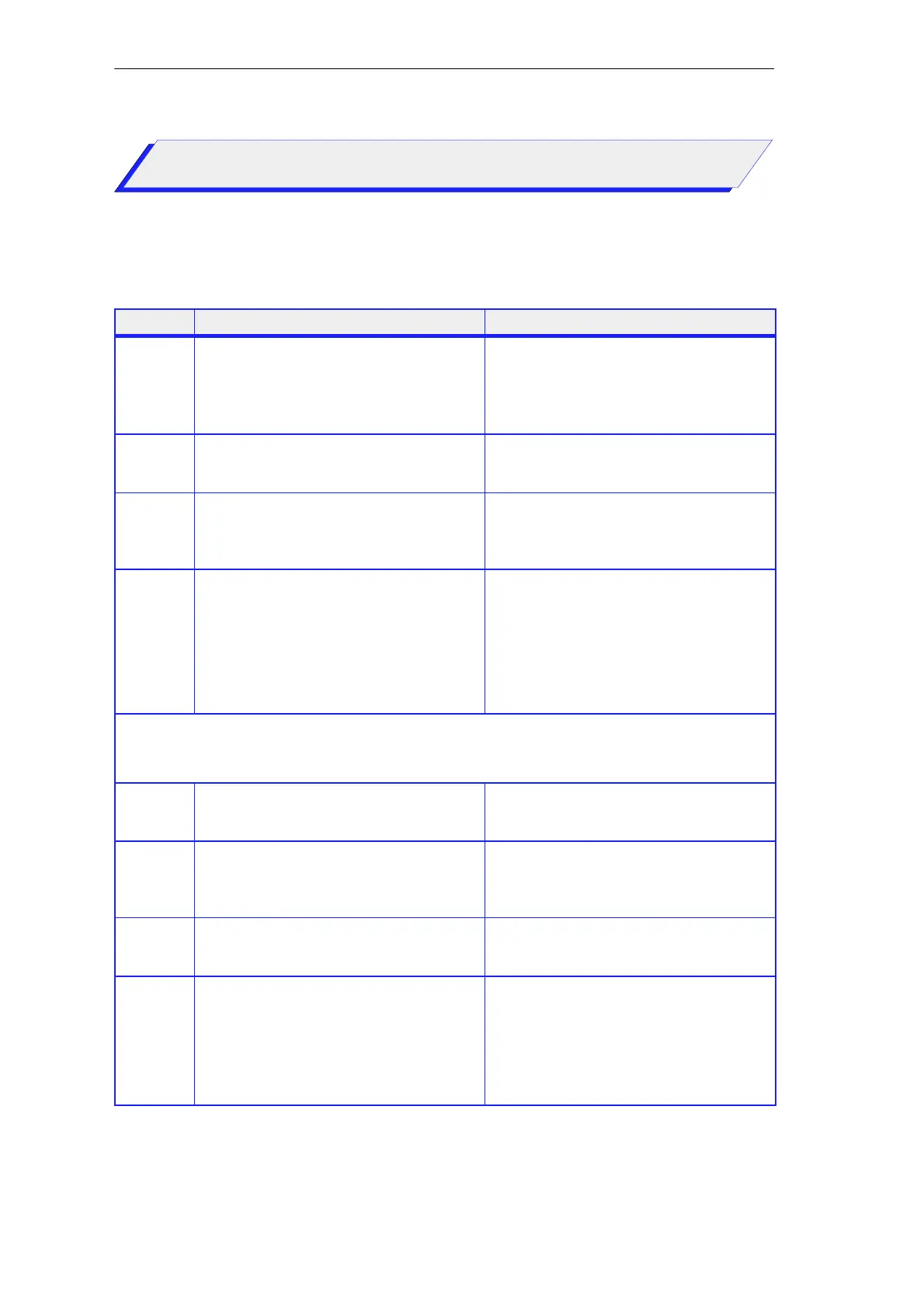5-5
Primer: S7-300 Programmable Controller, Quick Start
C79000-G7076-C500-01
The table below shows you step-by-step how to configure and assign
parameters to your S7-300:
Step Procedure Result
1.
Select the SIMATIC 300 station (1) in your
project and call up the configuration table with
the menu command Edit → Open Object.
The configuration table appears on the screen
with the working window and the “Hardware
Catalog” window containing all the available
modules. If the hardware catalog is not displayed,
you can open it with “Ctrl + K”.
2.
In the hardware catalog, select the mounting rack
via SIMATIC 300 → RACK 300 → Rail
and drag and drop it into the working window.
A table is displayed showing the rail and its slots.
3.
Click on the table and select the detailed view of
the configuration table with the menu command
View → Details.
The detailed view of the configuration table with
an overview of the order numbers and the
module addresses appears on the screen, as
shown in Figure 5-2.
4.
In the hardware catalog, select the module you
want to use via SIMATIC 300:
S Power supply module (PS 307 2A)
S CPU (CPU 314) and
S Simulator module (SM 323 DI8/DO8)
and drag and drop these into lines 1, 2, and 4 of
the configuration table.
The selected modules are displayed in the relevant
lines of the configuration table.
Note:
Slot 3 in the configuration table remains free since
this slot is reserved for a module that is not
required here (IM).
The configuration table is now complete.
You can now assign parameters to your CPU as described in steps 5 and 6.
You must then save the configuration and download it as described in steps 7 and 8.
5.
In the configuration table, double-click on the line
of the module you want to configure – the CPU in
this case.
A dialog box appears with information and the
assignable parameters of the CPU.
6.
Click in the dialog box on the ‘Cycle / Clock
Memory’ tab and change the set scan cycle
monitoring time to 100 ms. Exit the dialog box
with ‘OK’.
The default scan cycle monitoring time of 150 ms
has been changed to 100 ms.
7.
Save your overall configuration to the TLIGHT
project with the menu command File → Save.
Your overall configuration is saved on the hard
disk of your programming device/PC in the
TLIGHT project.
8.
Download the overall configuration to your
S7-300 with the menu command PLC →
Download → To Module....
Click on ‘OK’ in the dialog box “Select Target
Module” and confirm the preset node address in
the dialog box “Define Node Address” with
“OK”.
Your overall configuration is downloaded to the
CPU with the node address 2.
The modified parameters become effective the
next time you execute a complete restart.
How Do You
Proceed?
Configuring and Assigning Parameters to Your S7-300
How Do You Configure and Assign Parameters to Your S7-300?
