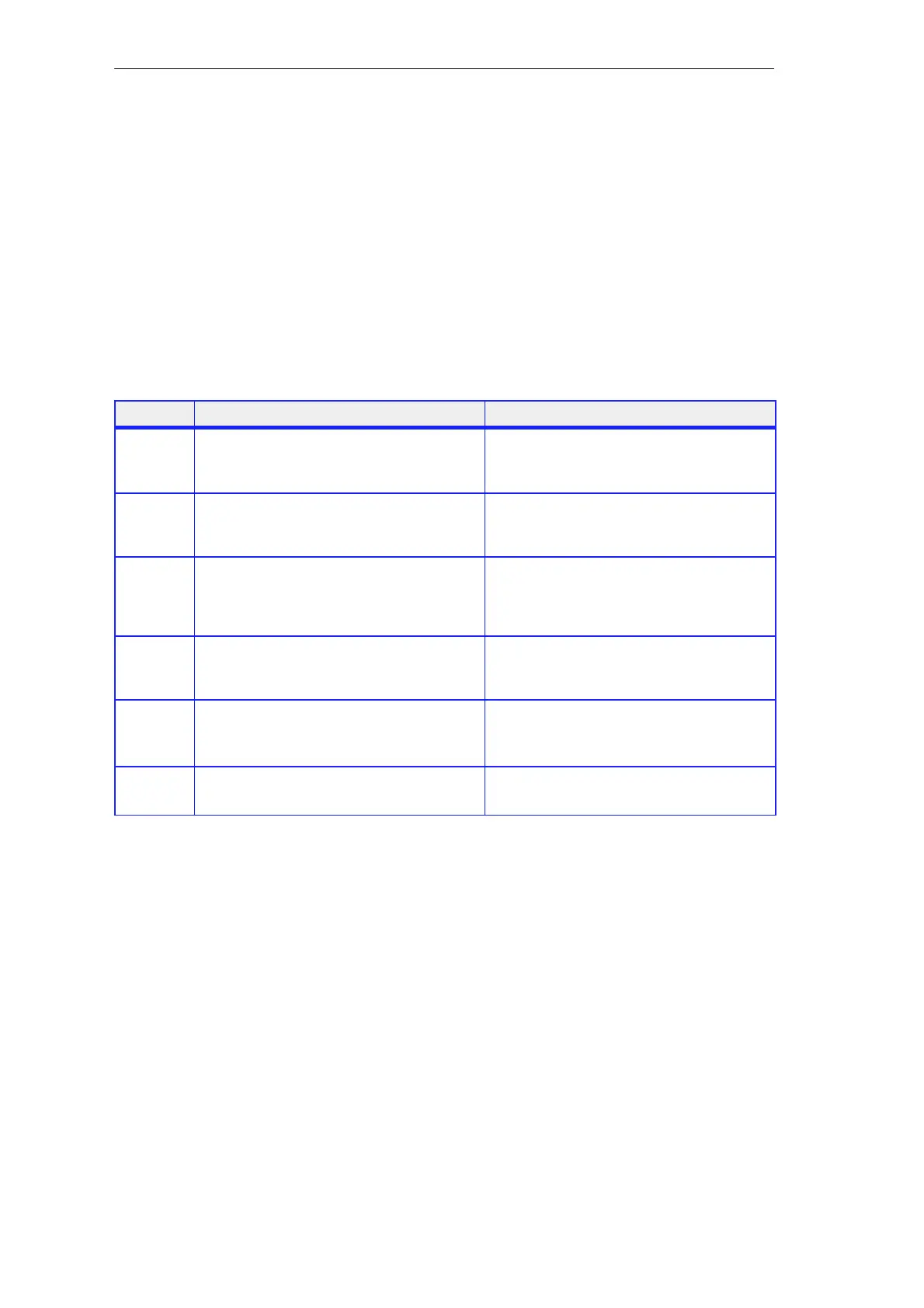6-15
Primer: S7-300 Programmable Controller, Quick Start
C79000-G7076-C500-01
The following methods are available for inserting FBD elements:
S You can insert AND boxes, OR boxes, OUTPUT boxes, and insert and
negate inputs using the function keys
F2, F3, F7, F8, or F9. Alternatively,
you can select the required elements from the toolbar.
S You can select and insert FBD elements with the menu command Insert
→ FBD Element.
S In addition, you can select and insert program elements, for example,
timers, from a catalog. Open the “Program Elements” catalog with the
keys “Ctrl + K”, or with the corresponding icon in the toolbar.
The table below shows you step-by-step how to enter FBD elements:
Step Procedure Result
1.
Start the assigned FBD editor by double-clicking
on FC1 in the SIMATIC Manager.
FC1 is opened and a split window appears with:
S The variable declaration table and
S The code section of the block.
2.
Select the menu command Insert→ Network to
create a new network or click on the relevant icon
in the toolbar.
The first network is displayed in the code section
of the open FC1. It contains a branch with a coil.
3.
Select the area below the network comment and
enter the FBD elements listed below via the
menu command Insert → FBD Element or
using the corresponding function keys.
After each element is entered, it is checked for
syntax errors. Elements containing errors are
displayed in red. These must be corrected before
the block is saved.
4.
Create a total of 11 networks as described above
and enter the elements in the relevant networks.
If no syntax errors are displayed (red
background), programming of FC1 is complete
and you can now save it.
5.
Save the complete and correctly created FC1
with the menu command File → Save
The block is saved.
6.
Then program OB1 in the same way. OB1 is programmed and saved on your
programming device/PC.
Methods of
Entering FBD
Elements
How Do You
Proceed?
Programming Logic Blocks with STEP 7
