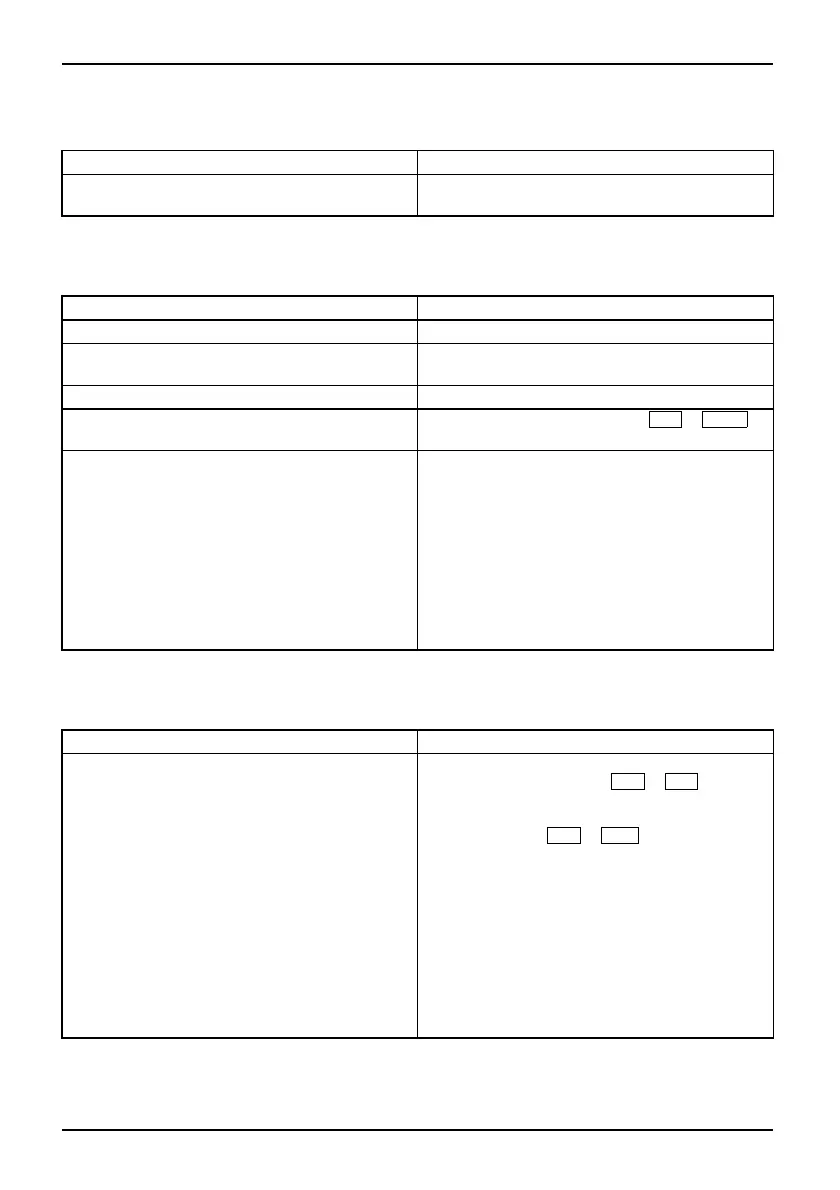Troubleshooting and tips
The LCD screen is difficult to read
LCDscreenLCDscreen
Cause Troubleshooting
Reflected glare ► Turn the notebook or alter the tilt of the LCD
screen.
The external monitor remains blank
Monitor
Cause Troubleshooting
Monitor is switched off. ► Switch the external monitor on.
Power saving has been activated (monitor is
blank).
► Press any key to c ontinue.
Brightness is set to dark.
► Adjust the brightness of the mo nitor.
Screen output is set to the notebook’s LCD
screen
► Press the key combination
Fn
+
F1
0
(switch scre en output).
The external monitor’s power cable or data
cable is not connected properly.
► Switch off the external monitor and the
notebook.
► Check whether the pow er cable is plugged
properly into the external monitor and into
the power socket.
► Check w hether the data cable is properly
connected to the notebook and the external
monitor (if it is plugged in with a connector).
► Switch on the external monitor and the
notebook.
The external monitor is blank or the image is unstable
ScreenMonitor
Cause Troubleshooting
The wrong external monitor h as been selected
or the wrong scre en resolution has been set for
the ap plication program.
► Terminate the application program in
Windows by pressing
Alt
+
F4
.Ifthe
fault persists after closing the program,
switch over to the notebook’s internal LCD
screen with
Fn
+
F10
. Change the
following setting:
► Set the screen resolutio
n: Select the
required r eso lution wi
th Startsymbol –
(Settings) – Control P a
nel – Appearance and
Personalization – Pers
onalization: Adjust the
screen resolution as r
equired.
► Select monitor: Right-click on the desktop.
Under Personalization – Disp lay Settings
choose monitor 1 or 2 and under Advanced
Settings – Monitor choose the correct monitor.
14 - English 10600900852, edition 1
