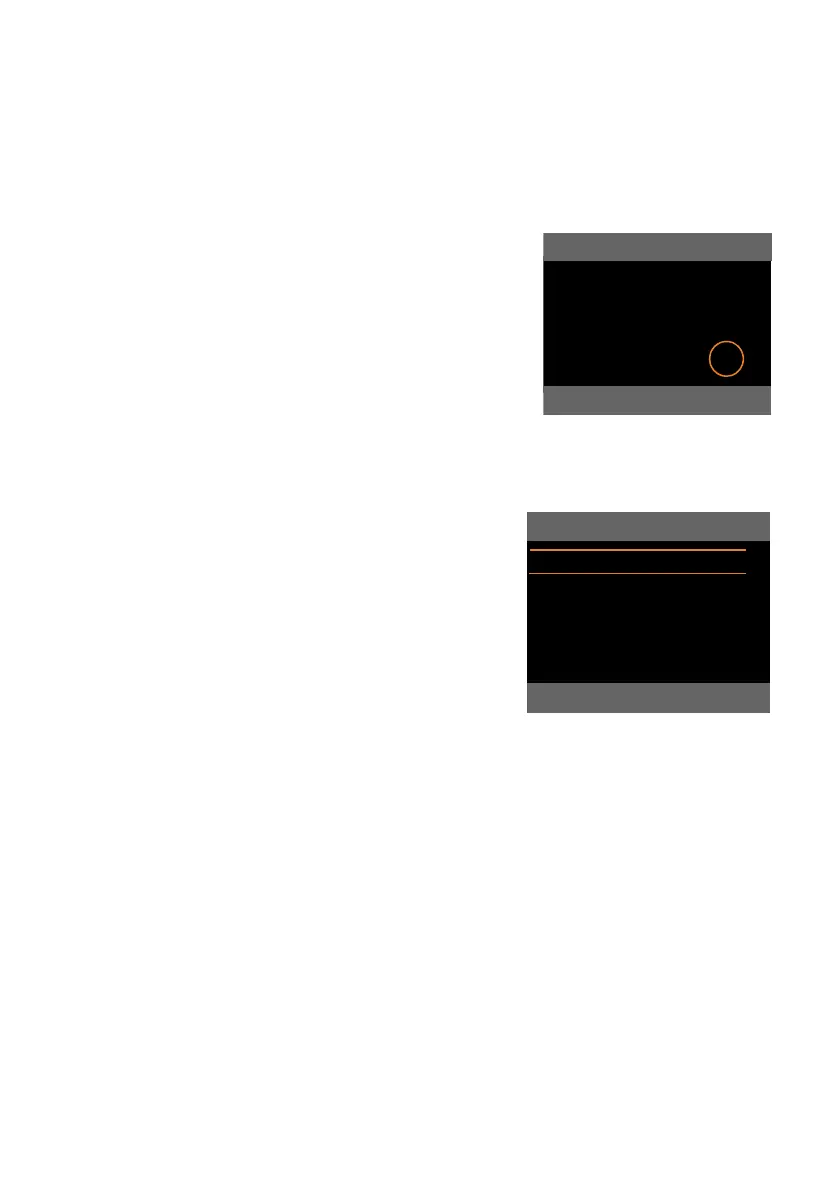42
Operating the base
Gigaset DX800A all in one / GRC EN / A31008-N3100-T101-1-7619 / starting.fm / 31.08.10
Version 4, 16.09.2005
Using the menus
You can access your base's functions using a menu that has a number of levels.
Main menu (first menu level)
¤ When the handset is in idle status, press the right control key v to open the
main menu.
The main menu functions are shown in the display
as icons. The selected function is marked by an
orange circle around the icon and the correspond-
ing name is shown in the display header.
To access a function i.e., to open the correspond-
ing submenu (next menu level):
¤ Use the control key p to select the required
function and press the display key
§OK§.
Briefly press the display key §Back§ or the red end
key T to revert to idle status.
Submenus
The functions in the submenus are displayed as
lists (example on the right).
To access a function:
¤ Scroll to a function using the control key q
and then press
§OK§ or the middle of the con-
trol key.
Press the display key
§Back§ or briefly press the
red end key T to return to the previous
menu level/cancel the operation.
If it is not possible to view all of the functions/list entries at the same time on
the display (list is too long), arrows appear on the right-hand side of the screen.
The arrows indicate the direction in which you need to scroll to view the rest of the
entries in the list (in the example:
x to scroll down).
Reverting to idle status
You can revert to idle status from anywhere in the menu as follows:
¤ Press and hold the red end key T.
Or:
¤ Do not press any key: After 2 minutes the display will automatically revert to idle
status.
Settings that have not been saved by selecting the display keys
§OK§, §Yes§, §Save§ or
§Change§ are lost.
An example of the display in idle status is shown on page 4.
Settings
Connection Wizard
Date/Time
Audio Settings
Display
Language
x
Back OK
