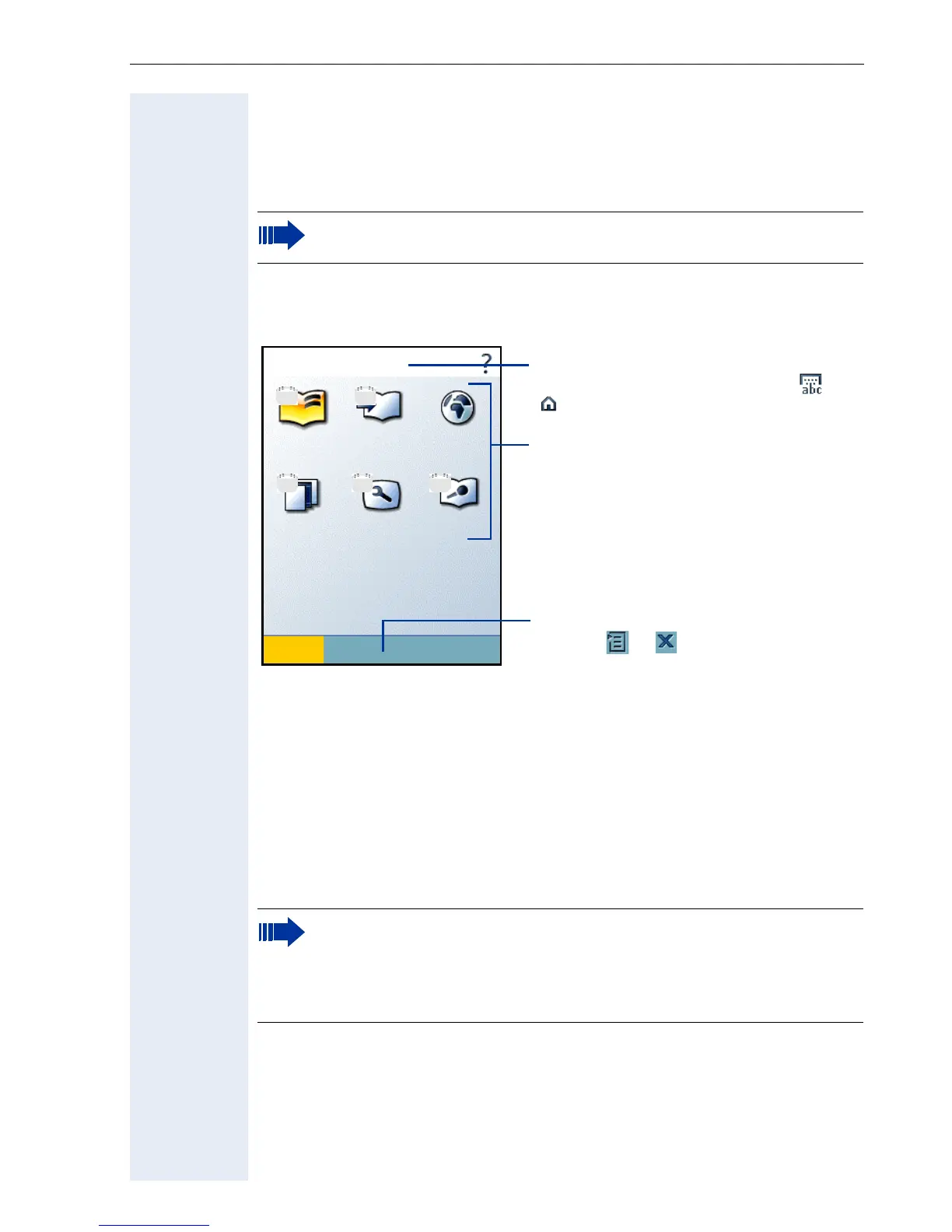Basics of operation
9
Display with touch screen functionality
Besides the navigation and selection keys Æ Page 13 you can operate the
optiPoint application module using the graphics display supporting touch
screen functionality.
Overview
Operating the display
A plastic pen was delivered along with your optiPoint application module.
You can select functions on the display by pressing the tip of the pen lightly
on the display surface ("click") or move graphics content such as scroll bars
("pull").
Alternatively, you can also operate the display with other objects similar to
the pen that do not damage the display surface. It is also possible to
operate the display with your finger (finger nail).
On telephones of the optiPoint 500 product family only the
applications "ENB" and "Display" are available.
You can configure screen locking (Æ Page 12) on your
optiPoint application module. Once this function is activated, a lock
icon will be displayed for every password-protected application. To
start such applications, you must enter a password.
You can choose the password yourself Æ Page 58.
Use area e.g., for menus, lists,
message windows etc.
If the content is too large, a scroll bar
is displayed at the right and bottom
edge.
This display shows how the start page
Æ Page 10 might look with screen
lock activated Æ Page 12.
System bar; displays application
names and display keys such as or
.
Application bar; shows display keys
such as or .
ENB LDAP Browser
Programs Display Voice
Applications
Select
