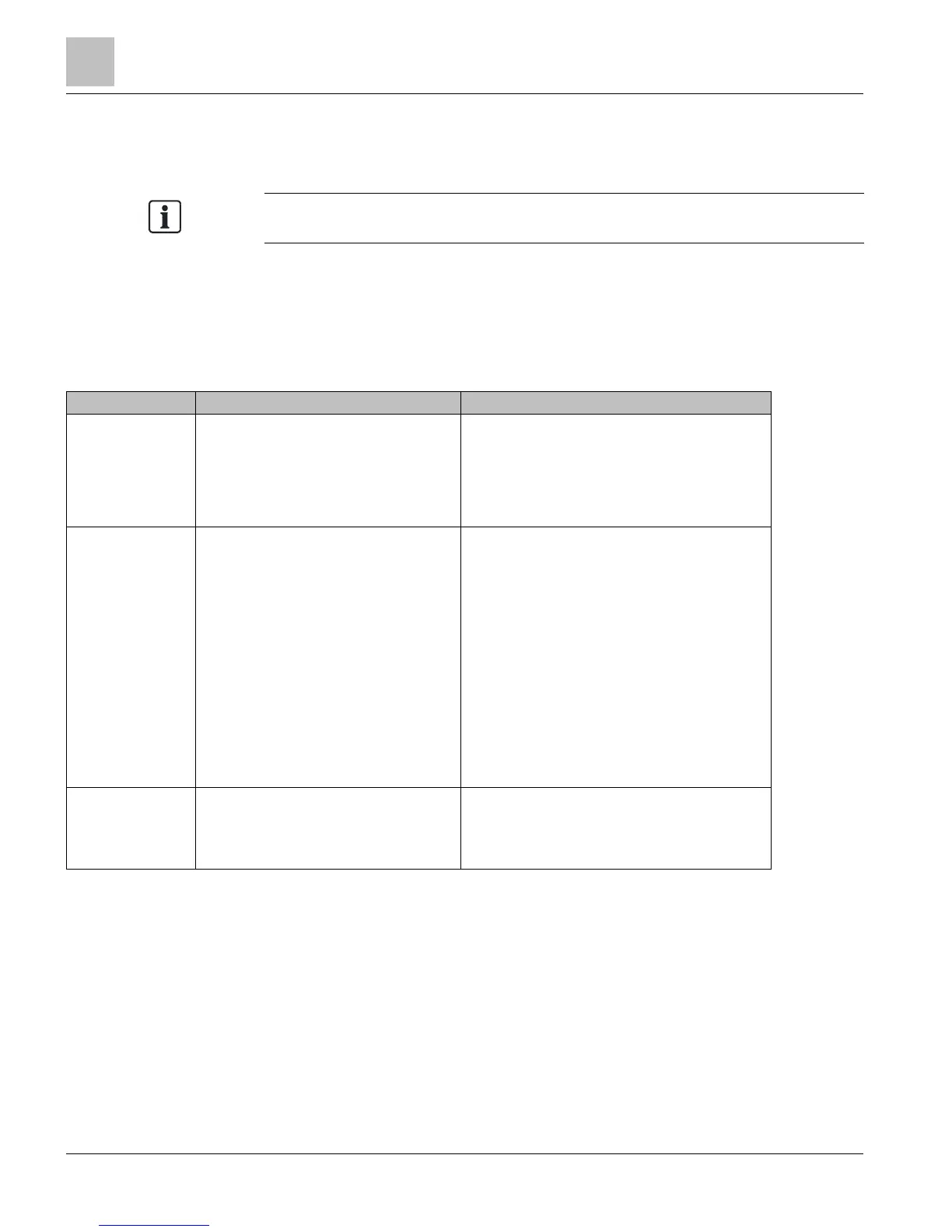PXM10S/T Product Overview and Description
Technical Reference Manual
Point Monitor Application Menu
This application and its sub-features are only available with the PXM10S module.
Menu Overview
● Display submenu with: display, edit, and reset
● Show Display screen with correct title bar and filter with four-second updates
● Show Configure screen with correct title bar, filter, and toggle OK key
● Accept Reset command and remove all points from monitor list
Configure, reset, and
display
Rotate
to highlight Point Monitor.
Press
to execute a Point Monitor
subtask display.
Title displays “Point Monitor” menu.
Subtasks are displayed as a list.
One task displayed per line:
- Configure
- Reset
- Display
Configure
Rotate
to select the point to be
configured.
Press
to toggle the point selection in
the monitor list.
Press
to return to the Point Monitor.
Title displays “Edit Pt Monitor” submenu.
All points are displayed in a scrollable list.
One point with its status is displayed per line.
Status on this screen refers to whether or not the point
is added to the monitor list.
When a selected point has subpoints, the subpoint list
is displayed and you choose points to monitor from
subpoint list.
ESC returns you to the host’s field panel points list.
When the limit for maximum points in monitor is
reached, you cannot add more points to monitor.
Even though the Point Monitor may be full, you may
not have privileges to view points in monitor. You must
reset the Point Monitor application to use it.
Reset Rotate
to confirm or cancel the
selected operation.
Title displays “Remove Monitor” submenu.
Confirms the selection.
Once confirmed, all points in monitor are removed.
