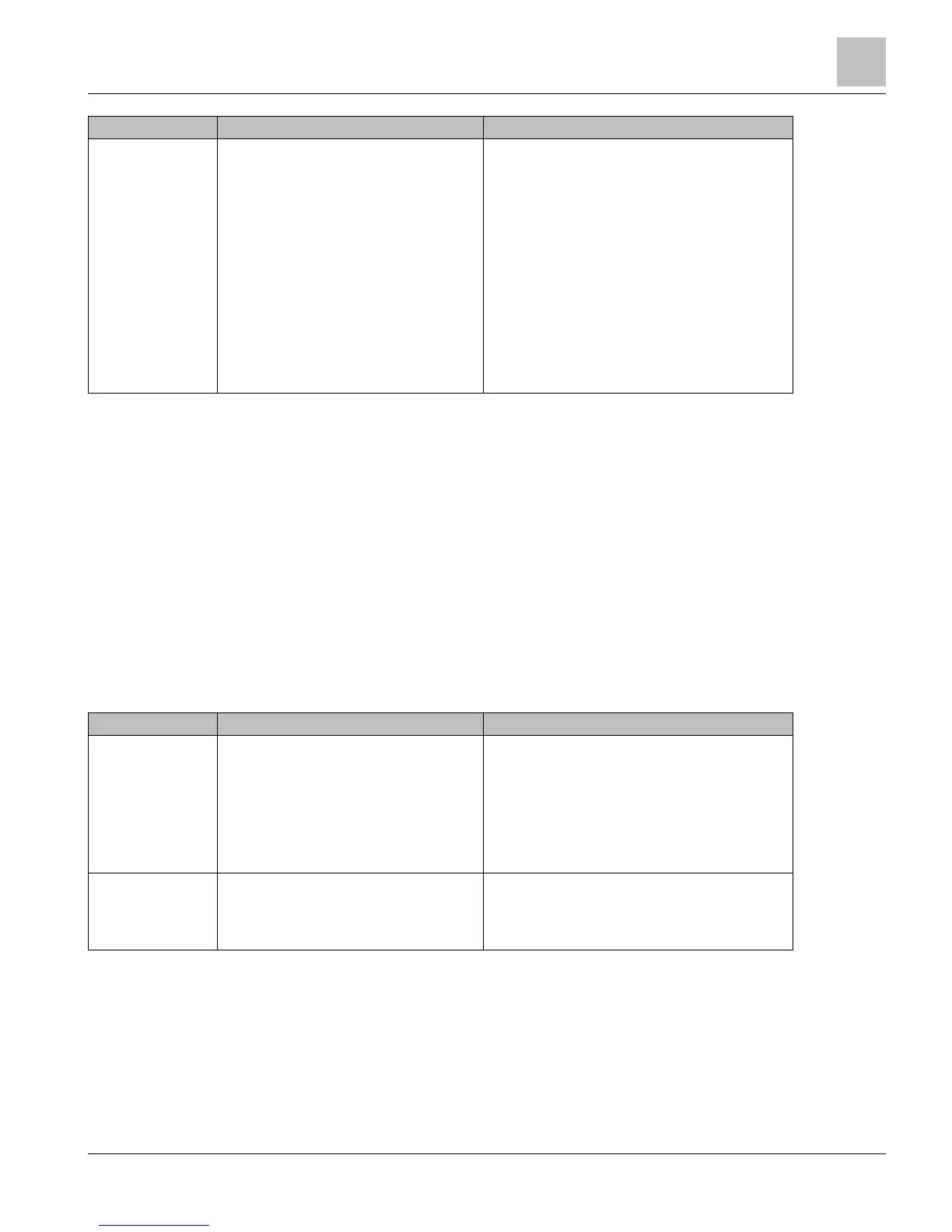to stop.
Title displays “Monitor Display” submenu.
Displays monitored points as a list on canvas.
Displays one point and its value per line..
Up to 10 points can be added to monitor.
INFO and OK keys are disabled.
ESC stops monitor and returns you to previous
screen.
DIAL allows you to scroll the monitor list.
Auto scroll is supported, if necessary.
Point Monitor displays, if started, keeps running even
if you are auto-logged off due to timeout.
If you are auto-logged out, press any key (except for
rotating DIAL) to return to the splash screen.
Login Application Menu
Menu Overview
● Display splash screen with: logo, and revision strings
● Login screen with Automatic and Manual options
● Manual Login screen with user name, password, reset and submit
● Show Main menu when logging in, and splash screen when logging out
● Show splash screen options when logging out
● Logout user when auto logout timer is enabled
● Filter points based on user access group
● Filter applications based on user access group
● Hot Swap
Splash screen, logo,
revision string
Plug in the PXM10S or PXM10T module. Displays splash screen logo.
Displays either PXM10S or PXM10T on the screen.
The device Firmware Revision displays below the
module logo.
The field panel Firmware Revision displays below the
Firmware Revision of the device.
Cimetrics BACstac revision number.
Login
Rotate
