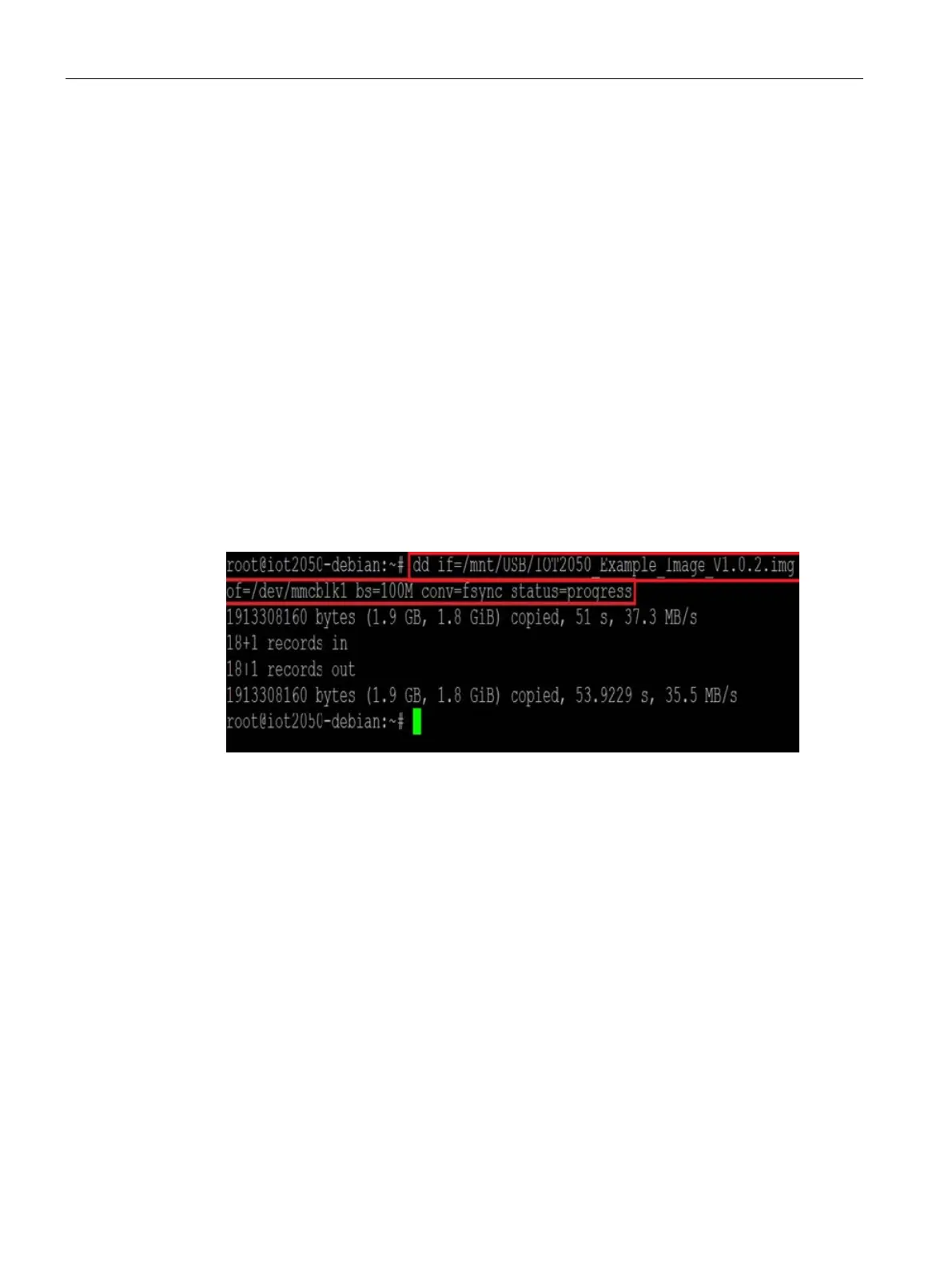Software and commissioning
4.2 Install example image on eMMC
SIMATIC IOT2050
38 Operating Instructions, 03/2024, A5E39456816-AF
7. Power off the IOT2050.
8. Safely remove the USB flash drive or SD card.
9. Power on the IOT2050.
IOT2050 now booted in eMMC
Use two different USB flash drives
1. Flash the sample image to a USB flash drive or SD card using a tool such as
Win32DiskImager.
2. Insert the USB flash drive or SD card into the IOT2050 and power on IOT2050. The IOT2050
should boot.
3. Copy the file “IOT2050_Example_Image_Vx...x.img” to a second USB flash drive.
4. Connect the second USB flash drive to the IOT2050.
5. Connect to the IOT2050 by using SSH, and log in as root.
6. Mount the second USB flash drive to the file system.
7. Use dd command to transfer the "IOT2050_Example_Image_Vx...x.img" file from the USB
flash drive or SD card to the internal eMMc.
This is an example of having the external boot devices before the internal eMMC.
dd if=/home/IOT2050_Example_Image_Vx...x.img of=/dev/mmcblk1
bs=100M conv=fsync status=progress
– if=/home/IOT2050_Example_Image_Vx...x.img: file path of the image file
– of=/dev/mmcblk1: the block device path of the eMMC
– bs=100M: write 100MB at a time
– conv=fsync: Synchronize to device before finishing
– status=progress: Show progress status
8. Power off the IOT2050.
9. Safely remove the USB flash drive or SD card.
10.Power on the IOT2050.
IOT2050 now booted in eMMC