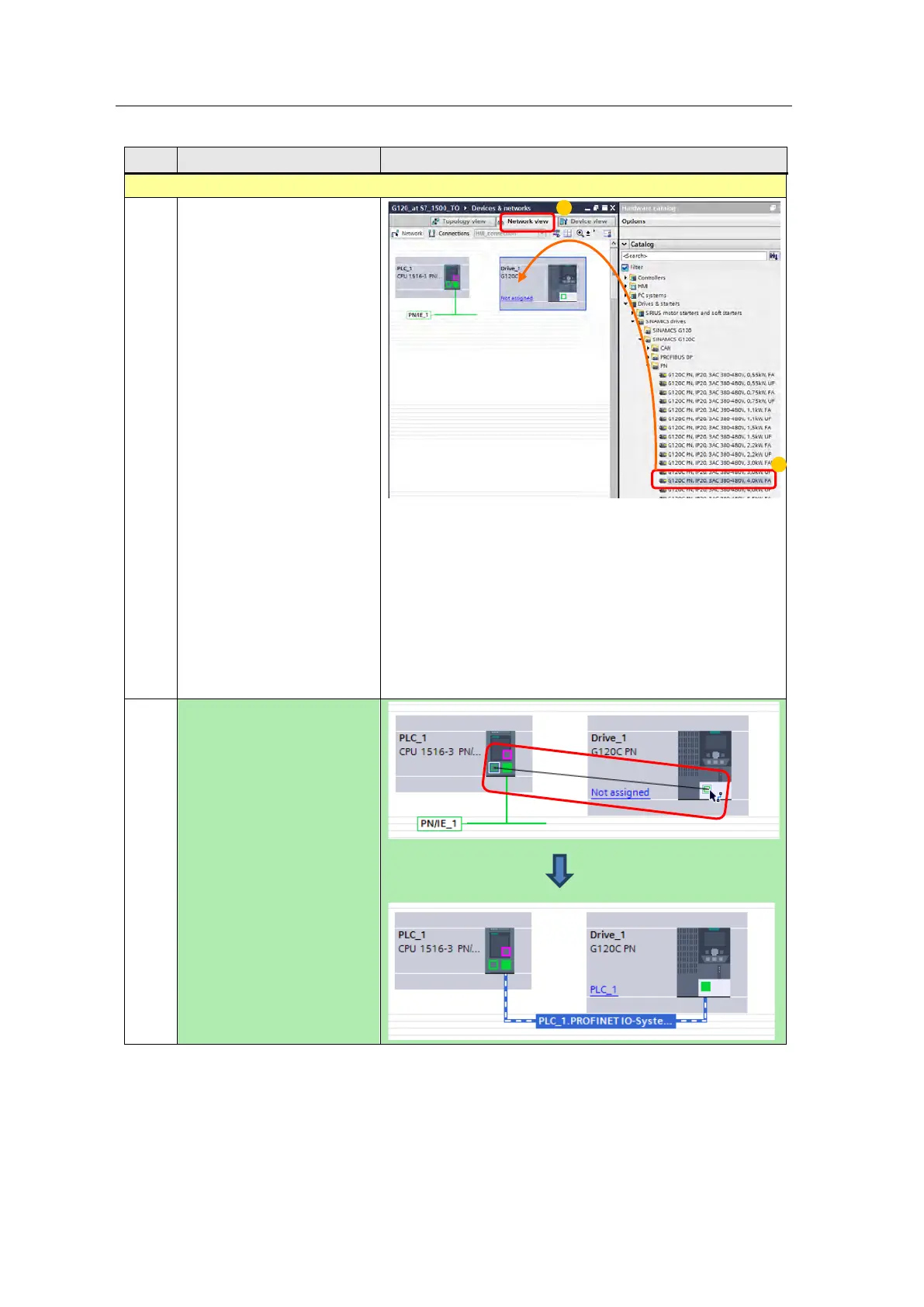4 Configuration and Project Engineering
4.1 Creating the project configuration
SINAMICS G120 as a Speed Axis on the S7-1500
V1.0a, Entry ID: 78788716
Copyright Siemens AG 2013 All rights reserved
No. Action Picture
Inserting and networking the SINAMICS G120
9. Select the desired SINAMICS
drive:
1. In the “Devices &
networks” editor, go to
the “Network view”.
2. Then use drag and drop
to move the required
SINAMICS G120 from
the catalog to the graphic
area.
In the catalog, the SINAMICS
drive can be found in …
>Drives & starters
>SINAMICS drives
>SINAMICS G120(D,P)
>Control modules
or
>Drives & starters
>SINAMICS drives
>SINAMICS G120C
>Profibus DP or PN
Alternatively, you can also
click on “Add new device” in
the tree and add the
SINAMICS in the same way
as previously the SIMATIC
CPU.
10. When using a SINAMICS
G120 with PROFINET:
Drag the mouse to connect
the right Ethernet port of the
SIMATIC S7 to the one of the
SINAMICS G120.
(PROFIBUS on the next
page)
