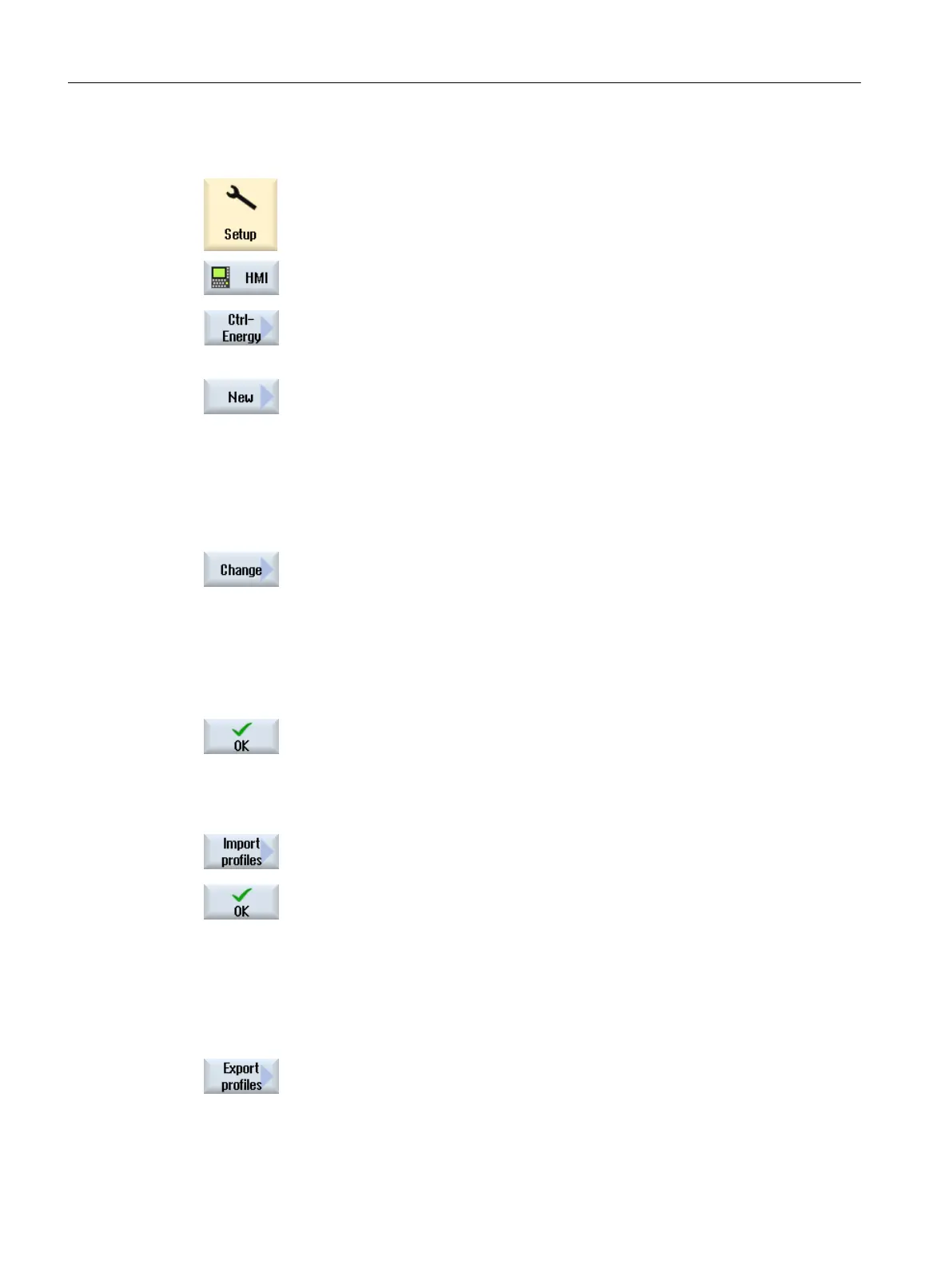Procedure
1. Select the "Startup" operating area.
2. Press the "HMI" and "Ctrl-Energy" softkeys.
The window "SINUMERIK Ctrl-Energy: Definition of the energy-saving
profile" is opened.
Newly creating/changing energy profiles
3. Position the cursor on the line where you wish to create a new energy-
saving profile and press the "New" softkey.
The window "SINUMERIK Ctrl-Energy: Definition of the energy-saving
profile" is opened.
In the "Designation" field, enter the desired name for the new energy-
saving profile. Activate the required state conditions. Specify the times to
display the prewarning limit and to activate the energy-saving profile.
- OR -
Position the cursor on the energy-saving profile that you want to edit and
press the "Change" softkey.
The window "SINUMERIK Ctrl-Energy: Definition of the energy-saving
profile" is opened.
In the "Designation" entry field, enter the modified name of the energy-
saving profile. Select or deselect the state conditions that should be ef‐
fective for the modified energy-saving profile - and when required, change
the time data.
4. Press the "OK" softkey.
The new or modified energy-saving profiles are activated.
The modified texts (def_conditions<long>.ts) are saved in the \oem\sinu‐
merik\hmi\lng directory.
Importing energy-saving profiles
5. Press the "Import profile" softkey.
The "Import energy-saving profiles" window is displayed.
Select the required XML file and press the "OK" softkey. After a prompt,
the energy-saving profiles are downloaded into the PLC.
The associated text files (def_conditions<long>.ts) are saved in the \oem
\sinumerik\hmi\lng directory.
Note:
After importing the energy-saving profiles, a restart is required in order
to make the profiles effective.
Exporting energy-saving profiles
6. Press the "Export profiles" softkey.
The window "Export energy-saving profiles: Select storage location"
opens.
Ctrl-E Profiles
4.2 Creating and editing energy-saving profiles
Ctrl-Energy
50 System Manual, 01/2015, 6FC5397-0EP40-5BA2