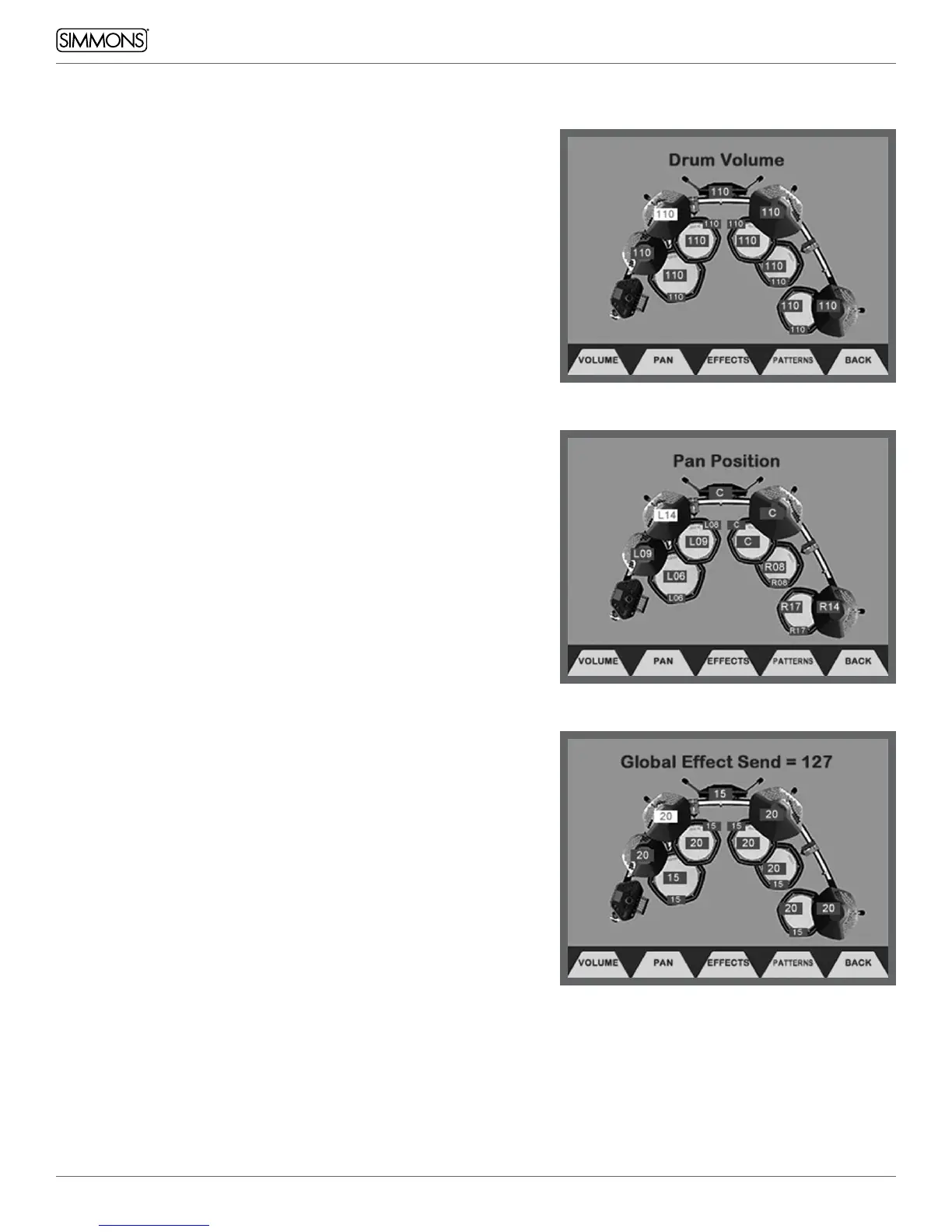16
OWNER’S MANUAL
ADVANCED OPERATIONS
MIX SCREEN VOLUME GRAPHIC DRUM VOLUMES
The screen can be accessed by pressing Kit, then F1 (MIX).
It shows an overview of the SD2000 kit with the current volume
settings for each drum and cymbal. Hitting any drum or cymbal to
select it for volume adjustment,and use the large dial or flanking
-/+ buttons to adjust the volume. You can also use the Cursor f g
buttons to select the on screen drum or cymbal you want to adjust the
volume for.
PAN SETTINGS
The screen can be accessed by pressing Kit, then F1 (MIX), then F2
(PAN). Just like volume editing above, hitting a drum or cymbal selects
it, or you can use Cursor f g . Then the large dial and flanking -/+
buttons to adjust the left-to-right placement of the sound of that
drum or cymbal.
• “C” indicates the sound is centered
• “L” indicates the sound is left of center, with the range of L01
(just left of center) to L64 (far left).
“R” indicates the sound is right of center, with the range of R01
(just right of center) to R63 (far right).
KIT INSTRUMENT EFFECTS SEND SETTINGS
The screen above can be accessed by pressing Kit, then F1 (MIX),
then F3 (EFFECTS). Just like volume and pan editing, hitting a drum or
cymbal selects it, or you can use Cursor f g. Then the large dial and
flanking -/+ buttons to adjust the amount of effect to be applied to
that drum or cymbal.
Please Note: All screens on the SD2000 depict
the standard set up for a 10 piece kit (snare, kick,
4 toms, hi-hat, ride cymbal, 2 crash cymbals). Your
configuration may vary from these images.
