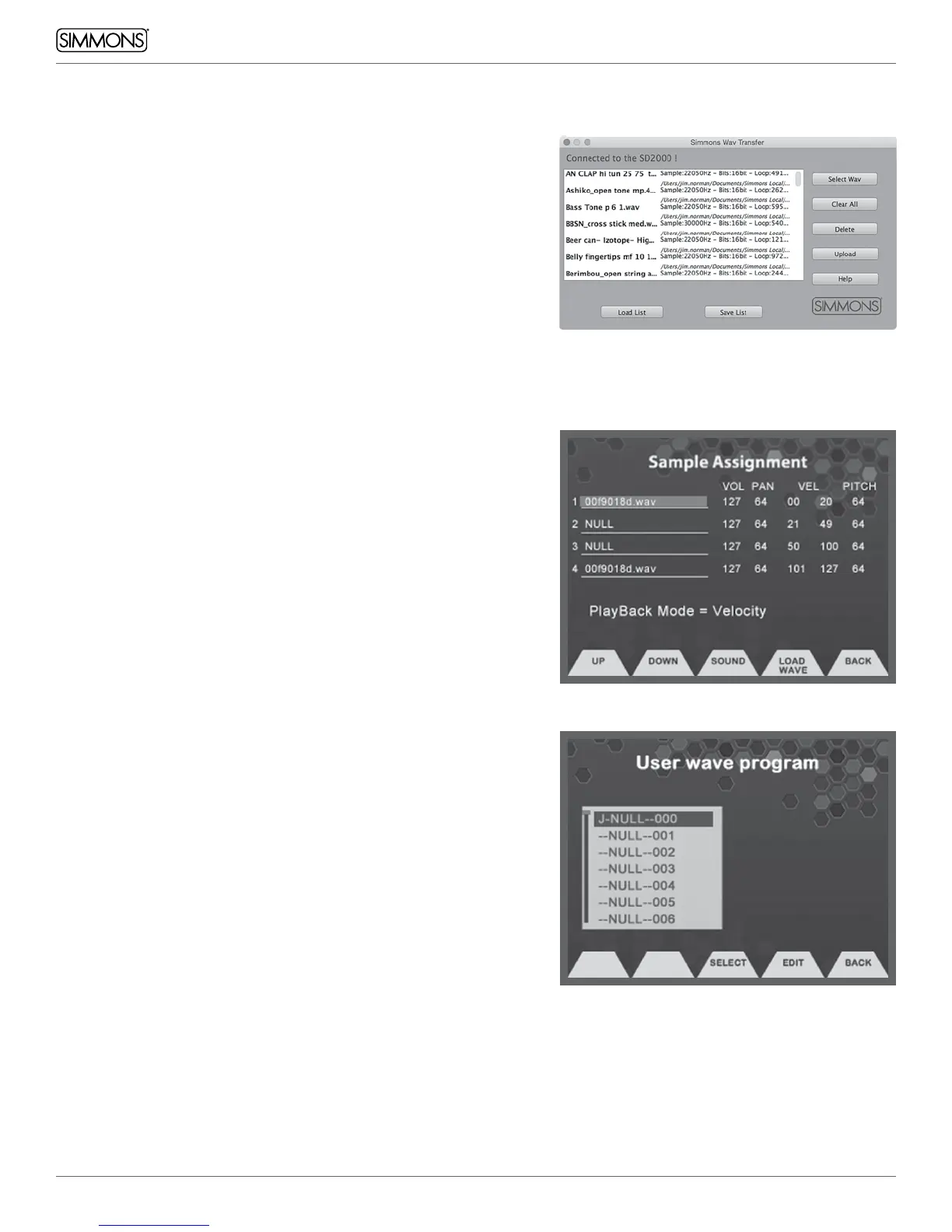24
OWNER’S MANUAL
ADVANCED OPERATIONS
SAMPLE TRANSFERS
The SD2000 can import up to 28Mb of 16Bit .wav files. To move .wavs
into the SD2000 you will need to use the Simmons software program
(available on Simmonsdrums.net) that will enable you to select the
sample and send it to the internal memory of the SD2000. After
transferring the sample you can assign the sample your own custom
programs that can be played on the drums or cymbals.
You will need the SD2000 Sample Transfer program to move the
files from your computer to the SD2000. You can download this from
Simmonsdrums.net
1. Plug in the SD2000 to your computer via USB.
2. Launch the SD2000 File transfer program. You should see
the program indicate that you are connected to the SD2000’s
flash memory.
3. On the screen of the program Select the .wav files you want to
transfer to the module. You can transfer up to 28Mb of 16Bit .wav
samples to the memory of the module in total.
4. After selecting the files you will see them listed on the
transfer screen.
5. Click on the Transfer button to send the files to the module.
6. After the program completes the transfer you will need to
disconnect the power on the back of the module and restart it.
Once the files are inside the module you can now assign them to User
Wave programs.
SAMPLE ASSIGNMENT.
1. Select the Drum Function button
2. Press the User Wave Function button.
3. Press the Edit Function button. This will take you to the Sample
Assignment screen. Press <- and -> to move the cursor left and
right to the sample parameter, press button UP/DOWN to move
the cursor up and down to the Sample position (1-4).
4. Press the Load Wave Function button and select the sample that
you want to assign with the value dial and press the Load Function
button. You will come back to the Sample assignment screen with
the sample assigned to the sample position that you selected.
5. You can modify the settings for Volume, Pan, Velocity cross
switching and Pitch for up to 4 samples per Instrument.
6. After setting these up Press the Save/Enter button to save your
User program. It will now be a User Drum sound.
Playback Mode = Allows you select between Velocity switching,
Sequence and Random between the samples that are assigned in the
User Wave Instrument.
Please Note: If you delete your samples from the Utility Restore mode
or Transfer more samples the samples in the SD2000’s
memory will be overwritten
SAVING YOUR WAVE PROGRAM
1. From the main Kit page press the Save/Enter button.
2. You come to a screen where you can name your sound.
3. Use the Value dial to change the character and move to the next
character with the cursor buttons.
4. After you complete changing the characters you then should press
the Save/Enter button.
5. You will come back to the Kit screen. It will be the original kit.
6. You can go to the User kit by pressing the Function button Preset
and highlighting the kit you want to overwrite and then press the
Save/Enter button to select it.
