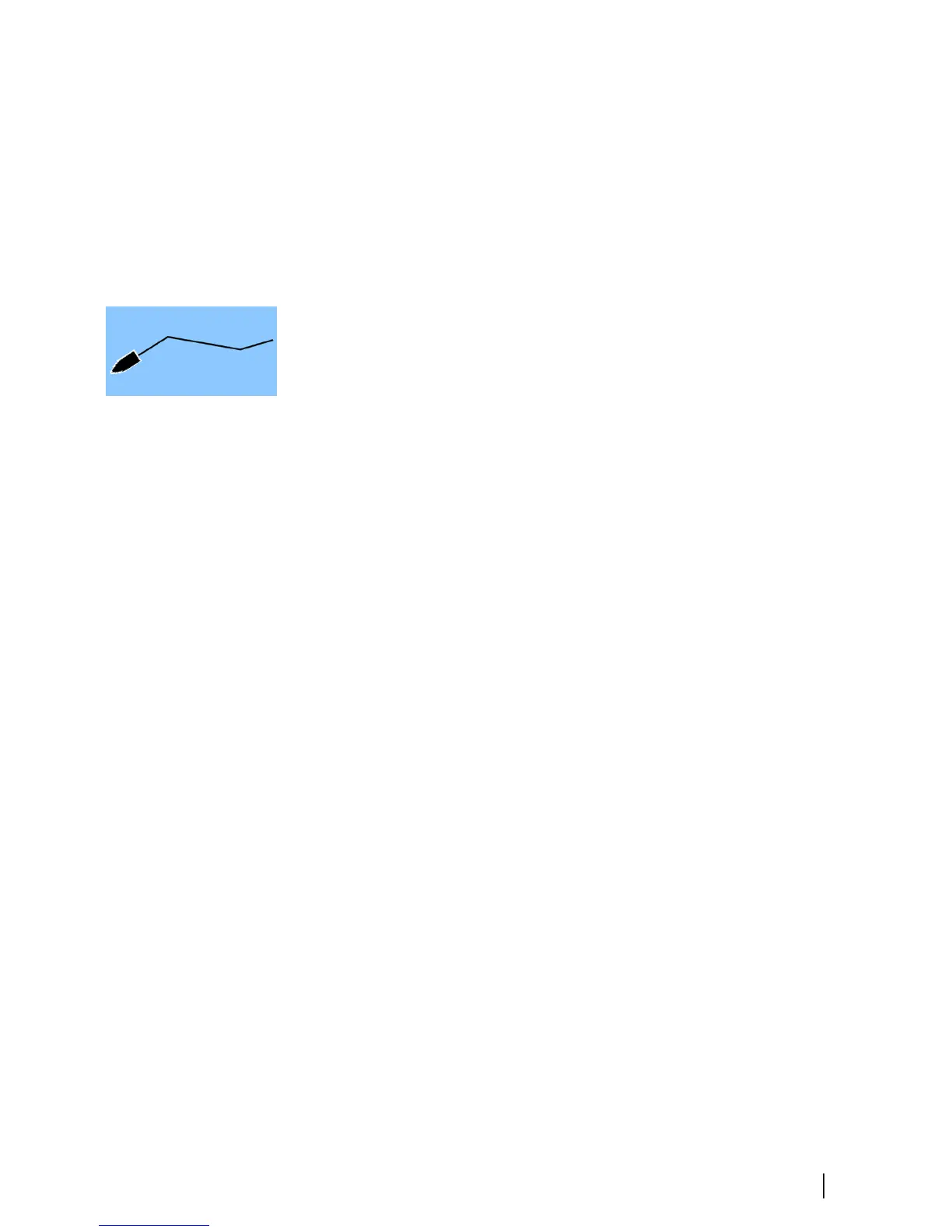- If you set the new routepoint outside the route, the new
routepoint is added after the last point in the route.
4. Drag a routepoint to move it to a new position.
5. Save the route by selecting the save option in the menu.
Ú
Note: The menu changes depending on the selected edit
option. All edits are confirmed or cancelled from the menu.
Tracks
Tracks are a graphical presentation of the historical path of the
vessel, allowing you to retrace where you have travelled. Tracks can
be converted to routes from the Edit dialog.
From the factory, the system is set to automatically track and draw
the vessel's movement on the chart panel. The system continues to
record the Tracks until the length reaches the maximum points, and
then automatically begins overwriting the oldest points.
The automatic tracking function can be turned off from the Tracks
dialog.
Creating new Tracks
You can start a new track from the Tracks dialog, activated by using
the Tracks tool on the Home page.
Waypoints, Routes, and Tracks | GO XSE Getting Started
21