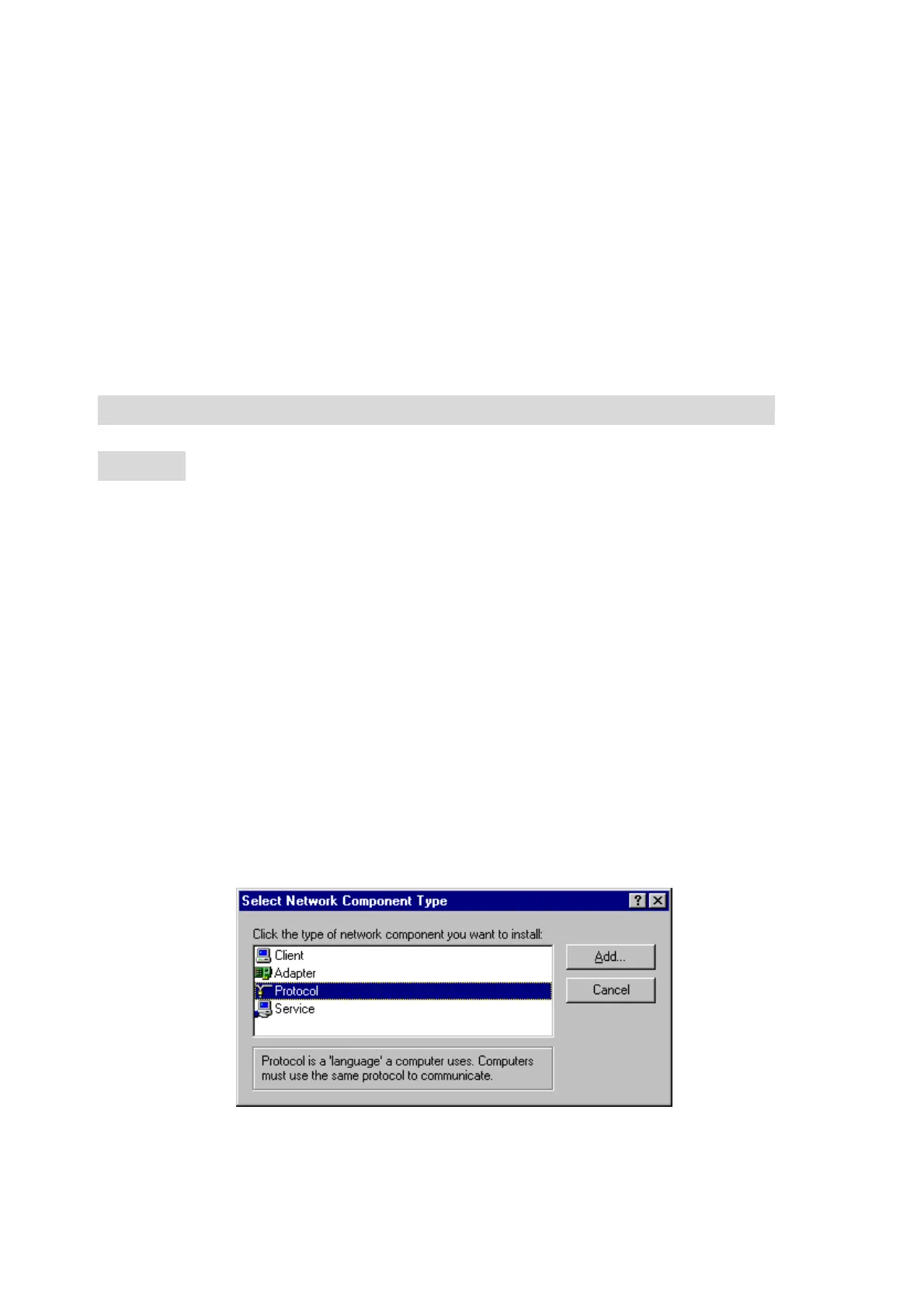54
order to enjoy this feature, the target device must be Wake-on-LAN enabled and you have to
know the MAC address of this device, say 00-11-22-33-44-55. Clicking "Wake up" button will
make the router to send the wake-up frame to the target device immediately.
Domain Name or IP address for Ping test
Please input a domain name or IP address and click ‘Ping’ to start a Ping-test. Using this
feature you’re able to test if a device (e.g. computer) is responding.
Appendix A TCP/IP Configuration for Windows
95/98
This section introduces you how to install TCP/IP protocol into your personal computer. And
suppose you have been successfully installed one network card on your personal computer.
If not, please refer to your network card manual. Moreover, the Section B.2 tells you how to
set TCP/IP values for working with this NAT Router correctly.
A.1 Install TCP/IP Protocol into Your PC
1. Click Start button and choose Settings, then click Control Panel.
2. Double click Network icon and select Configuration tab in the Network window.
3. Click Add button to add network component into your PC.
4. Double click Protocol to add TCP/IP protocol.
5. Select Microsoft item in the manufactures list. And choose TCP/IP in the Network
