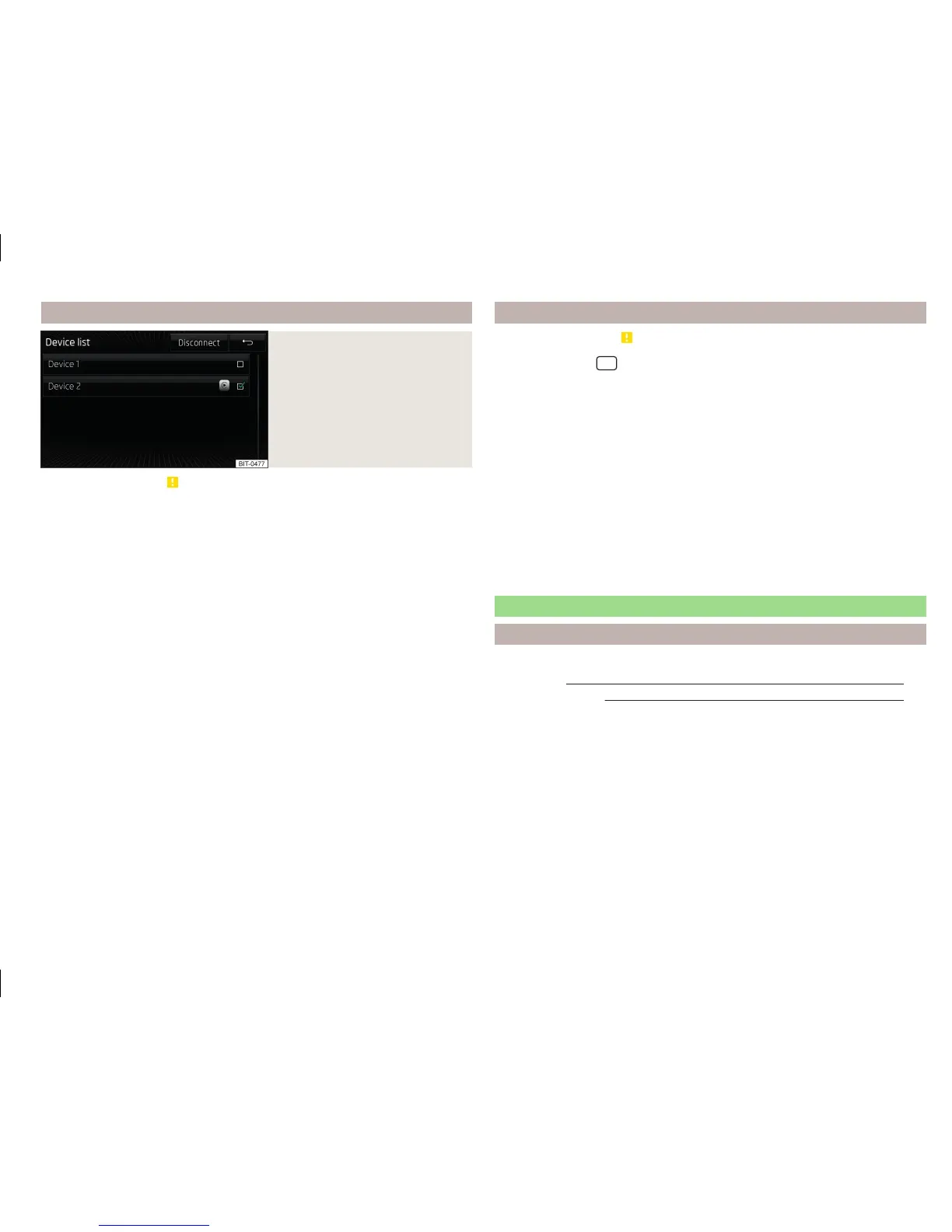List of connected devices
Fig. 26
List of connected devices
Read and observe on page 40 first.
Open the list of connected devices
›
Press the function key in the main menu SmartLink
» Fig. 25 on page 40.
A list of connected devices is displayed » Fig. 26.
Connection / change
›
Select the device you want from the list of connected devices.
With an active connection one of the following symbols is displayed in the
function key of the device connected or one of the following symbols is shown.
Android Auto
™
Apple CarPlay
MirrorLink
™
Select your preferred connection type
If one of the following connection types Android Auto
™
or MirrorLink
™
is sup-
ported from an external device, then a connection type can be set as prefer-
red.
›
Press the function key in the main menu SmartLink
→ Pref. connection
type:.
›
Select the preferred connection type.
The change of the preferred connection type takes affect only after reconnect-
ing the external device.
Disconnection
The following procedure for the disconnection does not apply for MirrorLink
™
.
›
Press the function key in the main menu SmartLink
.
›
In the list of connected devices press the function key Disconnect.
Settings
Read and observe on page 40 first.
›
Press the button
→
→
.
■
Select device - Display a list of connected devices
■
Pref. connection type: - Select the preferred connection type (if different
connection types are supported by the device)
■
Android Auto - Connection using the Android Auto
™
function
■
MirrorLink™ - Connection using the MirrorLink
™
function
■
Activate data transfer for ŠKODA apps - Activation / deactivation of the data
transfer for the connected device for ŠKODA applications
■
MirrorLink™ - Setting the display MirrorLink
™
- connection
■
Screen orientation: - Screen display
■
Landscape - Width display
■
Portrait - Height display
■
Rotated 180 degrees - Image reversed by 180°
■
Infotainment system keyboard prioritised - Turn on / off the device key-
board
Android Auto
™
Introduction
This chapter contains information on the following subjects:
Home Page
42
Function problems
42
The Android Auto
™
connection can be set up under the following conditions.
The ignition is switched on.
The unit is switched on.
The device to be connected is switched on.
Some applications require that the data connection in the connected device is
turned on.
By establishing the Android Auto
™
connection all existing Bluetooth
®
connec-
tions are terminated to the device and a Bluetooth
®
connection using the
Android Auto
™
is established to the device.
A device connected using Android Auto
™
cannot be used as an audio source in
the menu Media.
41
SmartLink
