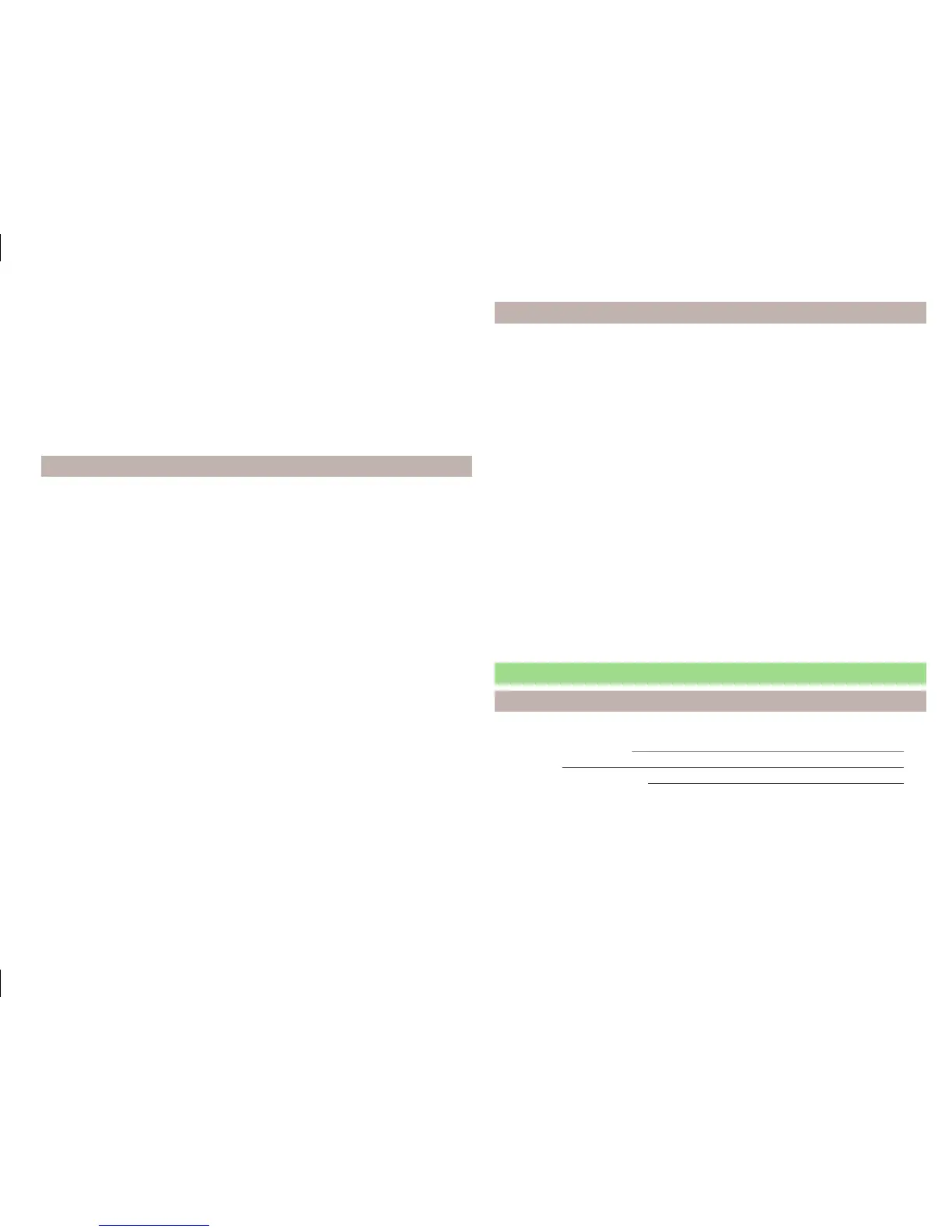Route guidance to the stored destination
›
Select the desired destination in the list of stored destinations.
›
Press the function key Start.
If the menu for setting the alternative routes is turned on, the guidance for
this route type (most economic/fastest/shortest) must be selected before
starting.
If the destination entry occurs during route guidance, the destination change
must be confirmed by pressing the function key Start in addition to confirming
in the following menu that appears.
Home address
Define home address
When your home address is not entered, then proceed as follows.
›
Press in the
Navigation menu the function key
→ Home address.
›
Defining the home address using the current vehicle position or by entering
the address.
Route guidance to your home address
If your home address is entered, then proceed as follows.
›
Press in the Navigation menu the function key
→ Home address.
If the navigation menu for setting the alternative routes is turned on, the guid-
ance for this route type (economic / fast / short) must be selected before start-
ing.
The position of the home address is displayed in the map by the symbol
.
Chang the home address
›
Press in the Navigation menu the function key
→ Manage memory → De-
fine home address.
›
With a stored home address, press the function key Edit.
With an non-stored home address the device request the entry of an address.
›
Edit the home address or set one up using the current vehicle position or by
entering the address.
Delete home address
›
Press in the Navigation menu the function key
→ Manage memory → De-
lete user data → Home address.
›
Press the function key Delete and confirm the deletion.
Current vehicle position Store(flagged destination)
The current vehicle position can be stored as the so-called “Flagged destina-
tion”.
By storing the next flagged destination, the last flagged destination will be
overwritten.
The flagged destination can be stored in the device memory to prevent over-
writing.
Store
›
Press in the Navigation menu the function key
→ Store position.
Route guidance to flagged destination
›
Press in the Navigation menu the function key
→ Destinations →
→
.
›
Press the function key of the flagged destination to start the route guidance.
If the destination entry occurs during route guidance, the destination change
must be confirmed by pressing the function key Start in addition to confirming
in the following menu that appears.
Store the flagged destination as a stored destination
›
Press in the Navigation menu the function key
→ Destinations →
→
.
›
At the desired flagged destination, press the function key
→ Store.
POI
Introduction
This chapter contains information on the following subjects:
Quick selection of a POI
52
Other POIs
52
Search and selecting a POI
52
POI (e.g. restaurants, petrol stations etc.) can be selected directly on the map
or selected in another POI menu.
This chapter deals with the selection options for a POI using the function key
.
51
Navigation (Amundsen)
