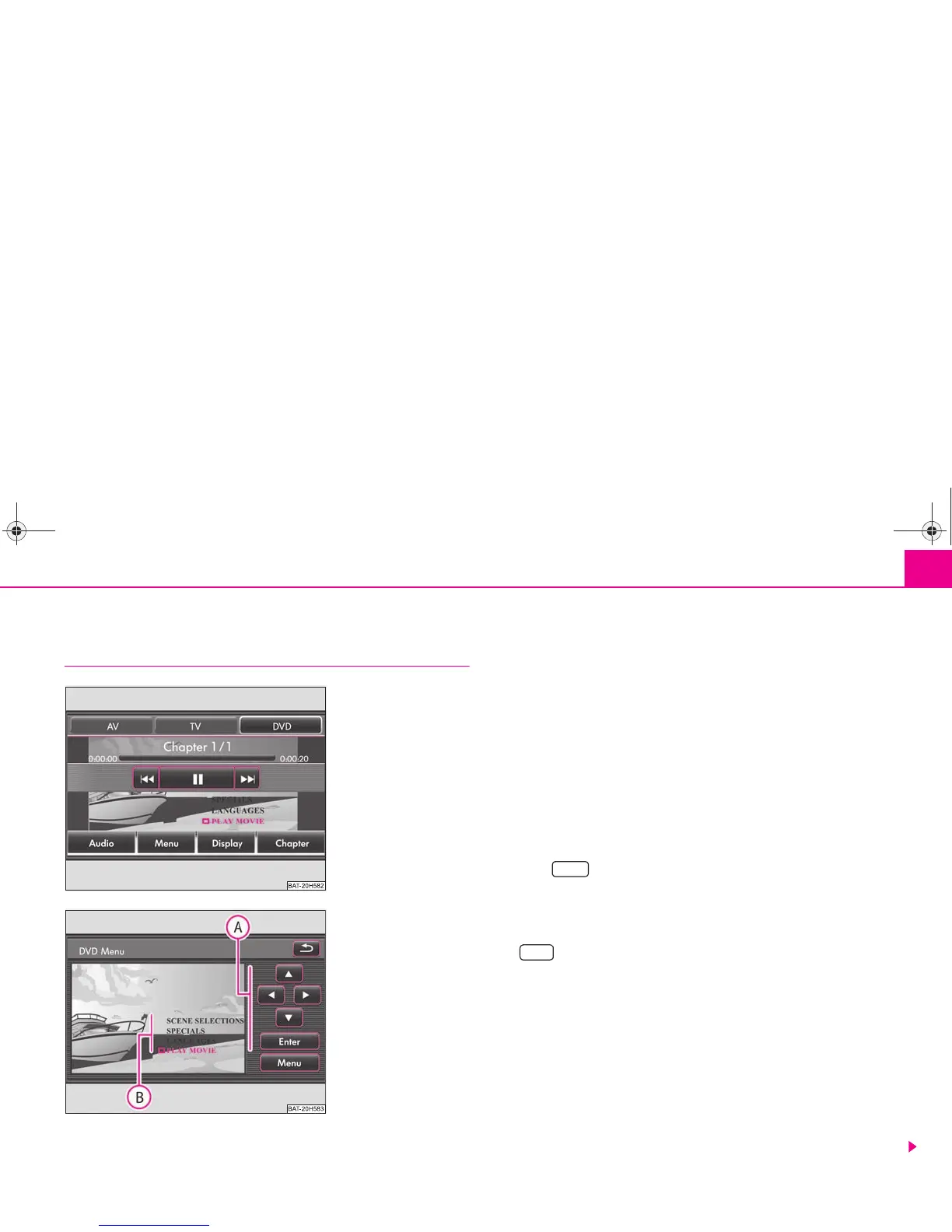Selector key MEDIA 31
Video DVD Operation
Inserting a Video DVD and starting
Insert a Video DVD
– Push a Video DVD with the printed side facing up as far as possible
into the CD/DVD case until it is automatically drawn in.
– The DVD will start automatically. The readout of the data from the
DVD can take a few seconds, during which time the screen turns dark.
– The menu selection of the film cannot be controlled directly by
pressing the touch-screen but is operated via the function keys in the
incorporated menu control on the right next to the menu selection
of the film .
Opening and operating the menu control
– Briefly press on the touchscreen to display ⇒ fig. 12 the Video DVD
menu.
– Press to open the incorporated menu control ⇒ fig. 13.
– Press one of the right arrow keys ⇒ fig. 13 to move the pointer in
the menu selection of film into the corresponding direction.
– If you have marked the desired menu entry, press the function key
for call-up.
– Carry out all the desired set-ups offered to you by the menu selection
of the film.
– Start the film by selecting the corresponding menu entry in the menu
selection of the film .
– The film will start and the system will change into the full picture
display.
Full picture display
– All the buttons are faded out in the full picture display. Briefly press on
the touch-screen to display the Video DVD menu again.
Fig. 12 Menu: Play Video
DVD.
Fig. 13 Menu control for the
DVD menu of the inserted
film.