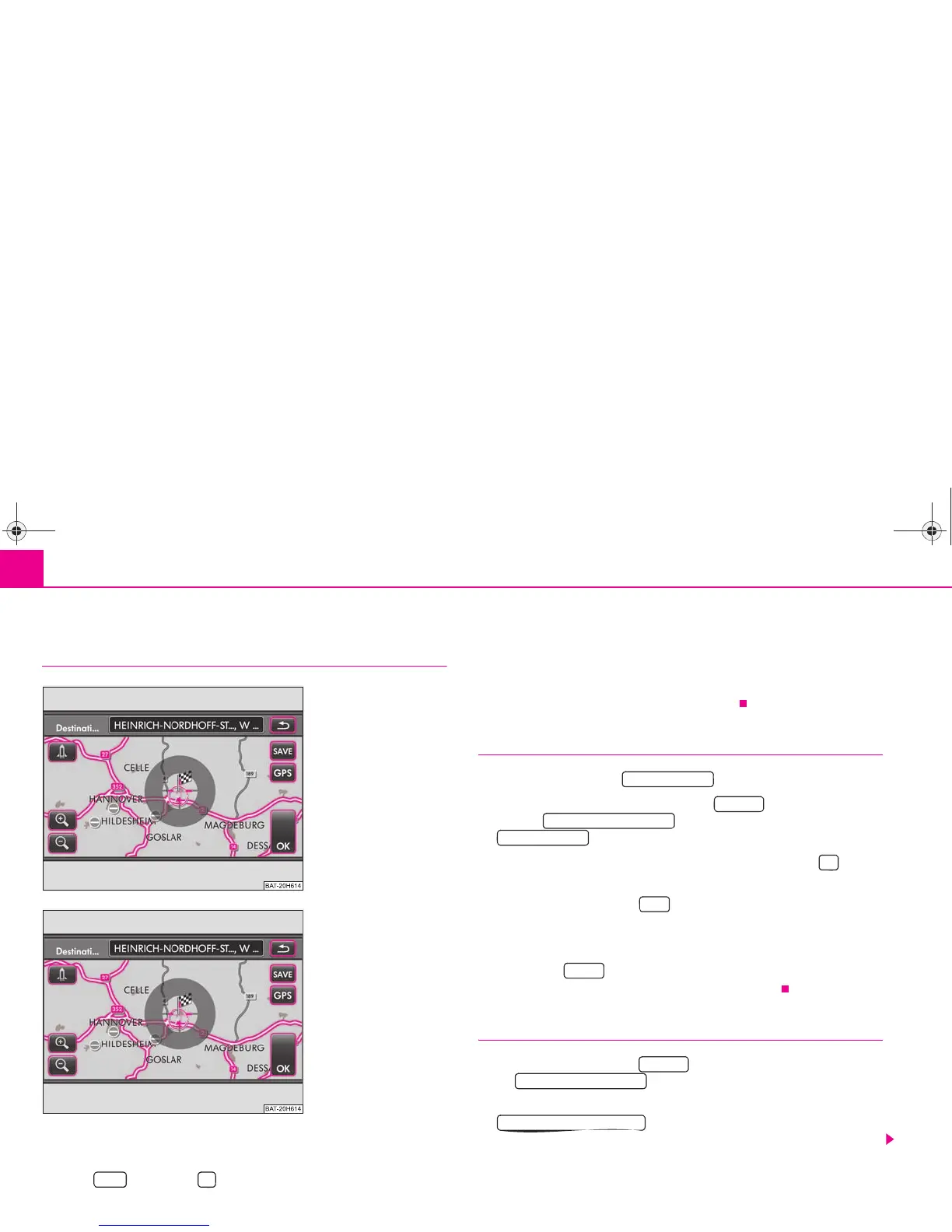Selector key NAV (Navigation)46
Destination memory
Storing destinations
Depending on the menu selected for the destination entry, various func-
tion keys are available for storing a displayed travel destination. For
example ⇒ fig. 17 or ⇒ fig. 18. These function keys are only
active (can be called up) if the corresponding travel destination has been
adequately defined.
– Select a travel destination as described ⇒ page 42.
– Use the menu Edit/store entry to store the name and favourite status
for the destination to be stored ⇒ page 47.
Storing or erasing last destinations
– Press the function key in the menu New destination.
– Alternatively, press on the function key in the menu Naviga-
tion, on in the pop-up window and on
in the following menu.
– When in the menu Last destinations press the function key behind
a destination to open a pop-up window with options for editing.
– Pressing the function key in the pop-up window will open the
menu Edit/store entry.
– Store the destination as described ⇒ page 47, “Edit/store entry”.
– If you press in the pop-up window, the destination is deleted
after confirmation of a further safety confirmation.
Edit and delete stored travel destinations
– Press on the function key in the main menu Navigation and
on in the pop-up window.
– While in the menu Maintain memory press the function key
to ensure that you will receive a list of all
manually stored destinations.
Fig. 17 Destination on the
map.
Fig. 18 Information window
Special destination.
SAVE
Last destinations
Memory
Edit destination memory
Last destinations
Save
Delete
Memory
Edit destination memory
Destination memory entries
s2u4.6.book Page 46 Wednesday, August 13, 2008 7:57 AM