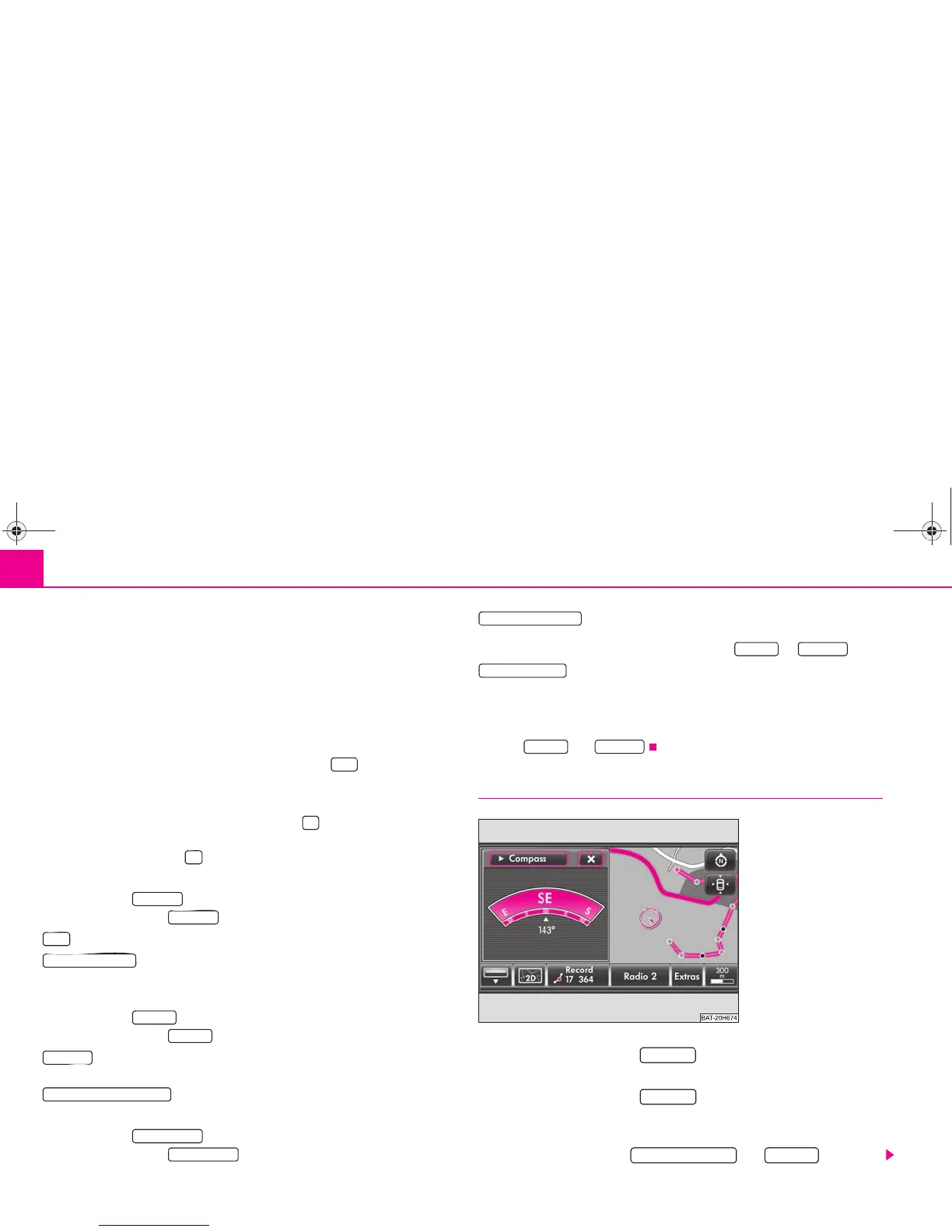Selector key NAV (Navigation)52
– Once you have reached the destination of a waypoint tour, the
waypoint mode will close automatically and the “normal” main menu
Navigation will open again.
When in the menu Waypoint navigation, the last active waypoint tour and its
current geo-position will be displayed. If no waypoint tour has been recorded or all
of them have been deleted, a corresponding message will be inserted. In this case
the function keys for starting, loading or processing a waypoint tour are not active.
If a waypoint tour is displayed, the waypoint tour ⇒ page 53, “Driving a stored
waypoint tour” will be started by pressing the function key .
The following menus and sub-menus are operated analog to the already described
menus of the navigation system and will no longer be described here in detail:
• Pressing on a displayed entry or the function key will always open the
detailed display.
• Pressing the function key opens a pop-up window for analog processing of
the accompanying input.
The function key
Pressing the function key will open a safety interrogation:
– switches back into the waypoint mode.
– terminates the waypoint mode and opens the menu New
destination for selection of an “Onroad destination” from the available navigation
data.
The function key
Pressing the function key will open a pop-up window:
– opens a list of the stored waypoint tours. Press the corresponding
waypoint tour for selection.
– opens the waypoint tour memory. Stored waypoint
tours can be displayed, renamed or deleted.
The function key
Pressing the function key will open a pop-up window to display a
new waypoint tour or to process the displayed one.
– starts after naming the waypoint tour, selecting an accept-
ance mode and displaying a new waypoint tour. A displayed waypoint tour is auto-
matically stored and can be called up later from the via .
– opens a list with the waypoints of the tour currently displayed
in the menu Waypoint navigation. The waypoints in the list can be displayed,
deleted, moved or renamed in the map. Further waypoints can be added via the
selection from the map or the input of the GPS position. If a different waypoint tour
has to be processed instead of the one displayed, it must first of all be called up
from the with .
Display a waypoint tour
– Press on the function key in the menu Waypoint naviga-
tion.
– Press on the function key in the pop-up window.
– If a tour is already being displayed in the menu Waypoint navigation
you must select by pressing in the following menu whether you wish
to display the indicated or a .
Start
New dest.
New dest.
Back
Onroad destination
Memory
Memory
Load tour
Edit waypoint tour memory
Waypoint tour
Waypoint tour
Record waypoint tour
Memory Load tour
Edit waypoint tour
Memory Load tour
Fig. 21 Display in the map
illustration with an addi-
tional window in the
compass display.
Waypoint
Load tour
Extend existing tour New tour
s2u4.6.book Page 52 Wednesday, August 13, 2008 7:57 AM