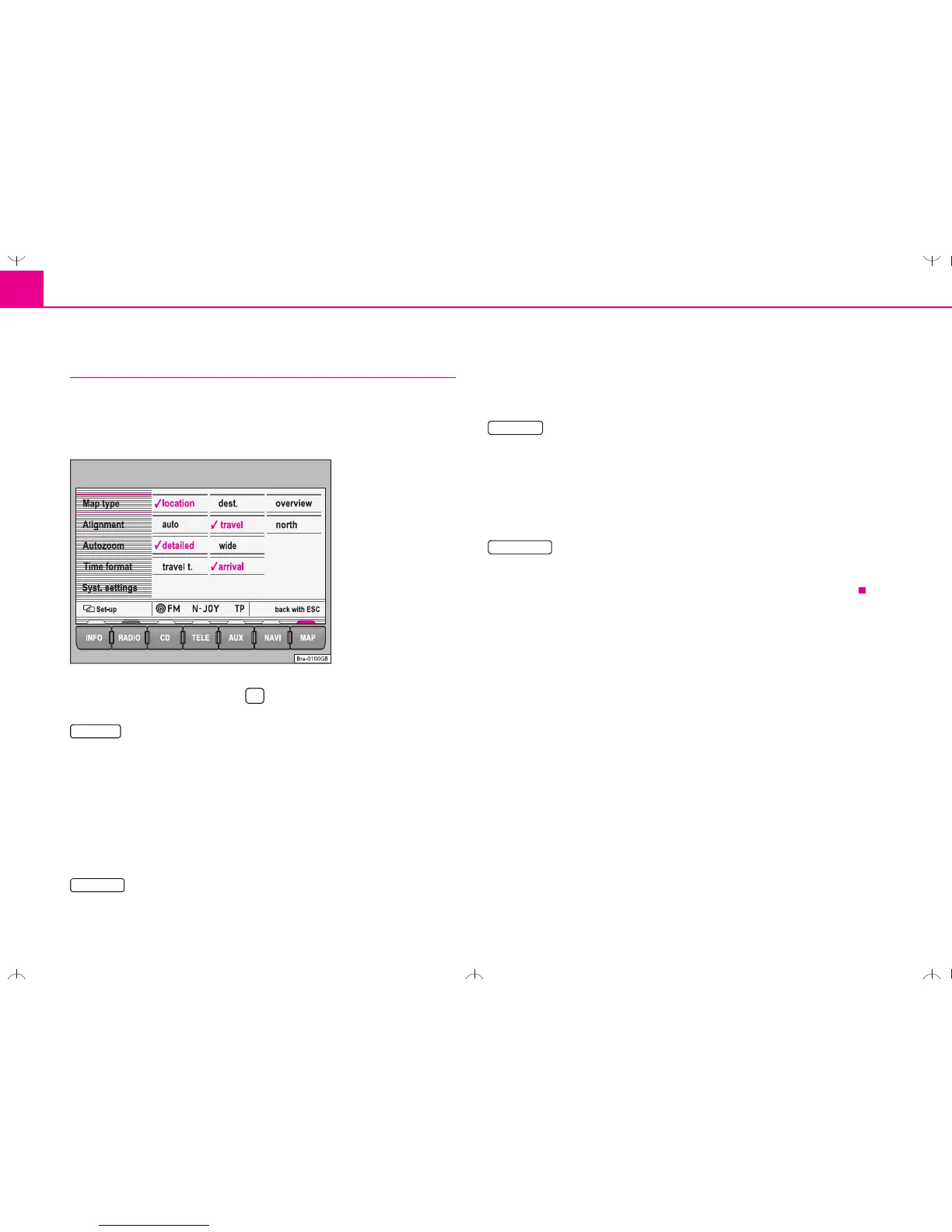Navigation34
Changing display options
The map type and display can be selected, although some
settings cannot be seen until active route guidance has
started.
– Press ⇒ page 32, fig. 37 to change the display options.
• location – Shows your position on the map.
• destin. – Shows the area surrounding your destination.
• overview – Shows the entire route.
The map will always be shown in the direction North at the top if you have
chosen the map type overview or destin.. In the map display option auto,
a detail map (up to 2 km per cm) with the direction of travel at the top and
an overview map (as of 5 km per cm) with North at the top will be shown.
• auto – The system selects the map display.
• travel – The display always adjusts to the direction of travel.
• north – North is always at the top of the display.
• high – Smaller scales are given priority for the automatic scale selec-
tion.
• low – Larger scales are given priority for the automatic scale selection.
The settings for Autozoom will only take effect if is pressed in the map
display ⇒ page 32, fig. 37 .
• travel t. – Shows the remaining travel time.
• arrival – Shows the estimated arrival time ⇒ page 32, fig. 37 .
Fig. 40 Display
options
Map type
Alignment
Autozoom