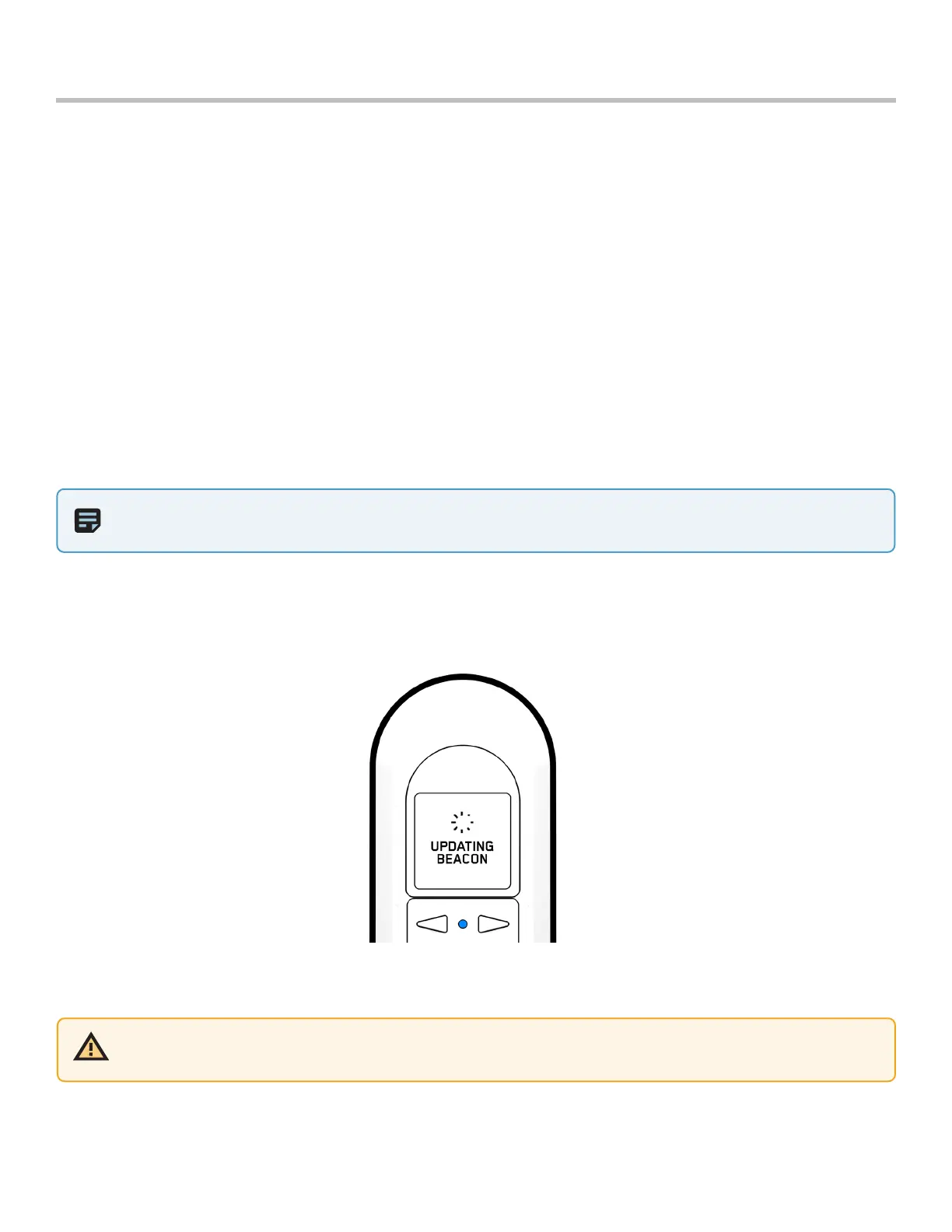7
Skydio Beacon/Beacon+ - Operator Manual © 2021 Skydio, Inc. All rights reserved.
Getting Started
Pairing with your mobile device (optional)
After pairing with your drone, you have the option to connect your mobile device to the Beacon Wifi network. This
allows you to use your phone to control your drone while utilizing the long-range antenna on Beacon. In this scenario,
think of Beacon as a range extender for your phone.
To connect Beacon to your phone:
1. Power on Beacon.
2. Open the available Wifi network options on your mobile device.
3. Select the Wifi network that matches the name of your Beacon and enter the password.
• This information is located on the back of the Beacon.
• Manually enter the Wifi name and password or scan the QR code.
4. Wait as Beacon connects to your mobile device.
NOTE: If you are using an iOS device with iCloud Private Relay enabled, you must first disable this in order to
connect to the Wifi network of Beacon.
Updating Beacon/Beacon+ software
Beacon will automatically check for a software update each time it connects to your drone. The screen will notify you
when an update is available and as Beacon updates.
Wait as Beacon applies the new software update. Once complete, it will automatically reconnect to your drone.
CAUTION: Do not power o the Beacon while an update is in progress.