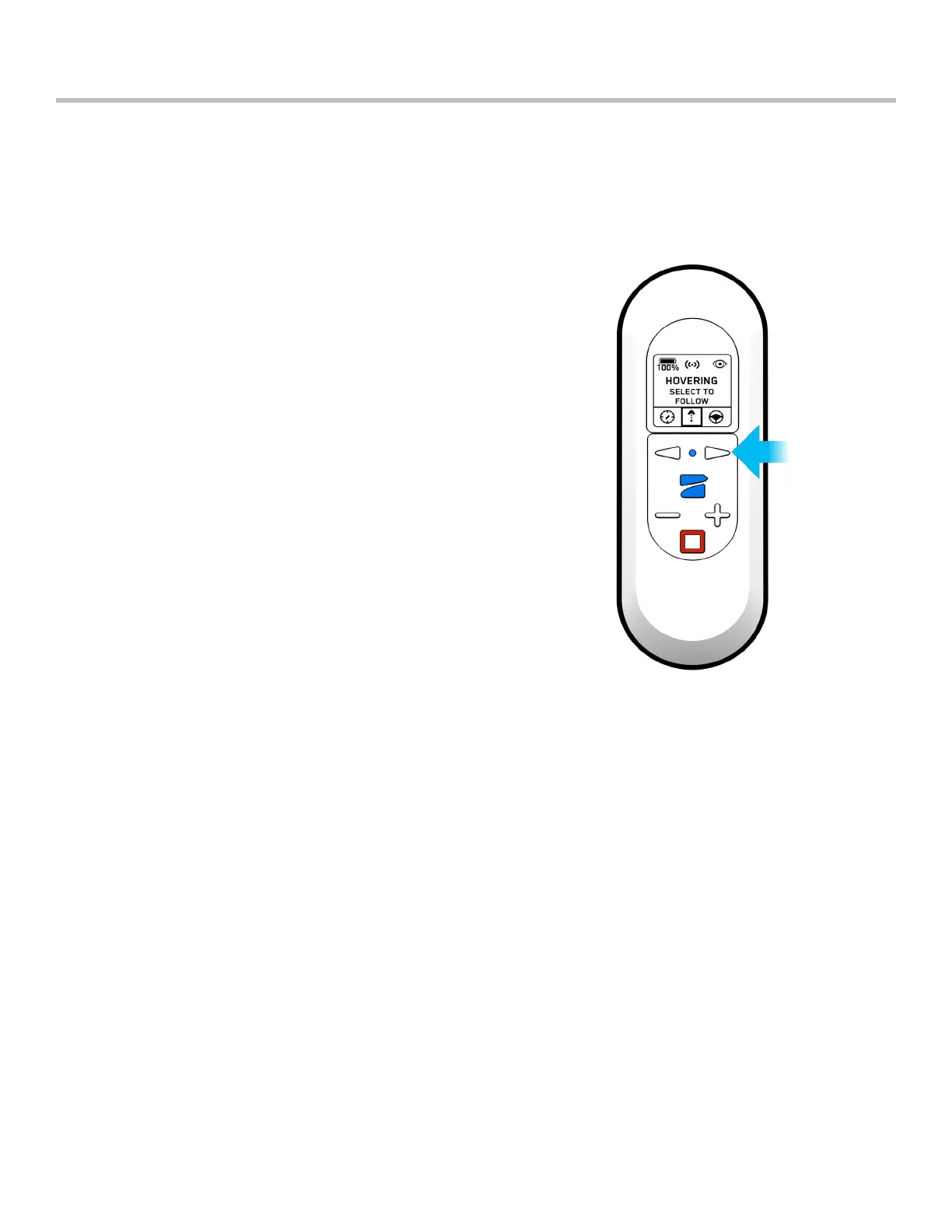11
Skydio Beacon/Beacon+ - Operator Manual © 2021 Skydio, Inc. All rights reserved.
GPS strength can be determined via the center header icon. If the three satellite rings are present, then GPS is good.
If GPS drops below an optimal connection, the beacon will prompt you to check the phone.
Beacon GPS
Flying with Beacon/Beacon+
Beacon Skills
There are five AI skills for you to choose from when flying
with Beacon:
• Hover
• Motion Track
• Fixed Track
• Orbit
• Steering
Skydio defaults to the Motion Track skill after launching.
To change the current skill, press the Stop button.
Skydio will halt movement and hover in place.
To select a skill:
1. Ensure your drone is stationary.
2. Scroll through the Flight Skills list using the Left and
Right Arrows.
3. Select the Skydio Button to select the current skill.
While your drone is stopped, use the “+” and “-” buttons
to change the altitude of the drone.
Hover
The Hover skill keeps Skydio 2/2+ stationary while maintaining sight of you.
To enter the Hover skill:
1. Press the Stop button.
2. Select other Flight Skills by scrolling with the Left and Right Arrows.
3. Confirm your selection by pressing the Skydio Button.
While Hovering, use the “+” and “-” buttons to change the altitude of your drone.