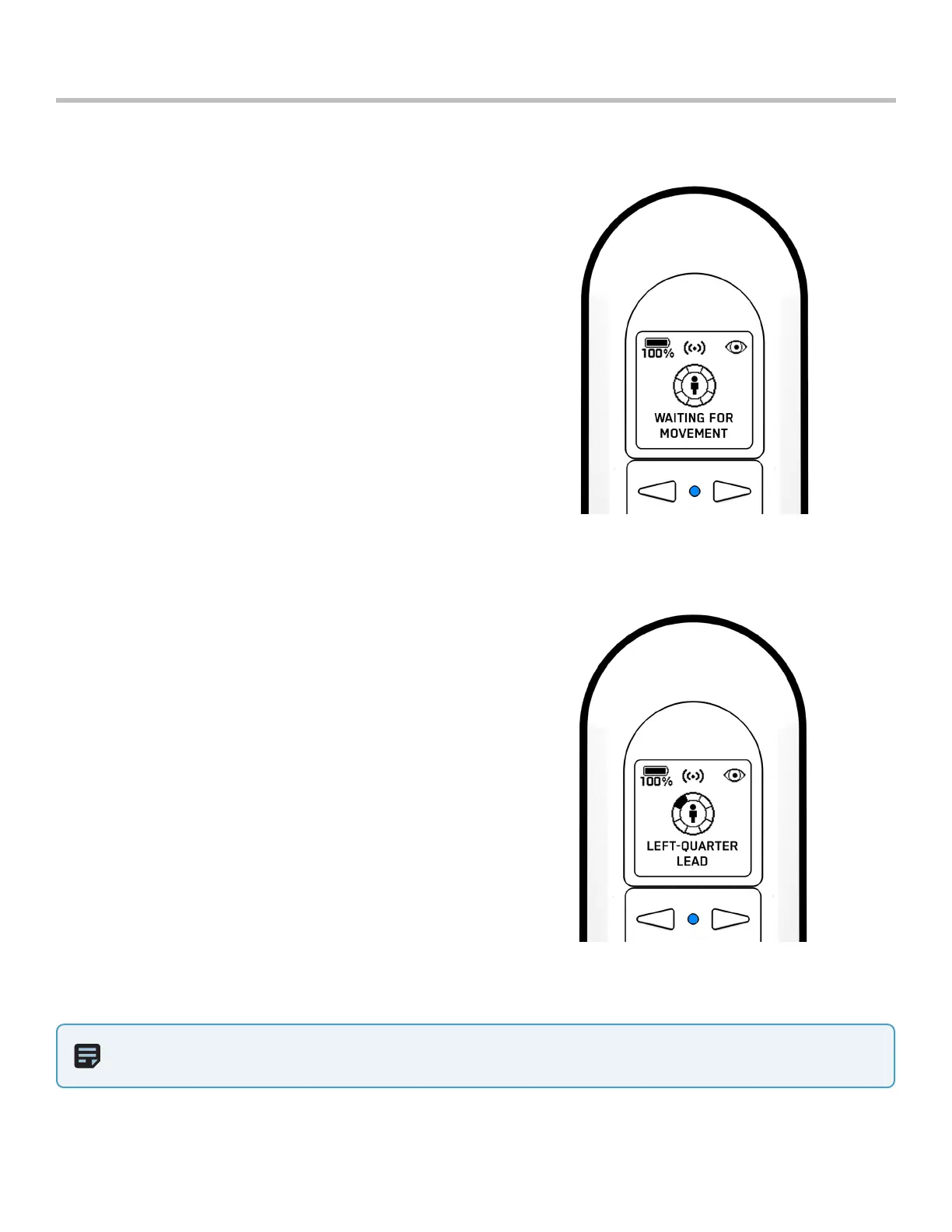12
Skydio Beacon/Beacon+ - Operator Manual © 2021 Skydio, Inc. All rights reserved.
Flying with Beacon/Beacon+
Motion Track
Motion Track allows Skydio to track a subject while
maintaining a safe distance and avoiding obstacles.
Skydio begins in Motion Track after launching. To enter
the Motion Track skill from another skill:
1. Press the Stop button.
2. Use the Left and Right Arrows to scroll until you see
the Motion Track skill.
3. Confirm your selection by pressing the Skydio Button.
Use the Left and Right Arrows or the Wand skill to
change the angle from which Skydio films the subject.
To track a subject in a specified orientation, the subject
must be moving for your drone to determine where to
move. If you change orientation of the drone and it does
not seem to be updating, begin moving so Skydio can
better determine where to move.
Orientation Options:
• Lead
• Right-Quarter Lead
• Right Side
• Right-Quarter Follow
• Follow
• Left-Quarter Follow
• Left Side
• Left-Quarter Lead
NOTE: If you cancel subject tracking via the phone app, your drone will enter Hover mode and phone
controls will become available.
Subject not moving
Subject moving