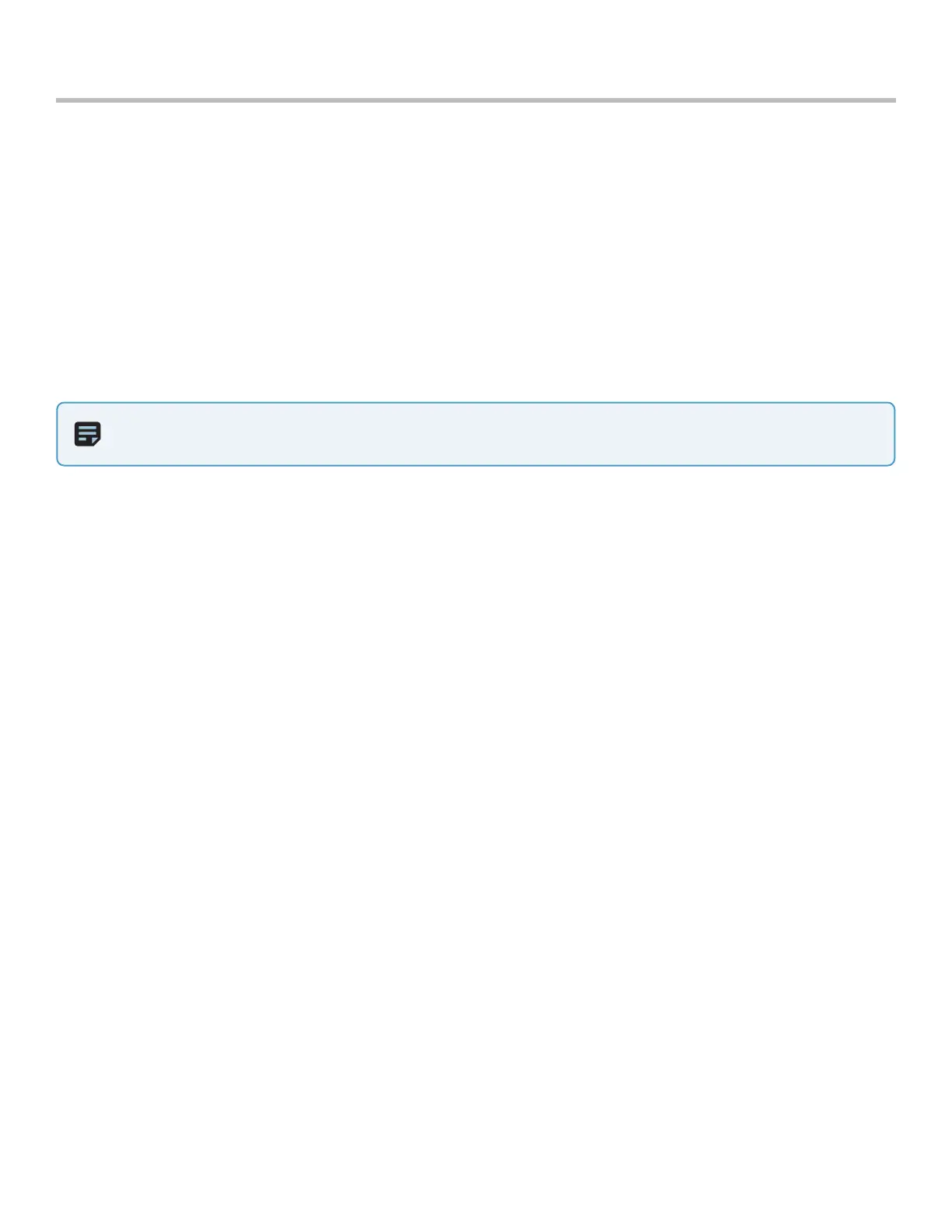9
Skydio Beacon/Beacon+ - Operator Manual © 2021 Skydio, Inc. All rights reserved.
Flying with Beacon/Beacon+
How to Launch
Before launch, your Beacon will check for updates and perform pre-flight checks.
The Beacon relies on a strong GPS signal to operate and is required for launch. The GPS Signal strength indicator is
located in the top center of the Beacon screen. If GPS is weak, you may be prompted to connect your phone to the
WiFi network of Beacon to speed up the process.
1. Power on your drone.
2. Power on the Beacon.
3. Press and hold the blue Skydio button to launch.
NOTE: Skydio defaults to the Motion Track skill after launching.
Hand Launch vs. Ground Launch
When launching from the ground using a Beacon, Skydio will hover in place. The person holding the Beacon should
stand in front of the camera and tap the Skydio button to begin subject tracking. This significantly improves Beacon
tracking performance when starting from a ground launch and allows for a strong visual tracking lock. If the Beacon
holder is not standing in front of Skydio 2/2+, it will use the GPS signal of the Beacon to locate the subject.
When performing a hand-launch with the Beacon, Skydio 2/2+ will fly forward while rising up, then automatically turn
around and lock on the pilot.
To set the Return Behavior while flying with Beacon, press the Stop button. Skydio will halt movement and hover in
place.
1. Use the Right Arrow to scroll through the list of Beacon Skills.
2. Select the arrow icon at the end of the list that says Select for Return Options.
3. Choose your desired Return Behavior:
• Return to Beacon
• Return to Launch
• Return to Home Point
You can also set or delete a Home Point using this menu.
Setting Return Behavior