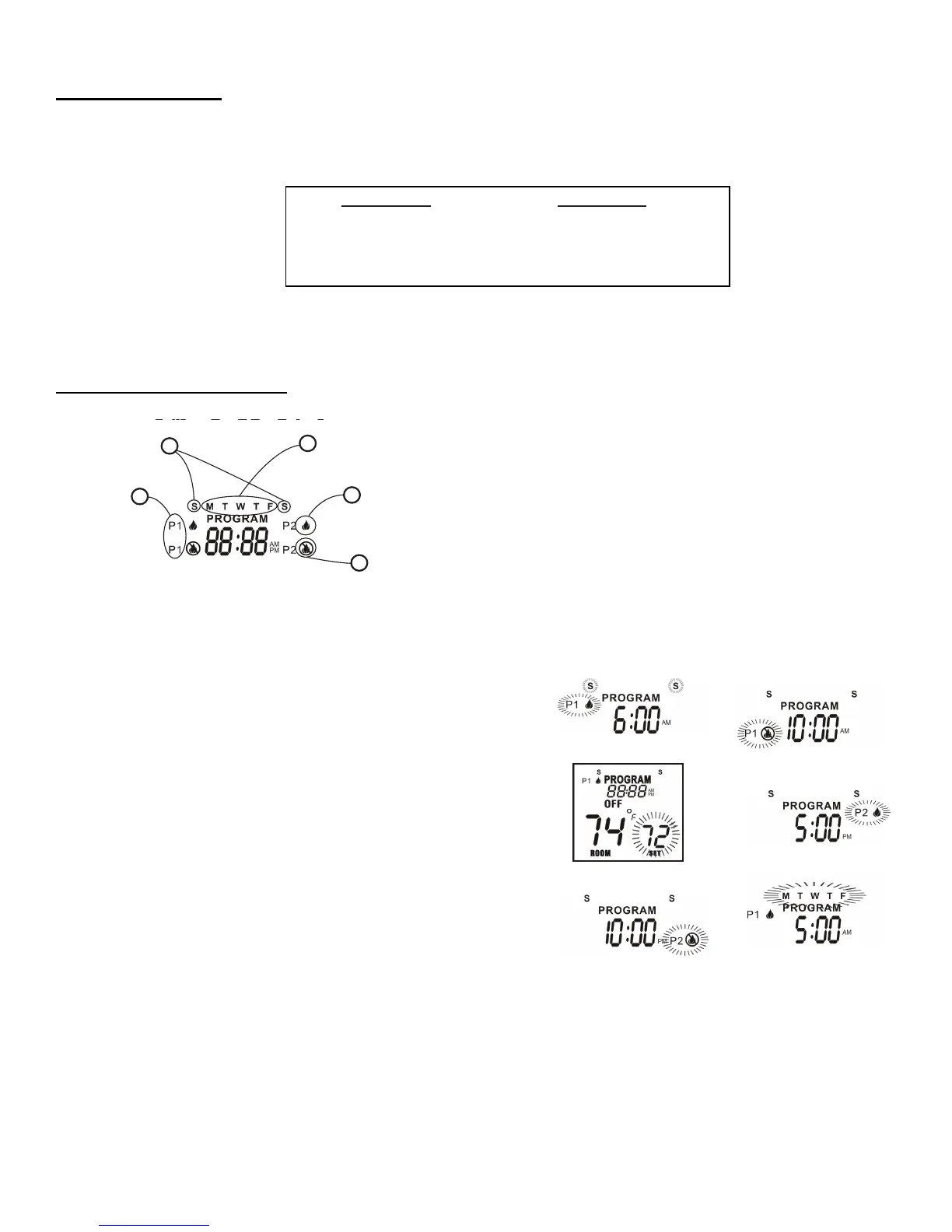PROGRAM FUNCTION
This remote has two program segments: A weekday segment and a weekend segment. To enter program mode, push the PROG
button; the word PROGRAM will appear above the display time to indicate program operation is active.
The factory presets are:
The user may override the program function by putting the remote in manual ON mode. When the user turns the remote back to OFF
mode, the remote will resume regular program mode (the word PROGRAM is above the display time). To turn the program function
OFF, press the PROG button. The word PROGRAM will disappear from the remote.
EDITING PROGRAM SETTINGS
1. Program Segment: Program 1, or Program 2 (other side of LCD
screen).
2. Flame On: Time when you want your appliance to turn ON.
3. Flame Off: Time when you want your appliance to turn OFF.
4. Weekend Segment: Saturday and Sunday.
5. Weekday Segment: Monday through Friday.
NOTE: P1 CAN ONLY BE SET FROM 12:00AM to 12:00PM
P2 CAN ONLY BE SET FROM 12:00PM to 12:00 AM
•
Press the PROG button and hold for 5 seconds, the program
section of the LCD screen will begin to flash.
•
P1 ON and “S S” (weekend segment) should be flashing. Select the
time you want your appliance to turn on by using the UP and DOWN
buttons. Then press SET (See Fig. #1).
•
P1 OFF will be flashing. Select the time you want your appliance to
turn OFF. Then press SET (See Fig. #2).
•
The set temperature will begin to flash. Use the UP and DOWN
buttons to select a temperature for P1, then press SET (See Fig.
#3).
•
Now the P2 ON will begin to flash. Select the time you want your
appliance to turn on by using the UP and DOWN buttons. Then
press SET. (See Fig. #4).
•
P2 OFF will be flashing. Select a time you want your appliance to
turn OFF. Then press SET (See Fig. #5).
•
The set temperature will begin to flash. Use the UP and DOWN
buttons to select a temperature for P2, then press SET.
• “MTWTF” (Weekday Segment) will replace “S S”. P1 ON will be
flashing. Repeat the above steps to set the ON and OFF times
and set temperatures for weekdays. (See Fig. #6).
