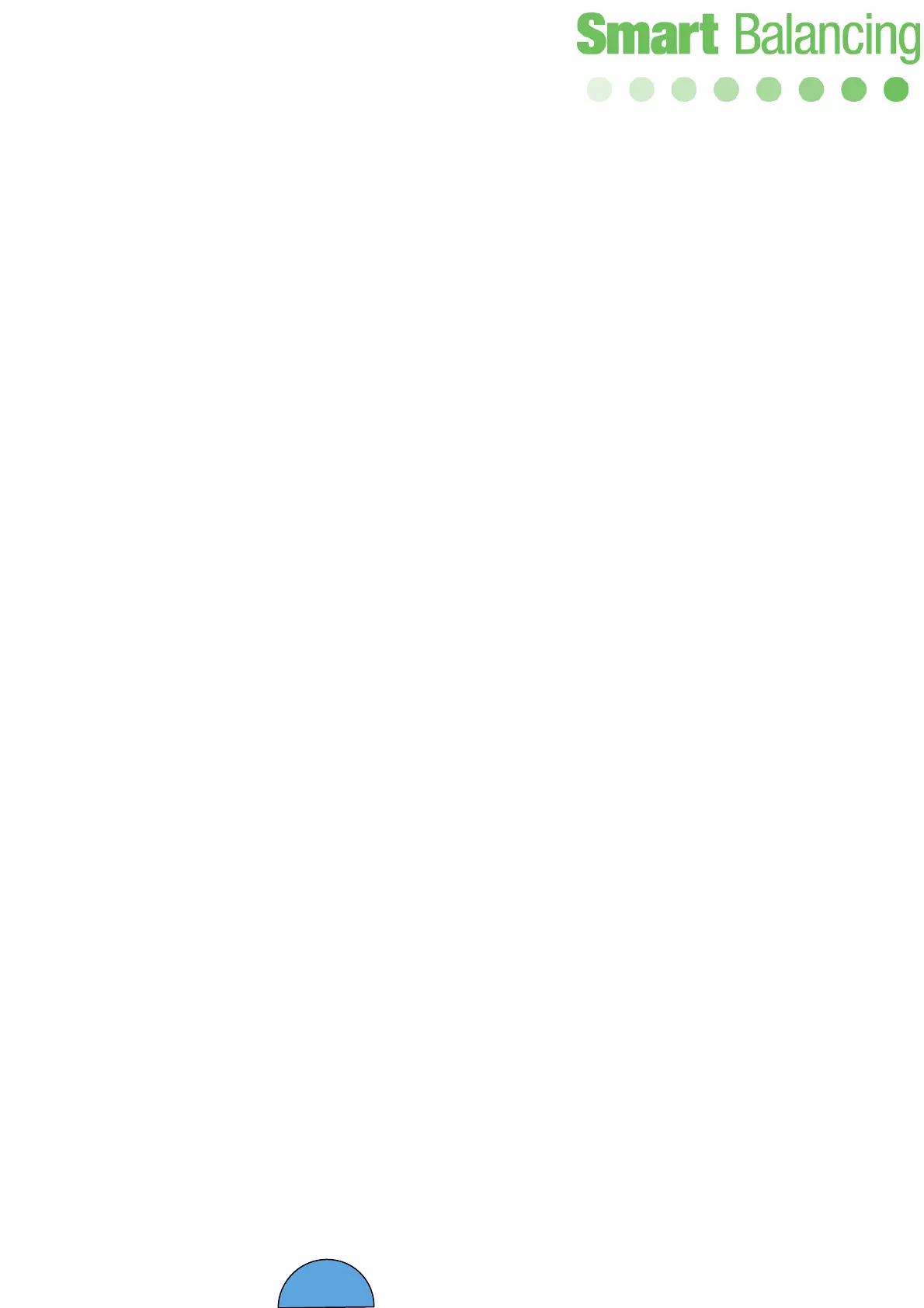26
5. Transferring data from
Hand Terminal to PC.
Data that has been stored in the Hand Terminal is available under Valve Data.
Valve Data is easily transferred to PC for further processing as transcription etc.
A CD containing, for instance, Support is included in each complete PFM Flex 4.
The ”Support” program package enclose two different programs; Valve Browser and
Report Viewer.
The programs are downloaded from CD to PC as usual i.e. put the CD into the PC
disc drive, click at Support and follow the instructions. Short cuts are automatically
created at the desktop ”Report Viewer”, “Projects” and ”Valve Browser”.
A condition for communication between Hand Terminal and PC is that Microsoft
ActiveSync is installed in your PC. If not, download the program via Get Microsoft
ActiveSync from the CD and follow the instructions.
Report Viewer has two windows. To the left there is a list of performed balancing
measurements. To the right there is a window where a marked measurement is
displayed. The window to the right presents the valve’s saved symbol
(denomination), date, year and time when the measurement was saved. The valve is
specified as manufacturer, model and size. Measuring data is specified as flow,
differential pressure, position, KV-value, static pressure and temperature.
The icon for different languages is used for changing the language.
Valve Browser is a graphic based valve display program. Position – KV curves are
given for a vast number of valves from different manufacturers.
The program has 3 windows. Valves, where manufacturer, model and size is chosen.
The graphical presentation of the chosen valve is displayed to the right. A theoretic
differential pressure is stated at the upper rim of the graph. By clicking somewhere at
the curve, flow and corresponding position and KV is displayed in yellow boxes.
Flow at the right y-axis, position on the x-axis and KV at the left y-axis. A position
may be saved by clicking Save to History and the actual valve settings is listed at
the window below the graph.
Positions in the list can be edited and deleted.
