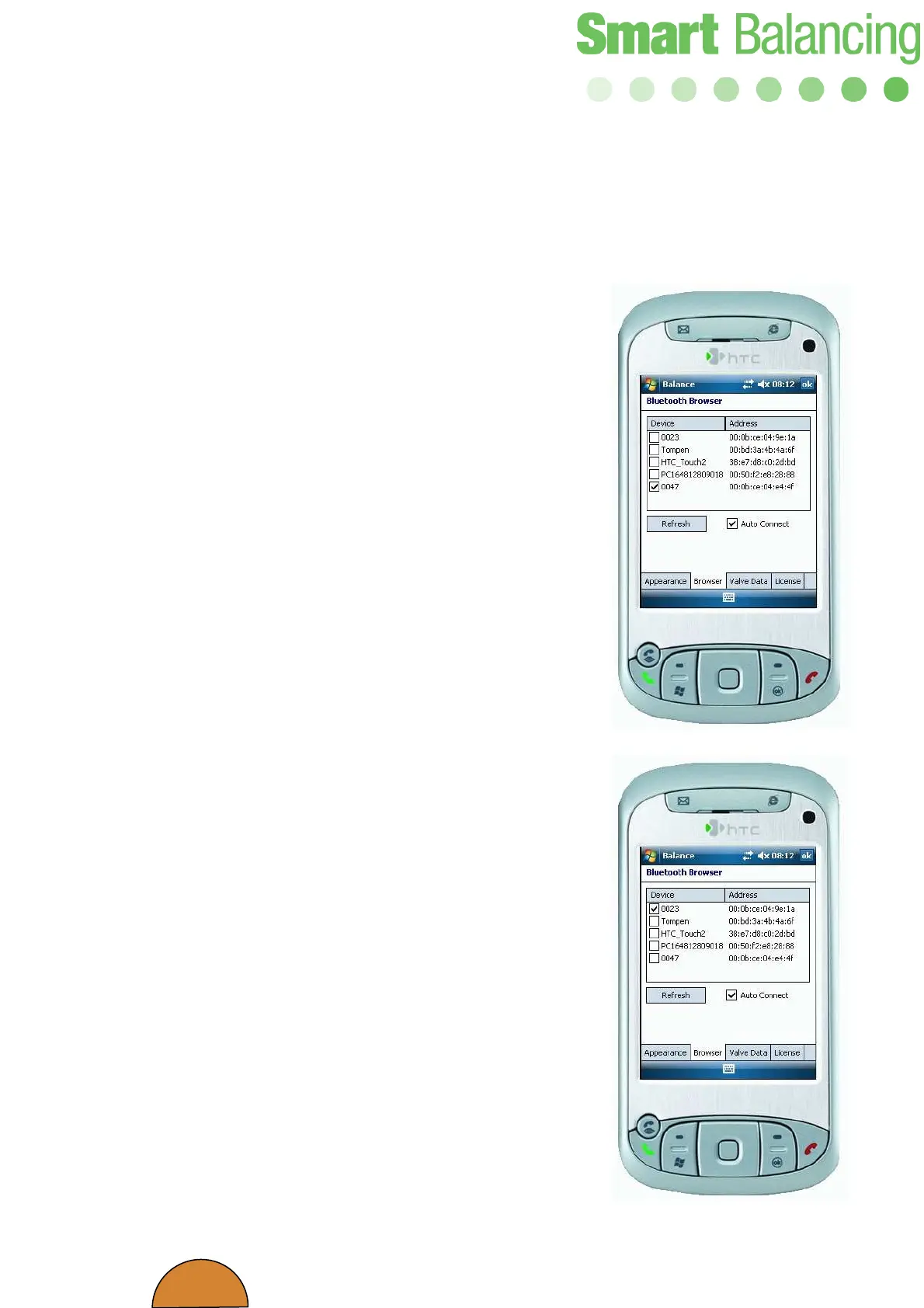39
6. Using several Measuring
Sensors.
A great advantage of the PFM Flex 4 is the
possibility of using several Sensors and one Hand
Terminal. This might be the case when balancing
via a partner valve.
Connect and start the Measuring Sensors with the
valves you want to balance (according to 3.1).
Start the Hand Terminal as earlier described and
do the settings. Under the Browser-tag you will
notice a 4-digit number for each Sensor as the
Hand Terminal is connected with (via Bluetooth).
If two Sensors are running, two different 4 digit
numbers are displayed, one for each Sensor.
Choosing the respective Sensor is done by
”ticking” the Sensor that you for the moment
would like to receive data from. Click OK up right
and continue as earlier. When you would like to
receive data from the alternative Sensor, go back
to Browser and tick the alternative number and
continue as above. You will always have the
control of which Sensor you are using as the
corresponding serial number is displayed up left
on the main menu of the BalanceFlex program.
The 4 last digits of the serial number are the same
as displayed in Browser.
When a complete PFM Flex 4 is supplied, the
Sensor’s 4 last digits of the serial number is
always pre-set as Device number in the Browser
list. This is indicated by a tick in the ”Device
square” as well as in Auto connect (Auto
connection is performed to a ticked device).
The Bluetooth Browser can also be activated
manually by tapping Refresh. An active icon
indicates that ”browsing” is in progress. If Auto
Connect is ”un-ticked” tap Refresh to start search
of Bluetooth devices manually.
