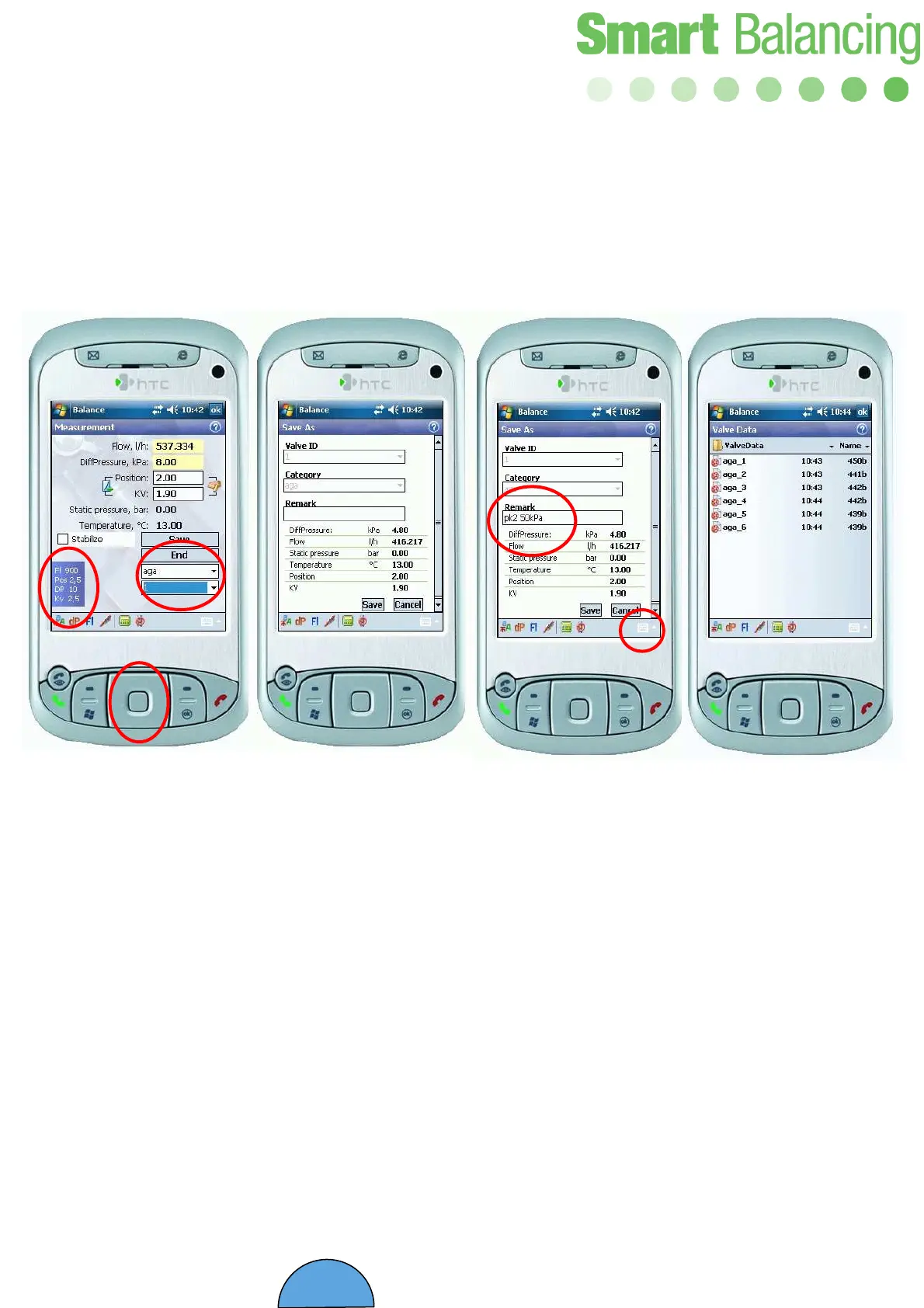32
There are two scroll buttons under the ”End” button.
Choose Project and Valve ID. Use the ”step up & step down” button to move the cursor.
Stored Set-Values for flow, position, DP, and Kv is shown in the blue area to the left. (1)
Adjust the valve to the right flow and tap on ”Save”. Valve ID and Project name are write
protected and automatically transferred to the “Save As” menu (2). At the ”Save As” menu
you may under “Remarks” do further notes with the Hand Terminal keyboard (3).
The measurement is stored at the ”Valve Data” menu at the “Main menu” and is stated with
”Project_ID” denomination.
When the commissioning is completed, synchronize the Hand Terminal with your PC and
open the PC program ”Report Viewer”.
Set Value & Balancing Projects
1 2
3