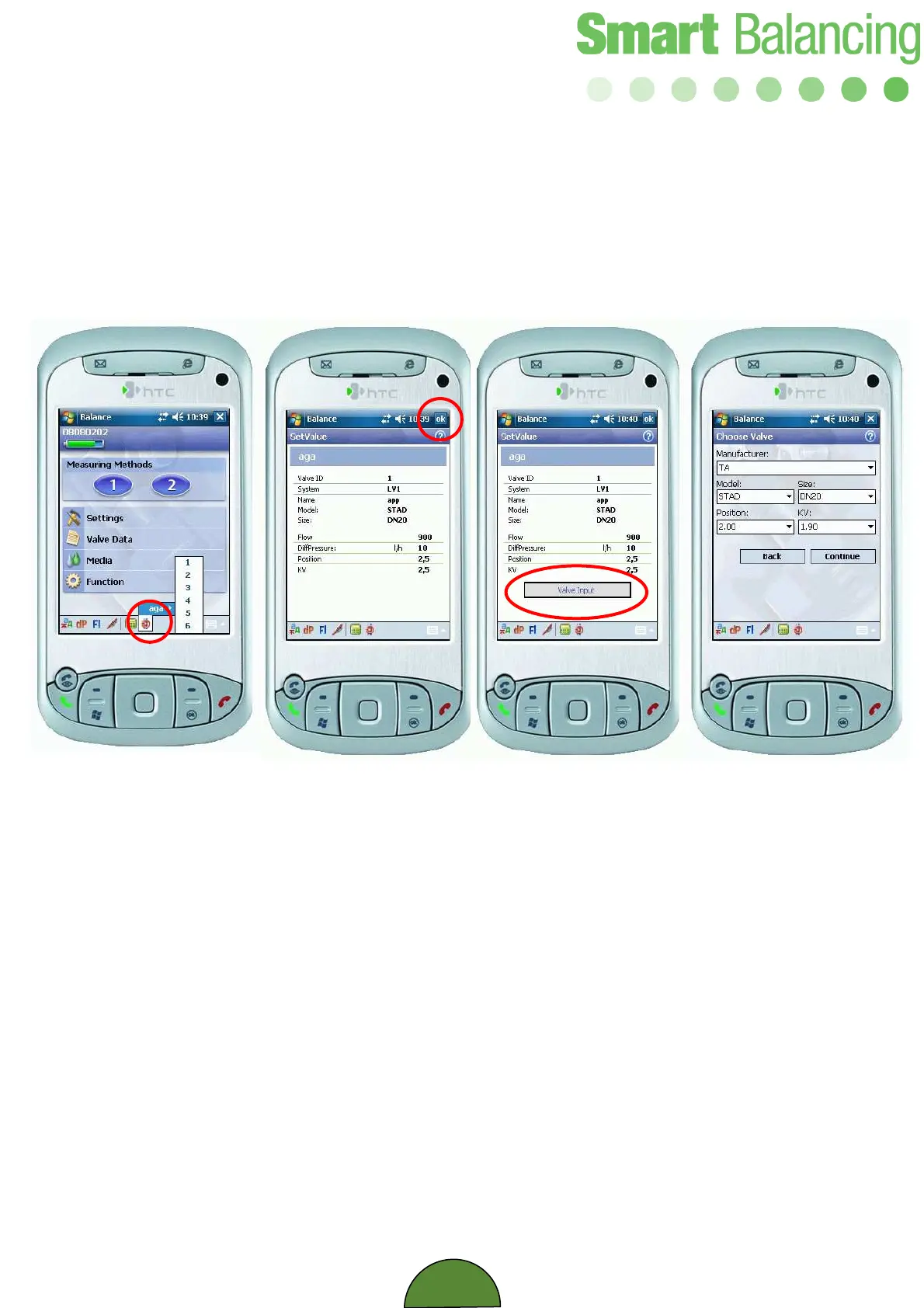31
At the lower part of the screen to the right, among the quick reference Icons, there is a red
Project icon.
Tap the icon, select Project and the Valve ID numbers that earlier were transferred to the
Handterminal are now seen (1). Tapping on a Valve ID number gives the info re the
individual valve. (2). Close the presentation window by tapping on OK at the upper right
corner.
If this presentation window is opened at ”Choose Valve” menu, under "Measuring Method
1", a "Valve Input" button is shown (3).
If information about Valve Model, Size and position has been transferred to the terminal,
tap on the “Valve Input” button and the data is automatically transferred to the ”Choose
Valve” menu (4).
Continue to ”Measurement”.
Set Value & Balancing Projects
1 2 3 4