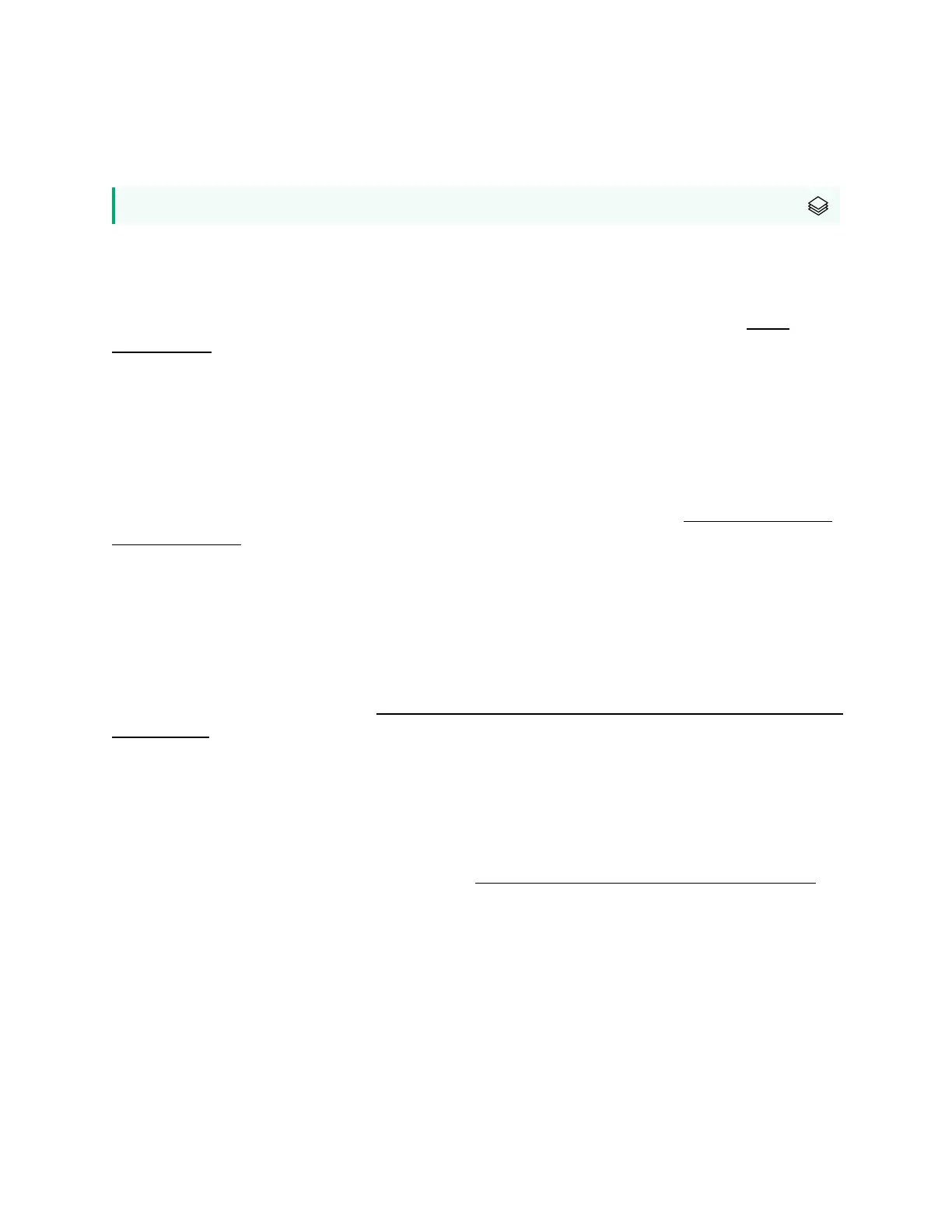Chapter 3 Using the iQ apps
smarttech.com/kb/171554 26
Using SMARTMirror
For SMARTBoard MX (V3) and MX (V3) Pro series displays
Use SMART Mirror to share content via the internet. No apps are needed to share your screen from
Android, Chrome, OS, IOS, macOS, or Windows devices.
To learn how to connect to the SMART Mirror from devices and collaborate on content, see Using
SMART Mirror.
Using Input
You can use the connectors the display to connect a room computer, guest laptops, and other input
sources.
To learn how to connect computers to the display and view their video output, see Viewing a connected
computer’s screen.
Using screenshots
When using the Browser or Screen Share apps, you can write or draw on a screenshot and save it to the
Files Library.
To learn more about screenshots, see Writing and drawing over content and saving as screenshots in the
iQ experience.
Installing third-party apps
You can install third-party apps from the Google Play Store using SMARTRemote Management.
To learn more about installing third-party apps, see Adding and managing apps in the iQ experience.
