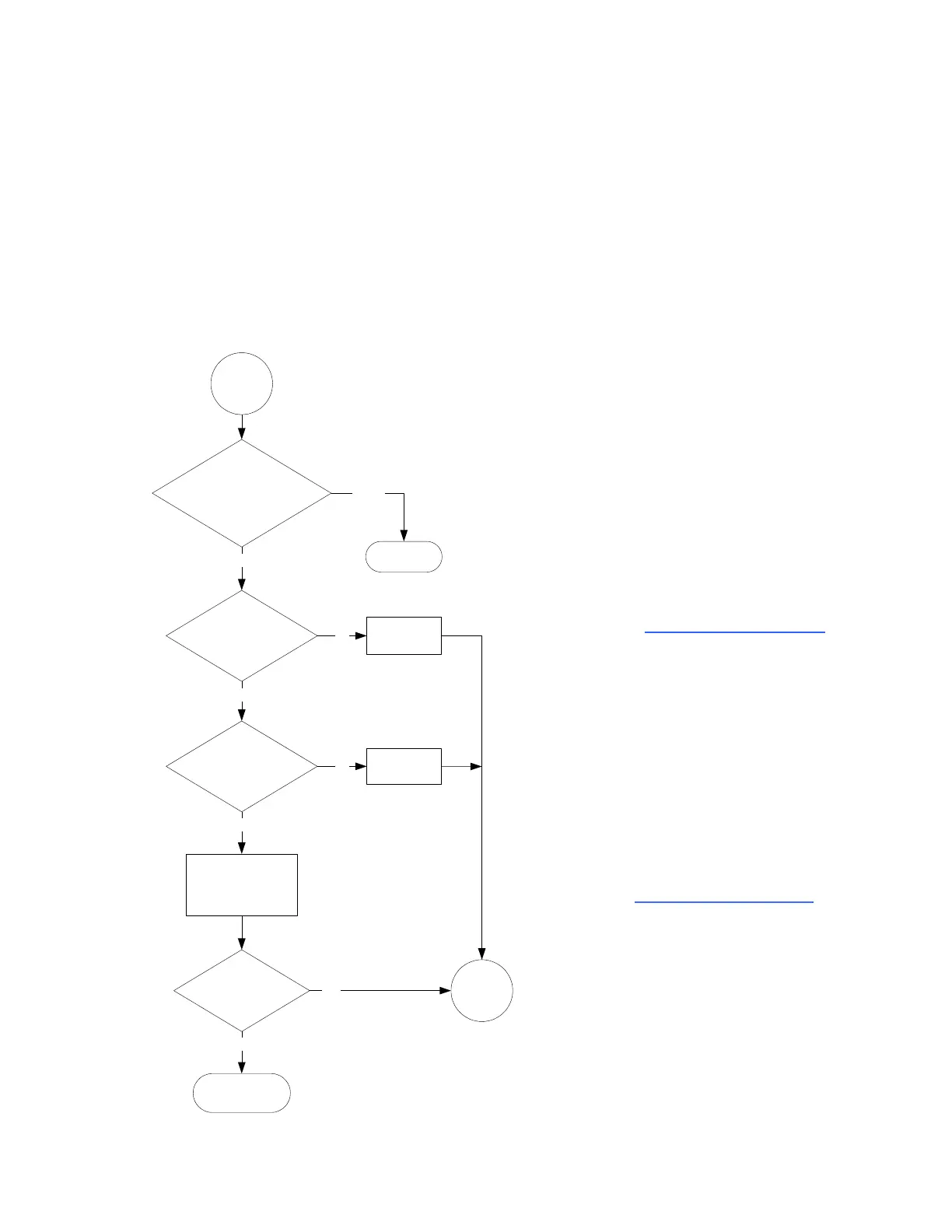5 | Knowledge Base – Using the Ready light to troubleshoot the SMART Board X800 series
interactive whiteboard
Flowchart 4: The Ready light is flashing green
This is the normal mouse mode state when SMART Product Drivers isn’t installed on
your computer. This mode can be useful for occasional or guest users who don’t
require the use of SMART Board tools or pen tray functions.
Before you can use the SMART Board tools or the pen tray pens and eraser,
SMART Product Drivers must be installed and running. If the SMART Board icon
doesn’t appear in the Windows® notification area or Mac Dock, you must start
SMART Product Drivers.
Do you
want to use
SMART Board tools, or
operate in mouse
mode?
Go
back to
Flowchart
1
Contact SMART
Technical Support
No
Mouse
mode
SMART Board tools
Is SMART
Product Drivers 10.7 or
later installed?
No
Yes
Is the
Ready light
solid green
now?
Install it now
Is
SMART
Board software service
running?
No
Yes
Start it now
Yes
Done
Uninstall and
install SMART
Product Drivers
From
Flowchart
1
Install SMART Product Drivers from the CD
included with your interactive whiteboard, or
download it from smarttech.com/downloads
.
To use all the features of the SMART Board
800 series interactive whiteboard, download
and install SMART Notebook™ collaborative
learning software, or SMART Meeting Pro™ or
SMART Meeting Pro Premium software.
To determine whether the SMART Board software
service is running, open the SMART software
control panel and check the message that
appears at the bottom. Start SMART Board
software service if it isn’t running. For information
on how to start the service, see Starting SMART
Board Service (smarttech.com/kb/133367
).
Remember that you might not want to use SMART
Board tools or the pen tray pens. See above.
