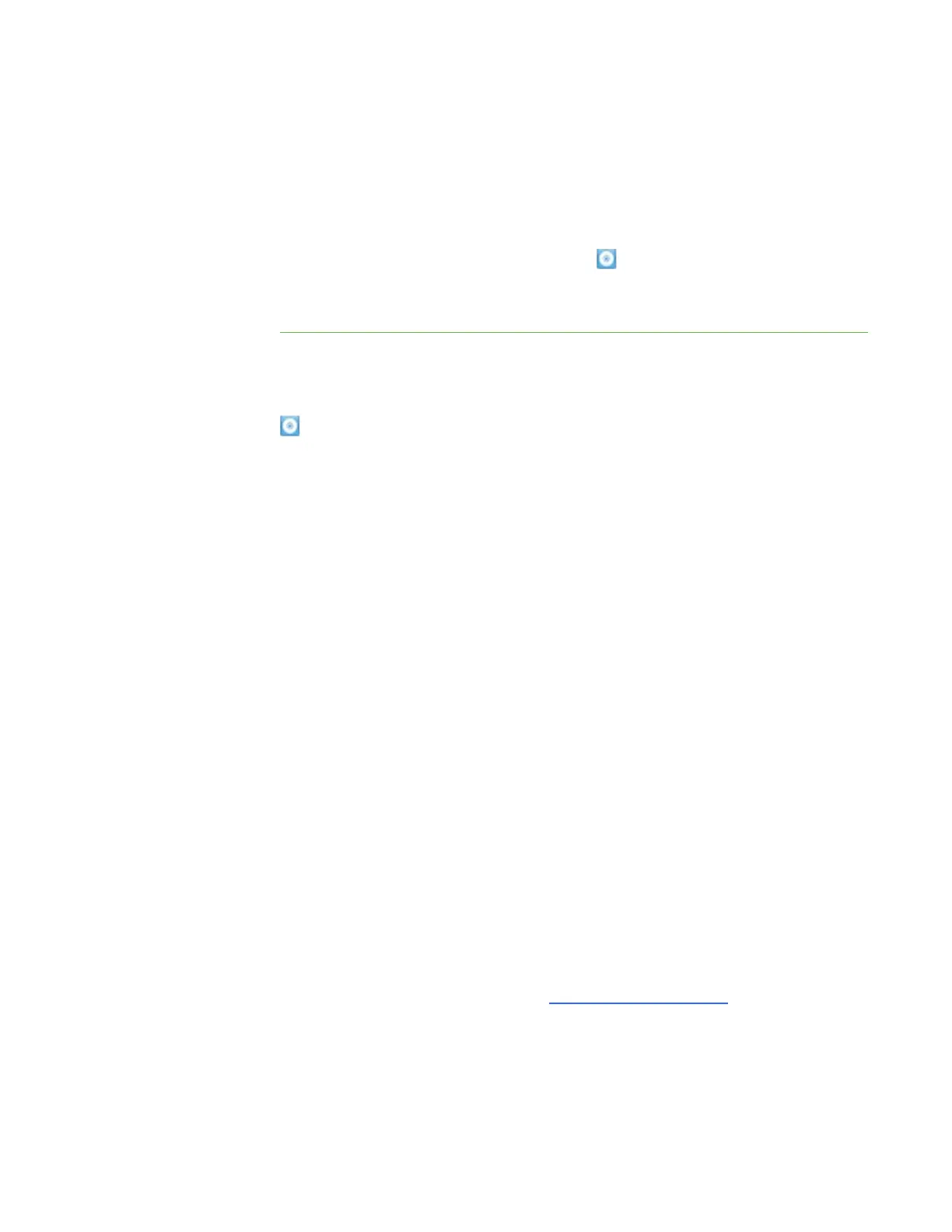13 | CHAPTER 3 – CONNECTING YOUR INTERACTIVE WHITEBOARD TO YOUR
COMPUTER
SMART Board Tools opens automatically.
3. If SMART Board Tools doesn’t open, select Start > All Programs >
SMART Technologies > SMART Product Drivers > SMART Board Tools.
The Ready light in your interactive whiteboard’s pen tray turns from flashing green
to solid green and the SMART Board icon appears in the Windows notification
area or Mac Dock, indicating that your interactive whiteboard is communicating
successfully with SMART Product Drivers.
You can now pick up a pen from the pen tray and write over your desktop or any
projected application, and use all the other features of your installed SMART software.
For more information on using your SMART software, press the SMART Board icon
and select Help, or press the Help button on the pen tray.
Configuring your computer settings
For optimal configuration, use the following settings for the computer connected to
your interactive whiteboard.
Recommended settings
Configure your computer’s power management settings to turn off the monitor after
one hour of inactivity and to put the hard disks into standby mode after two hours.
This extended period prevents the computer from shutting down unexpectedly
(for example, during presentations or meetings that have gaps in computer activity).
Your computer will stop sending a video signal to your projector after a period of idle
time, which also triggers the projector to go into standby mode. Similarly, you can put
your projector in standby mode by following the manufacturer’s instructions included
with your projector. To change the settings, see the instructions included with your
operating system.
Matching your computer’s resolution to your projector’s
resolution
Ensure that the resolution settings for your projector and computer match. If your
computer’s resolution doesn’t match the projector’s native resolution, the image won’t
appear correctly or will be distorted. See Getting the Best Image Quality on Your
SMART Board Interactive Whiteboard (smarttech.com/kb/127199
) for more
information.
