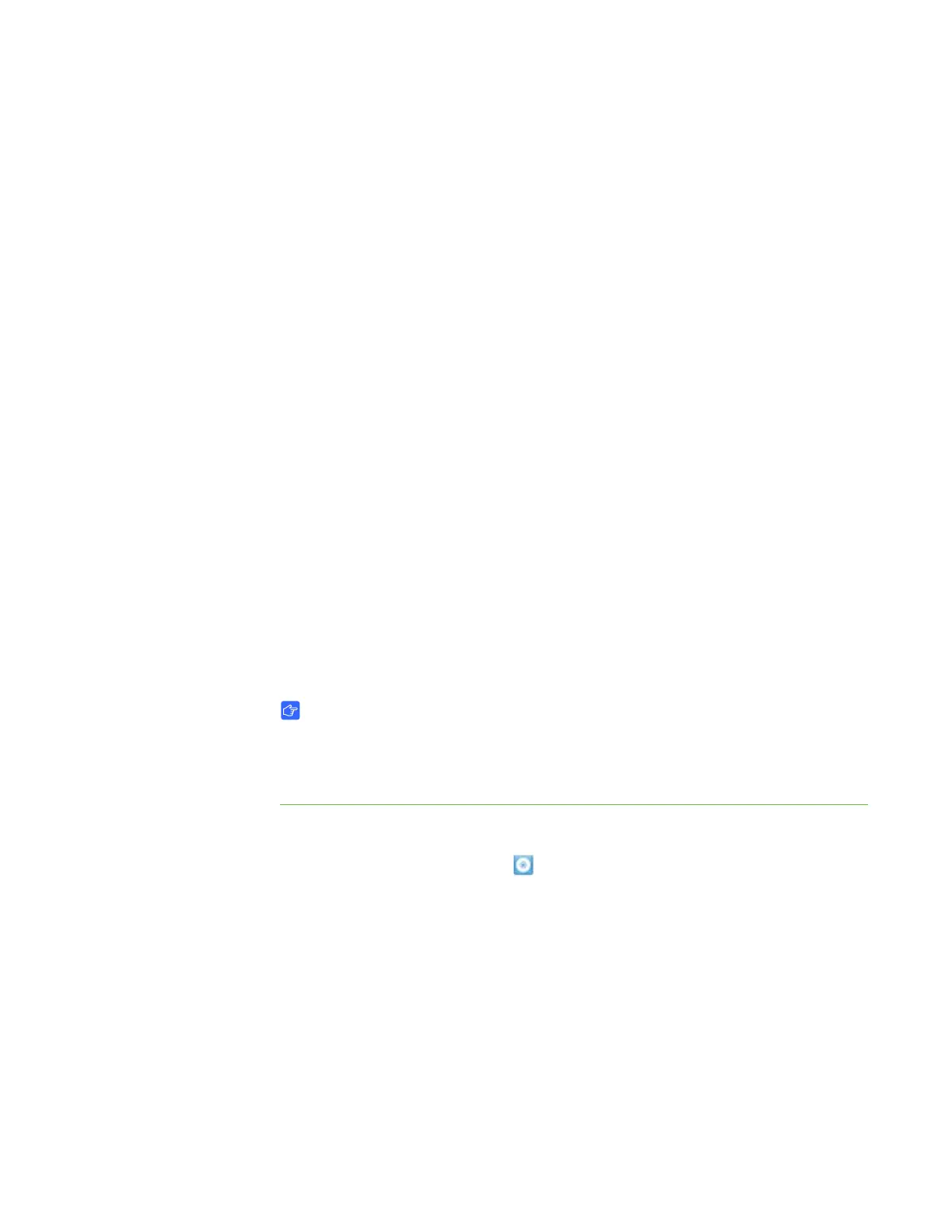14 | CHAPTER 3 – CONNECTING YOUR INTERACTIVE WHITEBOARD TO YOUR
COMPUTER
Determine your projector’s native resolution, indicated in your projector’s user’s guide,
and then set your computer’s resolution to match. You can change your computer’s
resolution in Windows Control Panel or in the Mac System Preferences. If you need
further help changing your computer’s resolution, see the instructions included with
your operating system.
You might also need to adjust your computer’s refresh rate to obtain the best results.
Set the computer to an initial refresh rate of 60 Hz, and then adjust this rate up or
down until you determine the ideal refresh rate. For more information on changing
your computer’s refresh rate, see the instructions included with your operating
system.
Calibrating your interactive whiteboard
Digital cameras in the corners of the interactive whiteboard track the position of the
pens, eraser and your finger on the interactive surface, and then send the information
to the installed SMART software. SMART software then interprets this information as
mouse clicks, digital ink or ink removal in the appropriate location.
The first time you connect your SMART Board interactive whiteboard, if you don’t see
a pop-up bubble telling you to calibrate the interactive whiteboard, open the SMART
control panel to start the calibration process as described below. This process
ensures that the cameras accurately track your finger and the pens on the interactive
surface.
IMPORTANT
If you haven’t used your interactive whiteboard before, you must perform a
calibration. If the system detects incorrect calibration parameters, a warning
bubble may also appear recommending that you perform a calibration.
To calibrate the interactive
whiteboard
1. Ensure your projector’s image fills as much of the interactive surface as possible.
2. Click the SMART Board icon in the Windows notification area or
Mac Dock, and then click Control Panel.
3. Select SMART Hardware Settings.
4. If you have more than one SMART product connected, select the appropriate
interactive whiteboard.
5. Click Advanced Settings, and then click Calibrate.
