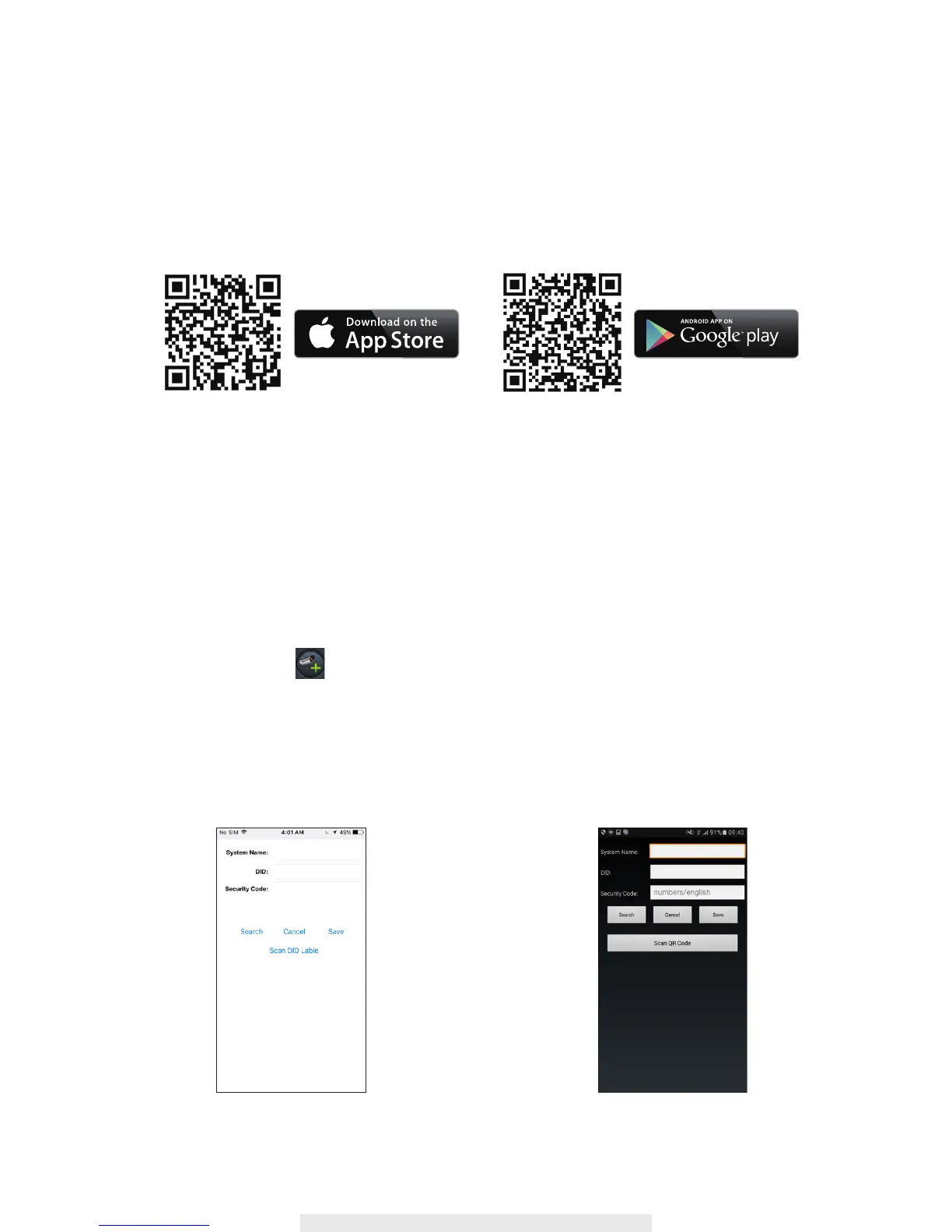10
2. Power on the camera
Connect the power wires to the adapter supplied, and wait until the RED LED indicator becomes
steady on.
This process would be finished within 1 min and make sure the LED stops flashing in RED.
3a.Wireless Connection
(1) In the Wi-Fi setting of your smart device. Choose the Wi-Fi router with prefix of HD-xxxxxx
(xxxxxx=Camera ID numbers). Then enter the default password 12345678.
(2) Launch the APP, tap to add the camera.
(3) Tap (QR code icon) and scan the QR code label on the back of the camera to bring up the DID
information. Or tap “Search” to locate the camera.
(4) Enter the default password 123456.
(5) Tap “Save” when you done.
(6) Later, APP will request user to modify the default password to private password .
For iOS For Android
Setting up Your Camera
Follow the instructions below to help congure your camera for initial use.
1. APP download
Download and install the "OMGuard HD" APP to your device.
(iOS) (Android)
